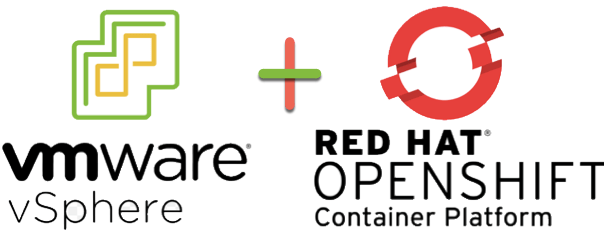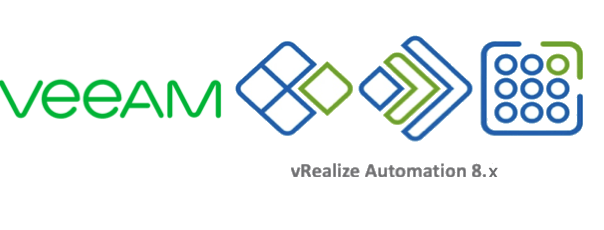You may have seen my blog post “How to Install and configure vSphere CSI Driver on OpenShift 4.x“.
Here I updated the vSphere CSI driver to work the additional security constraints that are baked into OpenShift 4.x.
Since then, once of the things that has been on my list to test is file volumes backed by vSAN File shares. This feature is available in vSphere 7.0.
Well I’m glad to report it does in fact work, by using my CSI driver (see above blog or my github), you can simply deploy consume VSAN File services, as per the documentation here.
I’ve updated my examples in my github repository to get this working.
OK just tell me what to do…
First and foremost, you need to add additional configuration to the csi conf file (csi-vsphere-for-ocp.conf).
If you do not, the defaults will be assumed which is full read-write access from any IP to the file shares created.
[Global]
# run the following on your OCP cluster to get the ID
# oc get clusterversion -o jsonpath='{.items[].spec.clusterID}{"\n"}'
cluster-id = c6d41ba1-3b67-4ae4-ab1e-3cd2e730e1f2
[NetPermissions "A"]
ips = "*"
permissions = "READ_WRITE"
rootsquash = false
[VirtualCenter "10.198.17.253"]
insecure-flag = "true"
user = "[email protected]"
password = "Admin!23"
port = "443"
datacenters = "vSAN-DC"
targetvSANFileShareDatastoreURLs = "ds:///vmfs/volumes/vsan:52c229eaf3afcda6-7c4116754aded2de/"
Next, create a storage class which is configured to consume VSAN File services.
kind: StorageClass apiVersion: storage.k8s.io/v1 metadata: name: file-services-sc annotations: storageclass.kubernetes.io/is-default-class: "false" provisioner: csi.vsphere.vmware.com parameters: storagepolicyname: "vSAN Default Storage Policy" # Optional Parameter csi.storage.k8s.io/fstype: "nfs4" # Optional Parameter
Then create a PVC to prove it works. Continue reading Using the vSphere CSI Driver with OpenShift 4.x and VSAN File Services