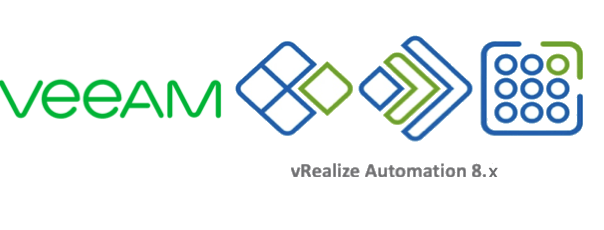In this blog post I am going to dissect backing up vRealize Automation 8.x using Veeam Backup and Replication.
- Understanding the backup methods - Performing an online backup - Performing an offline backup
Understanding the Backup Methods
Reading the VMware documentation around this subject can be somewhat confusing at times. And if you pay attention, there are subtle changes between the documents as well. Lets break this down.
- vRealize Automation 8.0
- As part of the backup job, you need to run a script to stop the services
- This is known as an offline backup
- Depending on your backup software, you can either do this by running a script located on the vRealize Automation appliance or by triggering using the pre-freeze/post-freeze scripts when a snapshot is taken of the VM.
- The snapshot must not include the virtual machines memory.
- If you environment is a cluster, you only need to run the script on a single node.
- All nodes in the cluster must be backed up at the same time.
- vRealize Automation 8.0.1 and 8.1 (and higher)
- It is supported to run an online backup
- No script is needed to shut down the services
- Snapshot taken as part of the backup must quiesce the virtual machine.
- The snapshot must not include the virtual machines memory.
- It is recommended to run the script to stop all services and perform an offline backup.
- You may also find your backup runs faster, as the virtual machine will become less busy.
- It is supported to run an online backup
Performing an Online Backup
Let’s start with the easier of the two options. Again, this will be supported for vRealize Automation 8.0.1 and higher. Continue reading How to backup vRealize Automation 8.x using Veeam