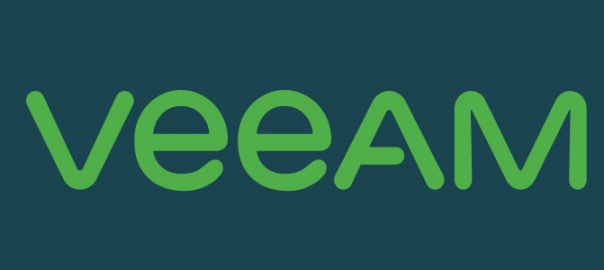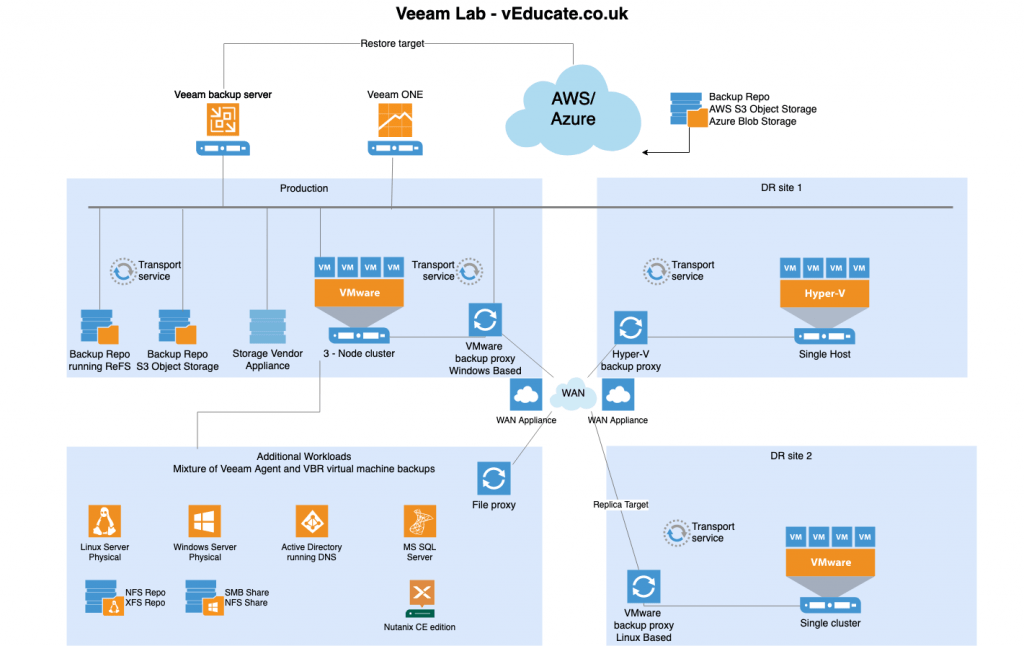This blog posts spawns from an interesting discussion between the Veeam Vanguard members on what components are needed to build an effective lab for testing out most of the Veeam features, especially with v10 around the corner. So, I’ve put together something that should hopefully work for this;
I’m not really going to focus on the platform you’ll be running this on, as you should already have some sort of home lab if you are looking to run a Veeam lab, I’d assume.
- AD and DNS – I’m just going to presume you have this up and running already.
- If you are trying to cut down your home lab infrastructure, this blog on running PhotonOS as DNS server and NTP server is helpful
- vSphere Environment
- Cluster can be as big as you like or already have as your homelab
- Standalone host for replica’s, or just target one of your existing hosts directly in the replica configuration
- Hyper-V standalone host
- Just for running one or two Virtual machines. But if you are a Hyper-v admin, you probably already have a lab you can use.
- Backup Repository
- There a few options you can use, but you need to consider where you store your data, if it is on the vSphere environment itself, you may run out of storage fast. An External NAS would be best.
I have wrote a second blog, which covers the testing scenarios that the below architecture covers.
Veeam Components
Veeam Backup and Replication Server:
This is going to be your main virtual machine, and you can multi-home a few components on here, especially if you are not fussed about the performance.
For the database, you should be OK with the built in SQL Express install.
Sizing minimums:
- 2 vCPU cores, 8 GB RAM, HDD space 60GB (inclusive of Logs, vPowerNFS, VBR software)
- Recommendations for sizing;
1 vCPU core (physical or virtual) and 4 GB RAM per 10 concurrently running jobs.
There are further requirements for the repository services and database services, see here.
Recommendations:
- 4 vCPU cores, 16GB RAM, HDD Space 60GB-100GB
Veeam ONE
I would install this on your VBR server, it’s a great product for monitoring your environment and especially backup components and data protection health.
If you do indeed create any new content that is not available out of the box, make sure you blog about it or share it on the Veeam forums.
Veeam Backup Enterprise Manager
Again, I would install this on the VBR server itself.
Form the official documentation; Enterprise Backup Manager federates backup servers and offers a consolidated view of these servers through a web browser interface. You can centrally control and manage all jobs through a single “pane of glass”, edit and clone jobs, monitor job state and get reporting data across all backup servers.
Although you may only have one VBR server to begin with, you may scale. This also provides you REST API capabilities for the Veeam solutions in your environment.
Backup + File Proxy
The proxy server processes the job, and acts as the data mover between components. In a lab setup, it is recommended to have a number of these. In particular with v10, the new NAS Backup introduces the File Proxy, to handle the file level backup of NAS environments.
VBR will install a local Proxy service, but you’ll have a lot going on with that box, so its worth considering deploying at least 2 separate proxies, as you can see in my diagram, I broke up the infrastructure into multiple parts, so a proxy in each location is a must;
- Windows OS backup proxy
- Linux OS backup proxy – this is a new feature in v10
- Recommend:
Sizing: Minimum 2 vCPU cores, 2GB RAM, 20GB HDD
Recommendation: 2 vCPU cores, 4GB RAM, 20GB
WAN Accelerator
I would personally not deploy these upfront, they require their own appliance, and to work correctly require SSD for their cache. However, to understand their placement and how to deploy them in a Veeam architecture, it is worth planning to have them in your environment even if you only run them for a short time.
Sizing: Minimum, 2 vCPU cores, 8GB RAM (ouch!), SSD for Cache.
Backup Repositories
You are going to need storage space, there is no way around that. I would plan to have at least one main repository, whether this is a file share, iSCSI disk drive, or even local disk to the VBR server.
Also plan for having additional storage repositories for testing multiple configurations;
- Linux repo with XFS for block cloning support
- This could be running on the Linux machine you configure with Veeam Agent as dual use. Just don’t backup the storage device used to store Veeam Backups if you do this!
- Linux repo with NFS
- Windows repo with ReFS used as the disk format for block cloning support
- Consider also running SMB and NFS shares here for the same reasons as above
Sizing: Minimum 2 vCPU cores, 4 GB RAM. Storage is whatever you can afford
AWS and Azure
These again are optional, but it is worth spinning up some free accounts with both to test the restore capabilities. (Azure, AWS) as well as offloading backups to AWS S3 and Azure Blob via Backup Copy Jobs.
Workload considerations
You are going to need some workloads to test the data protection functions of Veeam, otherwise things will be a little boring.
Agent Backups;
- 2 x Linux Server
- Min spec: 2 vCPU cores, 2GB RAM
- You can also use this as a repository for testing as above.
- Configure NFS to act as NAS source for NAS Backup
- Create dummy data
- 2 x Windows Server
- Min spec: 2 vCPU cores, 2GB RAM
- You can also use this as a repository for testing as above.
- Configure SMB and NFS to act as NAS source for NAS Backup
- Create dummy data
Active Directory
- Min spec: 2 vCPU cores, 4GB RAM
- Likely hood is, you already have an AD in your lab environment
SQL Server
- Min spec: 2 vCPU cores, 4GB RAM
- Recommended: 4 vCPU cores, 8GB RAM
- You can populate the databases with data from this Microsoft GitHub
- This can be a virtual machine, but you can also test the Veeam Agent for SQL backup as well.
Nutanix CE;
- Want to test more integrations and another hypervisor, go for it!
Virtual Storage Appliances
Several storage vendors (HPE Nimble Storage, NetApp, to name a few) have virtual appliances you can run for testing. If you can get your hands on one of these, it would be good for testing the Veeam Storage integrations, such as storage snapshots, storage replicas and failover capabilities.
Neil Anderson wrote a blog post on the available VSAs.
Sizing recommendations: This depends on the Storage vendor’s appliance but expect them to be hefty.
Final summary
This blog is not a conclusive list, but if you deployed a setup as per the diagram, you’d be able to test the majority of Veeam’s functionality. The performance may leave a little to be desired, but we’d all love a home lab that performs the same as production.
Total resources needed;
- Minimum: 18 vCPU cores, 34GB RAM
- Recommended: upwards of 24 vCPU cores, and 40GB RAM
Again, this is a rough figure, if you only run what you need at the exact time, you can cut down on the resources. But ultimately, you’d need a little more as a recommendation to have things perform at a decent level, and so your components don’t fall over running two jobs at once.
You visit this blog post, as a follow up, of the list of features and tasks you can perform from each section of the architecture posted above.
Regards
Dean