I was helping a customer build some customized automation tasks using vRealize Automation Codestream. These tasks required the use of a container image with certain tools installed, usually we can include a CI task to download the tools into the container image on the fly. However, my customer’s environment is offline, so I needed to provide them a container image with everything installed by default.
Before we dive into the process of running a container and committing the changes, it is recommended where possible to create a new docker file that would build your docker image as needed with the associated commands such as the below:
FROM node:12-alpine RUN apk add --no-cache python g++ make WORKDIR /app COPY . . RUN yarn install --production CMD ["node", "src/index.js"]
Committing changes to a container image in this way can cause the image to become bloated. But sometimes there’s a need to do just do it this way.
Prerequisites
Pull the image you want to update
docker pull {image location/name}
Check your images and get the ID
docker images
For the next command, we will need the Image ID.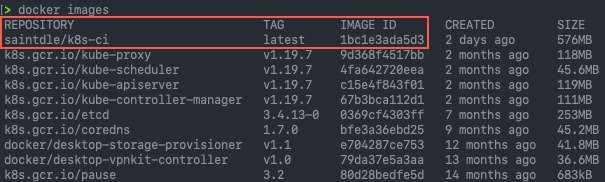
Run your image as an active container
docker run -it {Image_ID} /bin/bash
This will then drop you into the tty of the running container.
Modify your container
As an example for this blog post, I am installing net-tools package. Typically, I wouldn’t install this tools package into a container. Where needed, I would use busybox and it’s tools when troubleshooting in a container environment.
apt install net-tools
Clean up/tmp and apt download files location as needed.
Exit out of your container.
Get your container ID
docker ps -a
Commit your container image changes
docker commit {container_id} {tag}
In my example, I’ve included in my tag a version number as well.
Saving your image for a manual import elsewhere
docker save {image_name:tag} > {filename}.tar
# To compress your image further
docker save {image_name:tag | gzip > {filename}.tar.gz
Pushing your image to a repository
You can now push this new commit to your repository, the following example will push to DockerHub.
Log into your repository as necessary.
docker login {server_address} --username {username} [--password]/[--password-stdin]
To push your image:
docker push {image name/tag}
# Example
docker image saintdle/k8s-ci:0.1
Regards
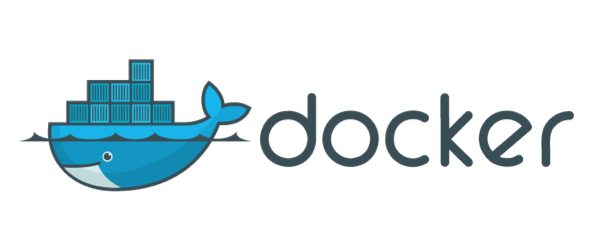
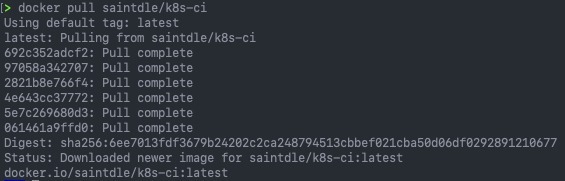

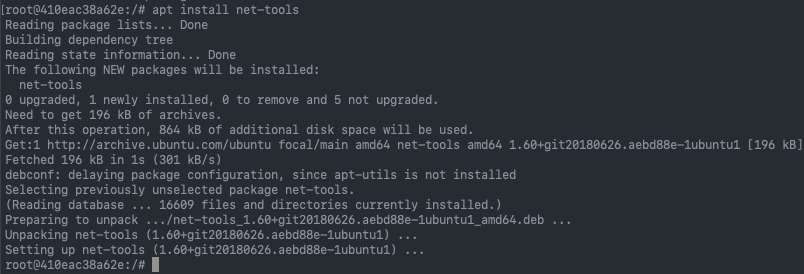



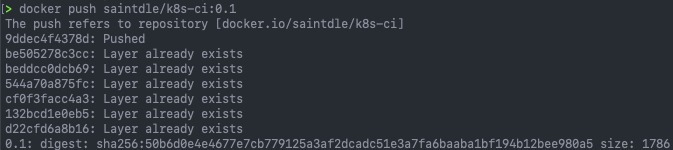
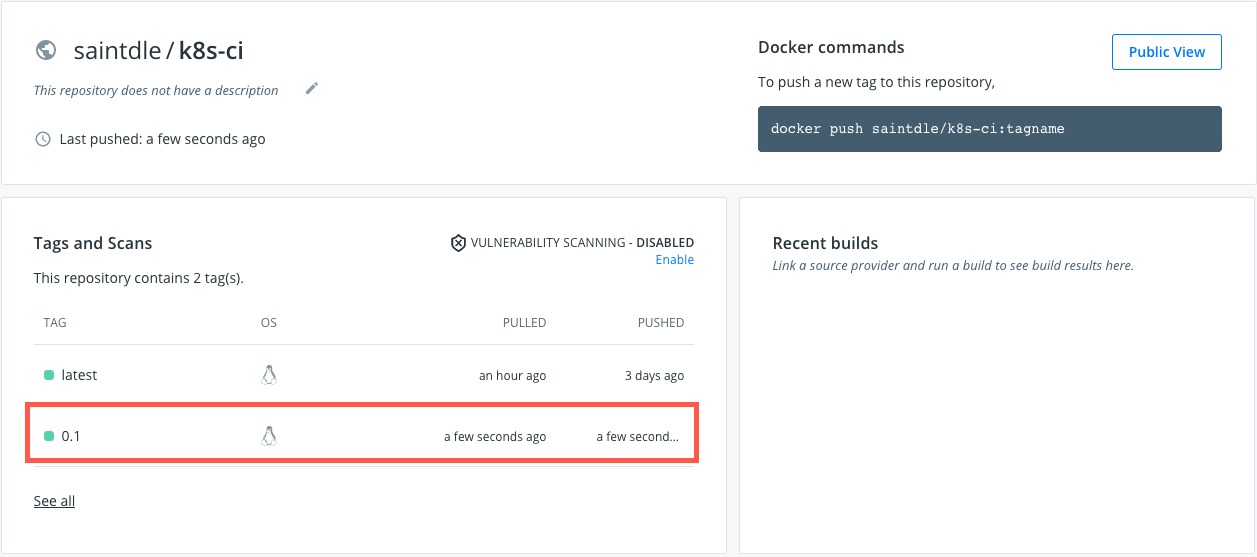
Thanks for the simple and precise tutorial.