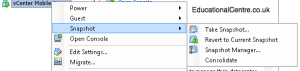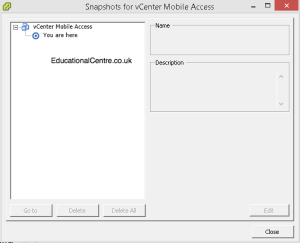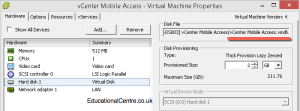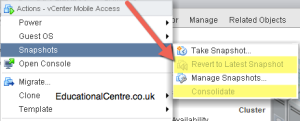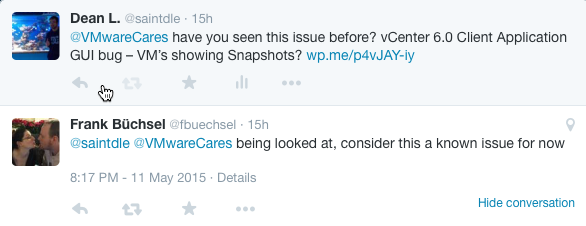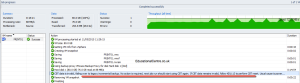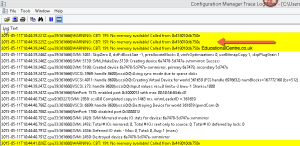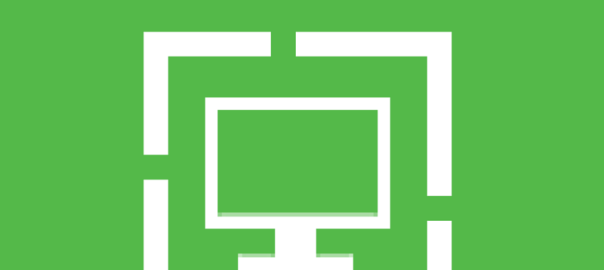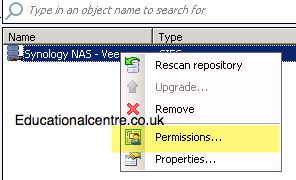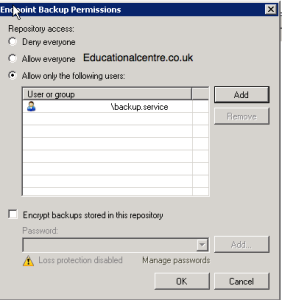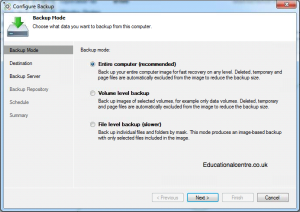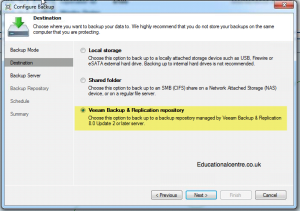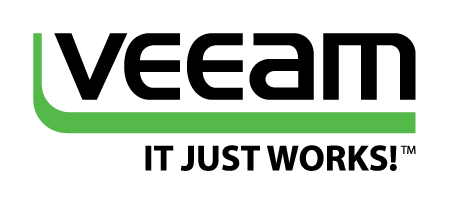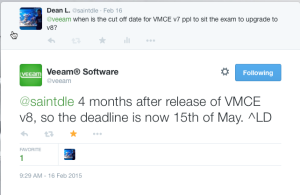So my blog is now one year old!!!
Unfortunately I didn’t get any cake for myself. I bought the domain back Feburary 2014, and setup the WordPress blog official on 4th April 2014. Since then, its been a kick ass ride producing content, appearing as a guest blogger on other sites and generally earning appreciation and respect from my peers.
Originally I planned to create educational content for budding system / IT admins to pass the CompTIA A+ Exams, as I used to be a lecture to mature students teaching the CompTIA curriculum. Producing content for online consumption and possible print is hard work, and I’ve yet to find time to properly dedicate myself to this, so instead of making a half-ass attempt at it, the idea has been shelved for now.
Instead I just blog stuff from my day-to-day work that I think would be helpful to others. Or because I know I’ll need to use the info in the future (my most used post is adding HP repo’s into VMware update manager)
The Highlights
So here’s some of the highlights from blogging or that’s come of my blogging
- Guest blogger on professionalvmware.com
- Guest blogged for Cisco
- 2 x Cisco Champion
- 1 x vExpert
- 4500 page views in a single day thanks to Reddit!!!
- VMUG Speaker
- Sponsorship offer from Veeam
- Completed the Virtual Design Master – 30 posts in 30 days challenge
- Met some great people from around the world to converse with!!!!