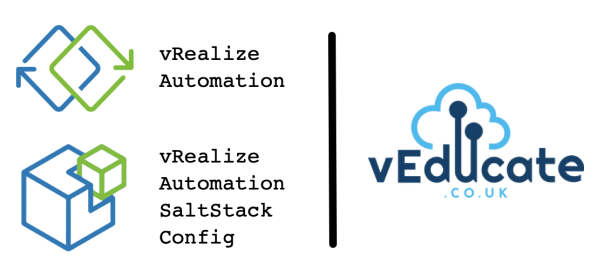The first blog post of this two part series covered getting our vRealize Automation and SaltStack Config environments prepared, a Windows Server template prepared, and a testing a successful deployment that has the SaltStack minion installed.
In this second part, we’ll now focus on setting up out state files to configure the Windows Server to our example requirements and start deploying virtual machines using vRA that are configured by SaltStack Config.
We’ll cover the following areas:
For both blog posts I’ve also recorded an accompanying video detailing the configuration. Below is part two, and you can see the part one video on first blog post.
Configure the SaltStack State Files
The main part of SaltStack is the SLS, or SaLt State file. This is a representation of the state in which a system should be in, contains the configuration information that the system should adhere to, or be configured to. By default, a State file is built using the YAML format.
You can read more about State Files on the official Salt website which gives you a good introduction in getting started, and background information on the configuration I am going to detail below.
As a quick overview, but I really suggest you read the above link if this is your first look into Salt.
# The first line is the ID for the data that follows
my_first_state:
# The second line, two space indented, is state module to be run, in the format {module.function}
service.enabled:
# The third line, four space indented, are the parameters for the state module
- name: Spooler
Within a state file, you also have the ability to use a templating language, such as Jinja, which is the default for State Files. This language within a state file is evaluated and computed before the YAML itself, making it useful for writing statements, and computing user inputs or dynamic variables. You can learn more about this templating language in the Salt documentation.
For this blog post example, I am going to configure the following file structure, and explain what is going on in each step. I think the naming makes it obvious which configurations I’ll be passing through to my deployed Windows Server VMs.
Base - Windows - ad-join - baseline - remote-desktop - services - software-install - users
Each state file will be configured on the SaltStack Config file server, via the UI. The file server, is actually a database on the backend, but looks like a file server configuration within the UI (we won’t dive into how the backend works in this blog post).
To create your folders and file structure: Continue reading Deploying a Windows VM using vRealize Automation & configuring with SaltStack Config – Part 2