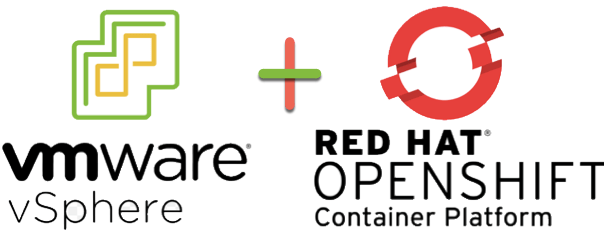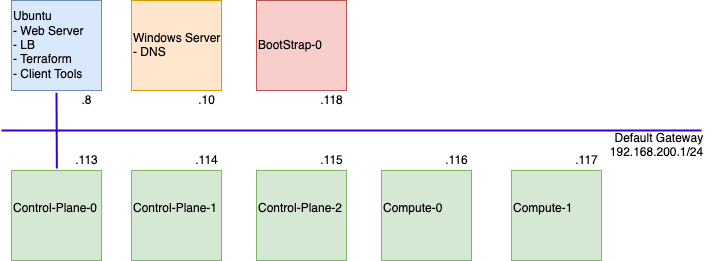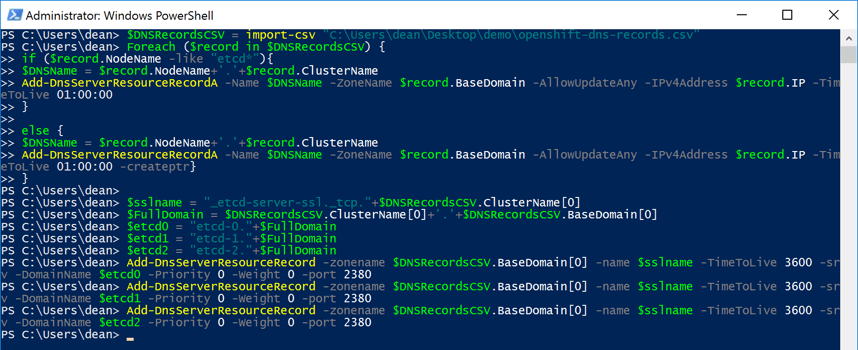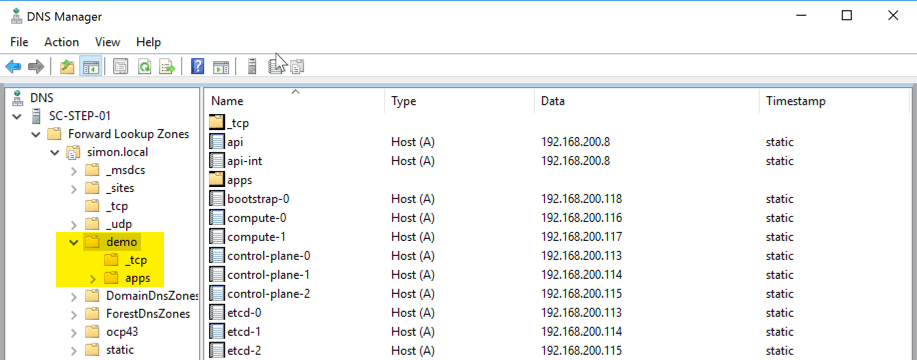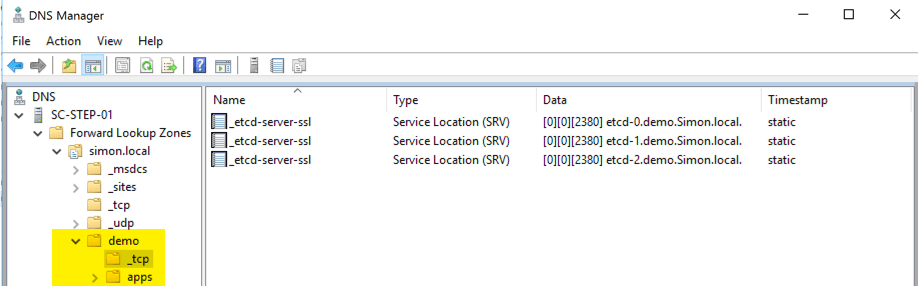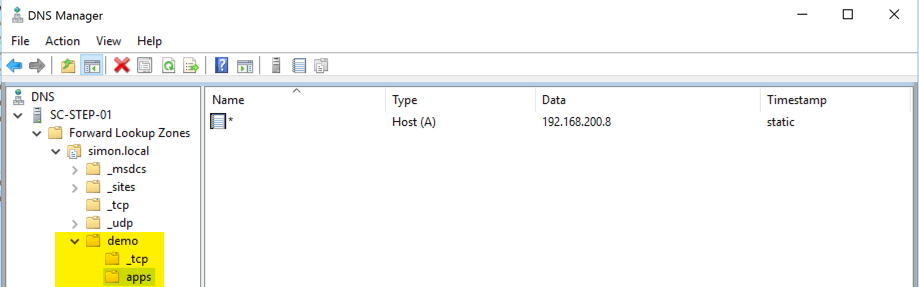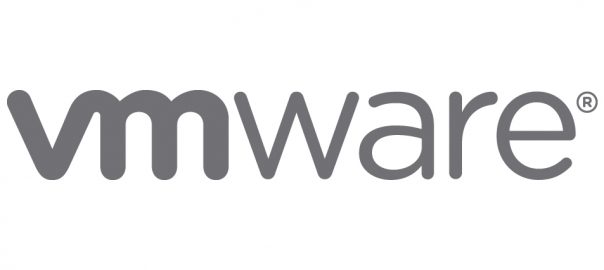Working with Red Hat OpenShift on vSphere, I’m really starting to understand the main infrastructure components and how everything fits together.
Next up was understanding how to control the cluster size after initial deployment. So, with Red Hat OpenShift, there are some basic concepts we need to understand first, before we jump into the technical how-to’s below in this blog.
In this blog I will cover the following;
- Understanding the concepts behind controlling Machines in OpenShift - Editing your MachineSet to control your Virtual Machine Resources - Editing your MachineSet to scale your cluster manually - Deleting a node - Configuring ClusterAutoscaler to automatically scale your environment
Machine API
The Machine API is a combination of primary resources that are based on the upstream Cluster API project and custom OpenShift Container Platform resources.
The Machine API performs all node host provisioning management actions as a post cluster installation method, providing you dynamic provisioning on top of your VMware vSphere platform (and other public/private cloud platforms).
The two primary resources are:
- Machines
- An object that describes the host for a Node. A machine has a providerSpec, which describes the types of compute nodes that are offered for different cloud platforms. For example, a machine type for a worker node on Amazon Web Services (AWS) might define a specific machine type and required metadata.
- MachineSets
- Groups of machines. MachineSets are to machines as ReplicaSets are to Pods. If you need more machines or must scale them down, you change the replicas field on the MachineSet to meet your compute need.
These custom resources add capabilities to your OpenShift cluster:
- MachineAutoscaler
- This resource automatically scales machines in a cloud. You can set the minimum and maximum scaling boundaries for nodes in a specified MachineSet, and the MachineAutoscaler maintains that range of nodes. The MachineAutoscaler object takes effect after a ClusterAutoscaler object exists. Both ClusterAutoscaler and MachineAutoscaler resources are made available by the ClusterAutoscalerOperator.
- ClusterAutoscaler
- This resource is based on the upstream ClusterAutoscaler project. In the OpenShift Container Platform implementation, this is integrated with the Machine API by extending the MachineSet API. You can set cluster-wide scaling limits for resources such as cores, nodes, memory, GPU, etc. You can configure priorities so that the cluster prioritizes pods so that new nodes are not brought online for less important pods. You can also set the ScalingPolicy, so that for example, you can scale up nodes but not scale down the node count.
MachineHealthCheck
- This resource detects when a machine is unhealthy, deletes it, and, on supported platforms, creates a new machine. You can read more here about this technology preview feature in OCP 4.6.
Editing your MachineSet to control your Virtual Machine Resources
To view the current MachineSet objects available run; Continue reading Red Hat OpenShift on VMware vSphere – How to Scale and Edit your cluster deployments