A quick post, following on from my other post which covers DNS Delegation from CloudFlare to AWS Route53.
In this walkthrough, we are going to cover the same setup, but for Microsoft Azure DNS.
Create a Azure DNS Zone
Starting in your Microsoft Azure console, search and find the DNS Zones service.
Click to create a new DNS Zone.
Fill out the necessary information:
- Subscription
- Resource group (create a new one if needed)
- Instance Details
- Name – FQDN for the DNS Zone you need to create, in this example, I want a subdomain “azure” being managed by my Azure DNS.
- Resource group location – this is where the metadata for the service is stored, however DNS zones are distributed globally!
Click Review and Create.
Refview the detaisl and click create.
You will be moved to a deployment screen to show you the progress of your task. This should complete pretty quick.
Click go to resource once available.
Now we have our DNS Zone. Copy the Name Servers provided, as we’ll use them in our CloudFlare DNS configuration.
Configure Nameserver records in CloudFlare
Log into your CloudFlare account, and go to the DNS settings for the domain you want to manage.
- Click the Add Record button
- Set the type to NS
- Input your name
- For me I use “azure” as a subdomain to build azure.veducate.co.uk
- Set the Name Server from the Azure DNS Zone Console page.
- Click Save
Repeat this task for the other three nameservers.
You should end up with a list similar to the below screenshot.
Create a DNS record in Azure DNS Zone
Back in our Azure DNS Zone console, we can now create a DNS record for testing.
Click the “Record Set” button.
- Provide the record name
- Set the record type
- Set se the Time to Live (TTL) value
- Set the data field
- for a Host A record, this is an IP address.
Click OK to save the record.
Beloew we can now see the new record.
Testing name resolution
Finally, some testing from my laptop to ensure the record lookup works as expected.
Regards
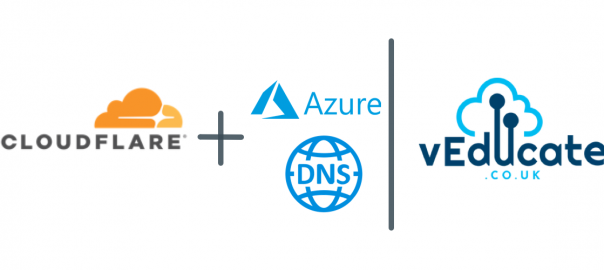

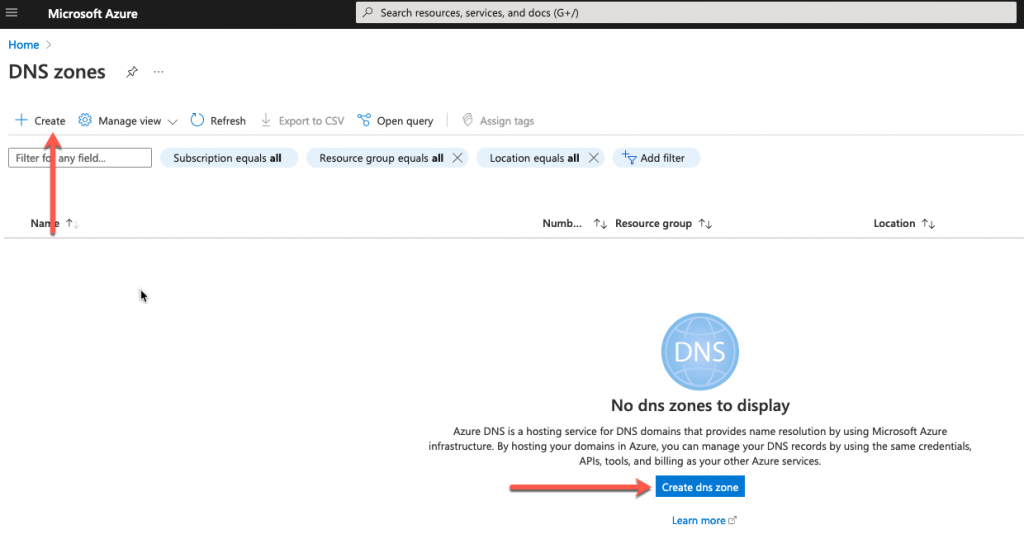
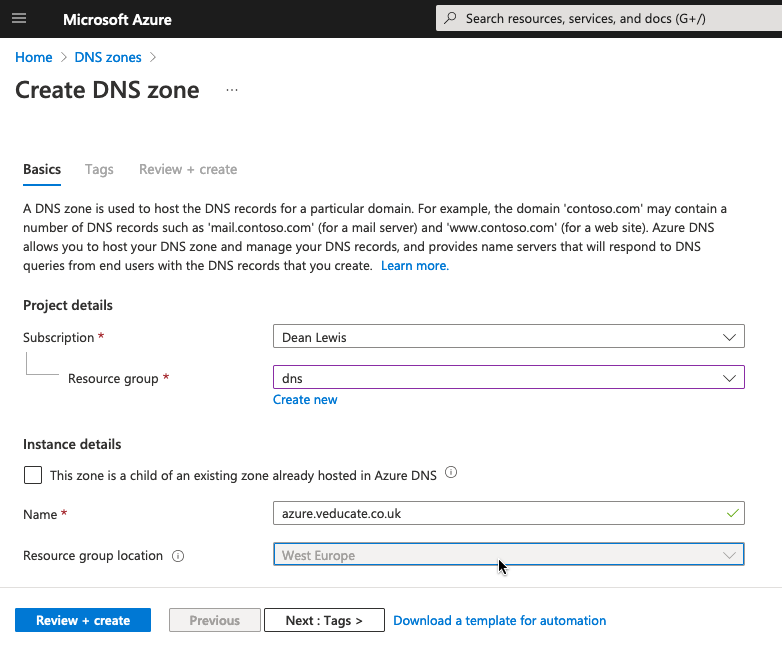
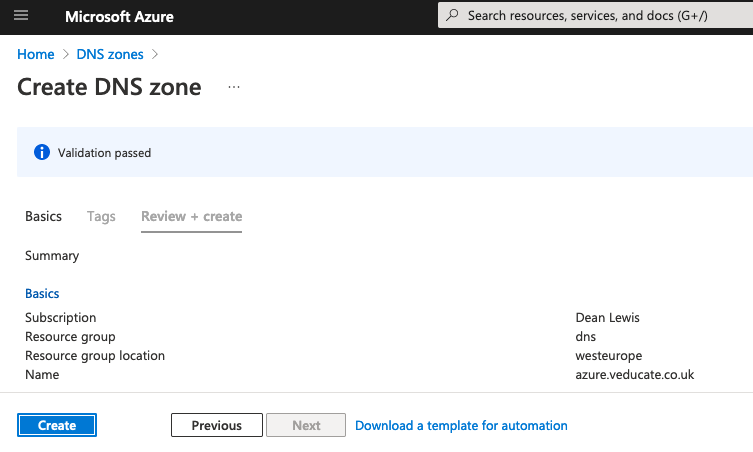
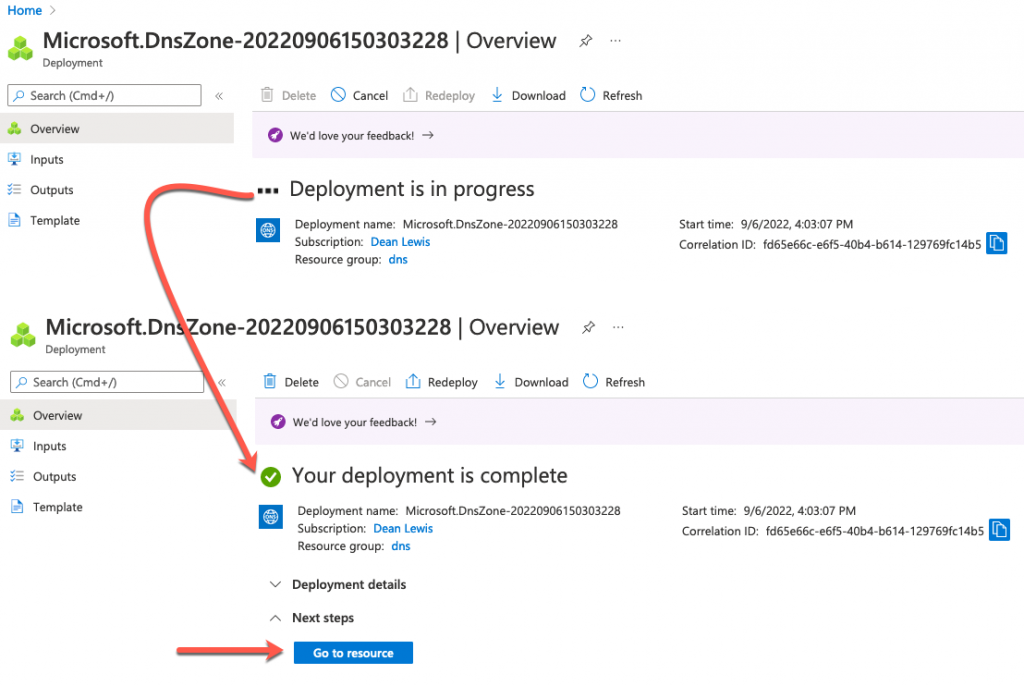
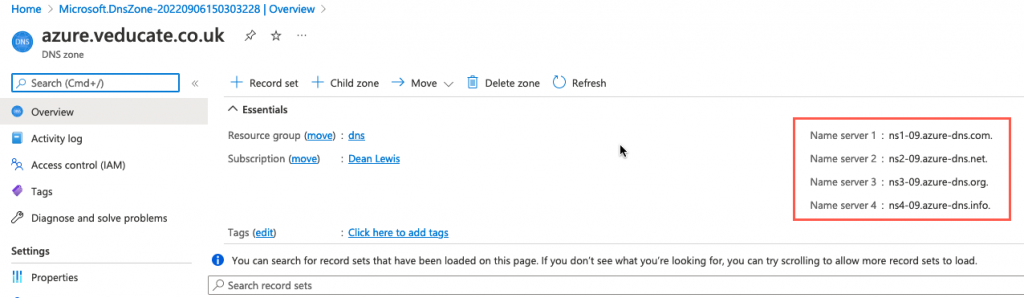
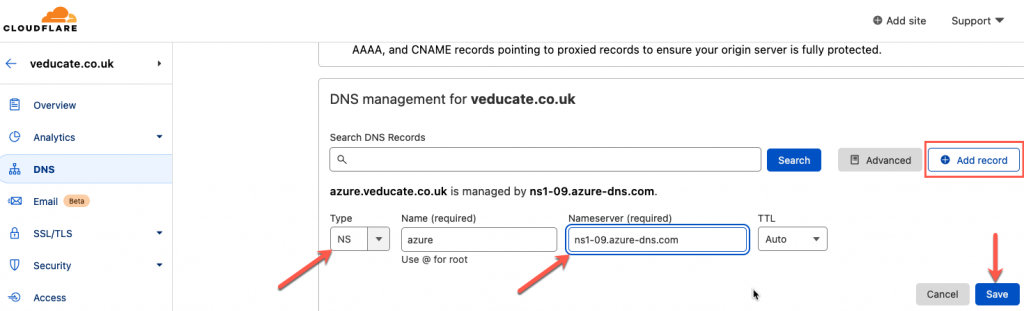
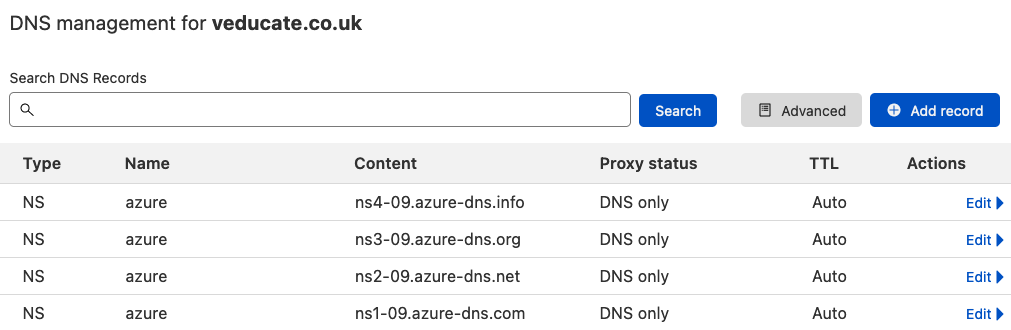

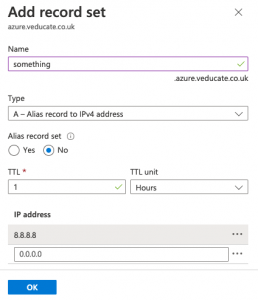
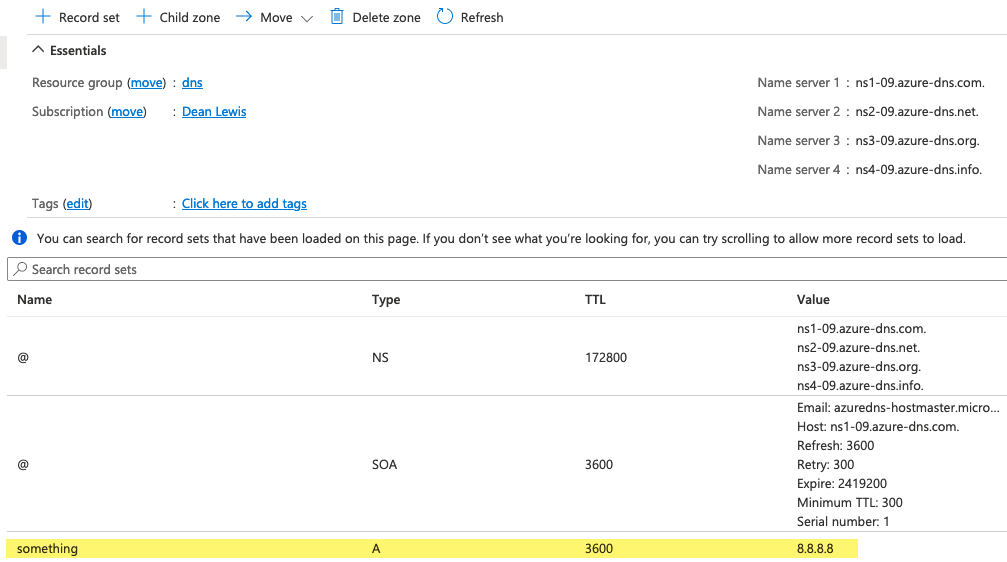
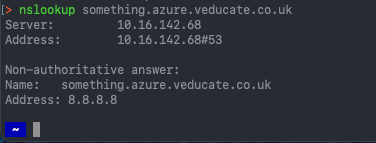
Great post!
It help me to configure DNS delegation in the same scenario.
Thanks