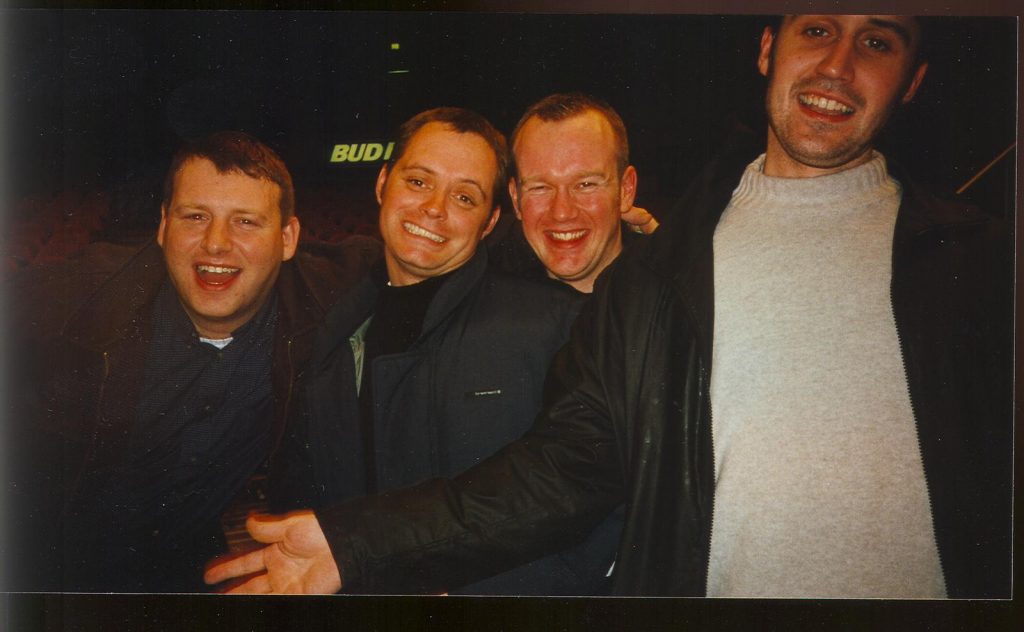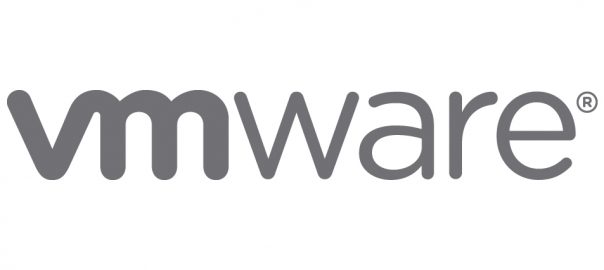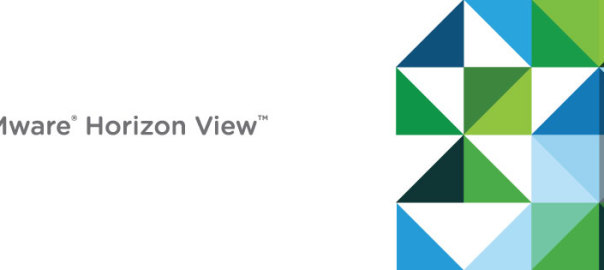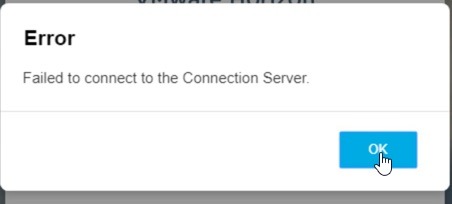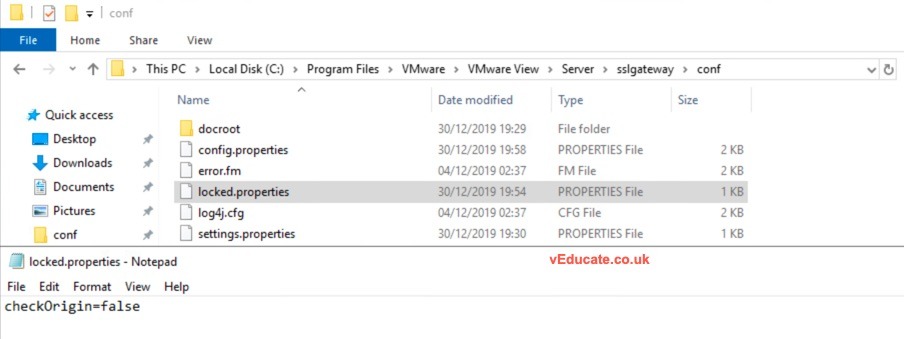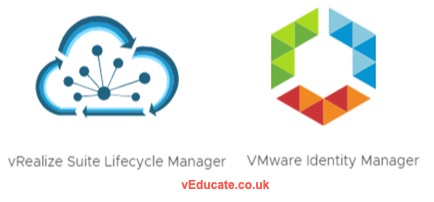Matthew is currently working at VMware as a cloud management technologist, spending the majority of his time visiting customers and discussing their cloud journey. 2020 will mark a milestone, with it being his tenth year at VMware.
Since personally joining VMware in 2018, I’ve had the pleasure of working with Matthew on a common customer, which has led us to sharing a number of trips together. During this time, I’ve learnt a lot from Matt and his insights about the industry, also from Matt as a person. This interview post is brought to you from a number of those chats.
You can find Matt online at the below locations, and no doubt presenting at a VMware or VMUG event near you!
Was technology your first calling?
I’ve always been around tech from the very beginning whilst in school, joining the computer club so I could use the Sinclair ZX81 Spectrum. Like most computer clubs, spending time writing code, and was lucky enough to have it published in a computer magazine at the time.
After leaving school, a move to a Chemical manufacturer lead to learning Cobol programming for their CRM system, client software, and configuring a lot of modems. Unfortunately, I was made redundant from one role, and this is where I moved into the contracting world, working for a large European bank. From here I stayed on and moved my way up through the various roles from entry level technician keeping the lights on, to leading the teams keeping the lights on.
Can you recall the moment where you found yourself thinking “I can move beyond day-to-day operations, work with customers in a more strategic capacity?”
There was not an immediate moment of this happening, it was all part of the journey of during my career. In the latter days working for the European bank, as I’d moved up the ladder, I spent time thinking and articulating the effects of the technology and its effects on the business, especially the positive effects.
In 2000, I moved away from the technical administration roles and joined Compaq as a pre-sales consultant. This solidified the move away from break-fix and I got to see the other side of “the fence” so to speak. Certainly, joining a sales organisation and being part of that sales focus was a shock to the system.
But this was also the start of working with a range of customers from a more strategic position and taking my experiences of the positive impacts of technology on a business out to a wider audience.
Sales Kick off in New York with Compaq, they still meet up each year, the IT space in Scotland is a small world! Featuring (L-R); Matthew Steiner, Brett Wells, Brian Duffy and Andy Hughes
How would you summarise/guide a person, start focusing on the business before tech? Continue reading Interview – Matthew Steiner – Cloud Technologist and Author