I presented on the first ever virtual London VMUG event of which you can see the recording below, and it is accompanied by this blog post;
You can find the full YouTube playlist for the event here.
Regards

I presented on the first ever virtual London VMUG event of which you can see the recording below, and it is accompanied by this blog post;
You can find the full YouTube playlist for the event here.
Regards
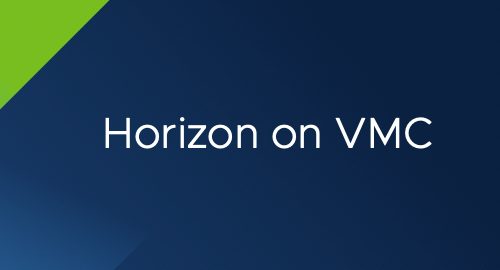
A few months back, I setup a Horizon Environment running in our VMC environment used for lab purposes. Since then, I’ve been asked by several people to go through the setup. So, I’ve also decided to create a blog post on the matter.
This blog post will cover the considerations for running VMware Horizon on VMC, and the technical setup itself of the lab environment I created.
Update 4th May: I recorded a session for the London VMUG on this subject, which you can watch here.
Topics covered;
I will not cover the details of VMware Cloud on AWS (VMC) in this post, but you can read about it here.
Horizon 7 (or later), running on top of VMC, is not a Desktop-as-a-Service offering. For this, we have our Horizon Cloud offering, which currently supports Azure and IBM Cloud.
Horizon on VMC, acts the same as the on-prem offering, i.e. the same considerations and configurations as you would take, if you deployed Horizon in your own private datacentre.
You can stretch existing Horizon environments to also make use of the compute and storage in VMC, and setup Cloud Pod Architecture between the locations as well. Alternatively, you can run a full Horizon environment solely within VMC itself. By running within VMC, you also ensure your desktops are near in proximity to native AWS services, such as file services, global load balancing services to name some examples.
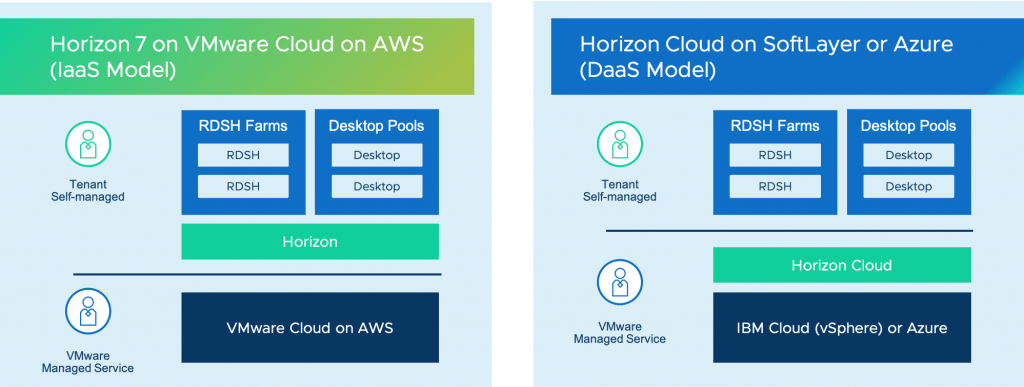 Continue reading Horizon on VMC – Considerations and setting up a lab environment
Continue reading Horizon on VMC – Considerations and setting up a lab environment
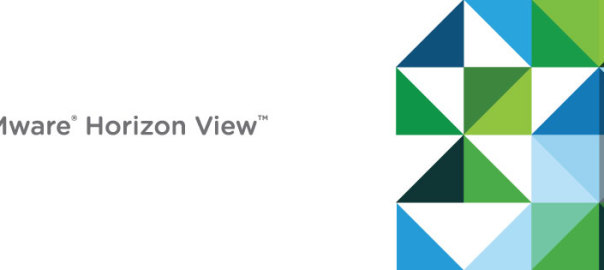
After deploying my latest horizon lab, I hit an issue where I could not hit the login page to authenticate for a Horizon desktop using BLAST, I would be greeted by the following message:
Failed to Connect to Connection Server
I pulled my hair out for a few minutes, before I realised I’ve hit this issue before, and the fix is quite simple.
If the locked.properties file doesn’t exist in the directory C:\Program Files\VMware\VMware View\Server\sslgateway\conf then you must create it!
Regards
Dean

Below is the VDI Cleanup script that I’ve been using over the years. I thought I’d post this after setting up a Horizon Lab environment. I shared it earlier in the year on Reddit, and had some good suggestions which I used to update the script. The script has been taken from other blogs over the years and just edited further and further for my own/customers needs.
Optimizations to any master are done using the VMware OS Optimization Tool.
I personally just run this as bat file to clean up and shut down the master template as a final step each time I make an update.
You can find the script on Github here, or below.
REM ************************************************ REM Stopping and disabling Windows Telemetry service REM ************************************************ sc stop DiagTrack sc config DiagTrack start= disabled sc stop dmwappushservice sc config dmwappushservice start= disabled REM ********************* REM Stop and disable Windows update service REM ********************* sc stop wuauserv sc config wuauserv start= disabled REM ********************* REM Delete any existing shadow copies REM ********************* vssadmin delete shadows /All /Quiet REM ********************* REM delete files in c:\Windows\SoftwareDistribution\Download\ REM ********************* del c:\Windows\SoftwareDistribution\Download\*.* /f /s /q REM ********************* REM delete hidden install files REM ********************* del %windir%\$NT* /f /s /q /a:h REM ********************* REM delete prefetch files REM ********************* del c:\Windows\Prefetch\*.* /f /s /q REM ********************* REM Update OEM Information with Build Date reg add HKLM\SOFTWARE\Microsoft\Windows\CurrentVersion\OEMInformation /v Model /d "Build %DATE%" /t REG_EXPAND_SZ /f REM ********************* REM Run Disk Cleanup to remove temp files, empty recycle bin REM and remove other unneeded files REM Note: Makes sure to run c:\windows\system32\cleanmgr /sageset:1 command REM on your initially created parent image and check all the boxes REM of items you want to delete REM ********************* c:\windows\system32\cleanmgr /sagerun:1 REM ******************** REM Defragment the VM disk REM ******************** sc config defragsvc start= auto net start defragsvc defrag c: /U /V net stop defragsvc sc config defragsvc start = disabled REM ********************* REM Clear all event logs REM ********************* wevtutil el 1>cleaneventlog.txt for /f %%x in (cleaneventlog.txt) do wevtutil cl %%x del cleaneventlog.txt REM ********************* REM release IP address REM ********************* ipconfig /release REM ********************* REM Flush DNS REM ********************* ipconfig /flushdns REM ********************* REM Shutdown VM REM ********************* shutdown /s /t 0
Regards
Dean