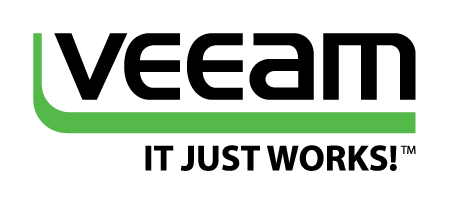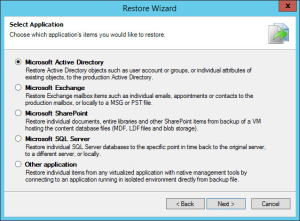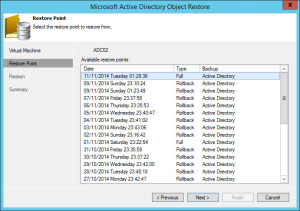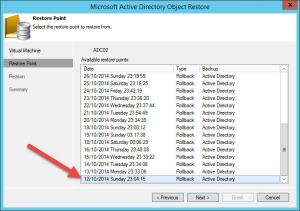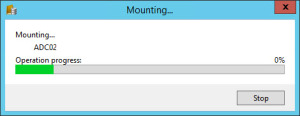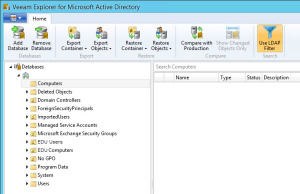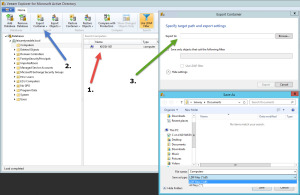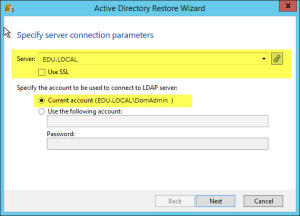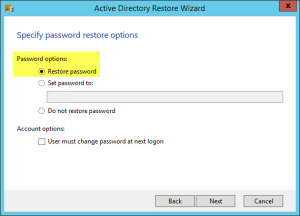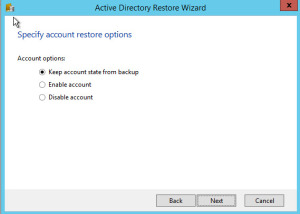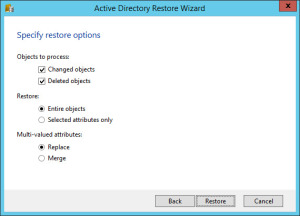So lets look at one of the best features brought to us in Veeam 8, Active Directory Restore Wizard.
1. Open up the restore, select application items, and then Microsoft Active Directory
2. Select your VM that you want to pull the data back from, and then your restore point for that VM.
Note: I am actually using a restore point created in Version 7!!!!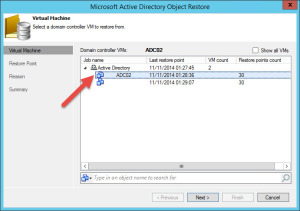
3. You will then see Veeam processing this backup, expanding the files to make it available in the Active Directory Explorer.
4. From here we can browse for our objects as if we were using Active Directory Users and Computers MMC Snap-in.
Leaving us with a range of options such as saving the object’s into a .LDF file for use with LIDFE tool.
The important restore – back into a live Active Directory
So this is one we want, when we accidently delete an OU full of computers, or the Bosses User Account.
1. Find your object, right-click and then “Restore to (Domain name)”, or click the object and use the ribbon buttons.
2. The Server dialog box will contain your domain name, and the user account expected to contact the domain controller to restore the object.
3. Select if you want to restore to your original location, or a new folder, which shows you the production AD infrastructure.
4. Restore the password options, this is important for computer accounts if you want them to work, other backup solutions will restore the computer account object, however the password is lost, meaning it is useless, as your physical machine will still not be able to authenticate itself to the domain.
This is where Veeam really comes into its own!
5. Set the state of the account object.
6. Final restore object settings, the below screenshots shows the default options which are ticked.
Using Veeam to compare Objects in the backup against Production
This is handy when your making a lot of attribute changes in AD, and things may not work as expected, maybe you’re adding information into a custom attribute for a bespoke system.
Just select your object, right-click, and compare. From the above you can see it instantly shows you what is different from the current object attributes, to those in the backup, however you can also see the unchanged and system attributes as well.
Summary
This for me is another reason to jump on the Veeam band wagon, its quick and simple to use, and it doesn’t require any additional cumbersome configuration to make it work.
I did all this using a backup from Pre-V8 upgrade, where this feature was not available, meaning it utilizes the existing backup functionality.
Combine this with the Exchange, SQL and Sharepoint Explorers, and you have a full feature backup restore process setup, that has never really been seen before in other products.
Personally the great thing for me, is the interfaces mimic the production environment, making it simple and quick to find what you want to get the data back!
Another job well done by Veeam.
Regards
Dean