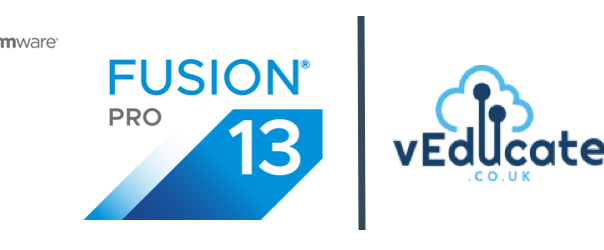The VMware Fusion KB to remove the software makes reference to a number of areas you need to manually cleanup, so below a little script which closes the application, uninstalls the app and removes the files.
Note: Uses sudo to elevate permissions for running the command.
To run the script:
chmod +x vmware_fusion_uninstall_and_cleanup.sh # Adding sudo to the start of this command will bypass the need to provide further passwords as the script runs sudo ./vmware_fusion_uninstall_and_cleanup.sh
Script Summary from ChatGPT – Because why not!
- The provided script is a convenient and efficient way to uninstall VMware Fusion, a virtualization software, on macOS. It also performs a cleanup to remove related files and directories.
- The script is designed to be executed in the Terminal, and it ensures elevated privileges (sudo) where necessary to perform system-level tasks.
- The script starts by force killing VMware Fusion if it is running, ensuring a smooth uninstallation process.
- Next, it moves the VMware Fusion application bundle from the /Applications folder to the Trash, effectively uninstalling the software.
- The script then proceeds with the removal of various files and directories associated with VMware Fusion, cleaning up the system and freeing disk space.
- The targeted files and directories include configuration files, caches, and preferences related to VMware Fusion.
- Using a script for cleanup ensures that no traces of VMware Fusion are left behind, avoiding potential conflicts with other software or future installations.
- However, users are advised to exercise caution when running scripts with sudo privileges, as it grants significant control over the system and can cause unintended consequences if used incorrectly.
- A backup of important data is recommended before proceeding with the uninstallation and cleanup.
- This script is suitable for users who want a streamlined and automated way to uninstall VMware Fusion and remove associated files on macOS.
Regards