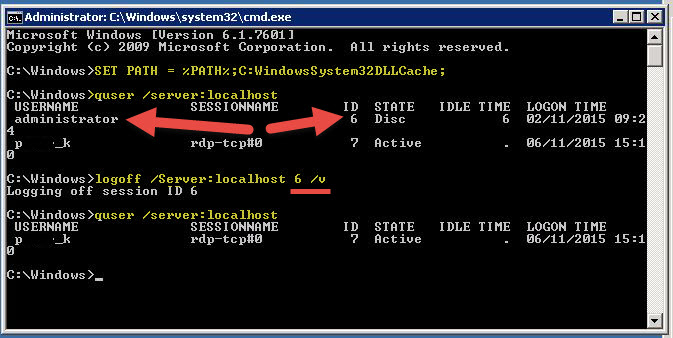A quick post. I had an issue the other day where I had to remotely administer a server on another site. When I logged in I was greeted by a white screen.
I needed to boot off this account and then log back in as the same user. Unfortunately this was the only administrator account available.
So I logged as a power user, opened up a command prompt by holding down “Shift” + Right Click to display the “Run as different user” option.
I then used the following options to view the logged in users and their session ID’s and used that information to log off the troublesome account.
SET PATH = %PATH%;C:WindowsSystem32DLLCache;
quser /Server:Localhost
This allows you to query the user sessions on the local server or a remote device.
C:\>quser /? Display information about users logged on to the system. QUERY USER [username | sessionname | sessionid] [/SERVER:servername] username Identifies the username. sessionname Identifies the session named sessionname. sessionid Identifies the session with ID sessionid. /SERVER:servername The server to be queried (default is current).
From here, I take the Session ID and execute the “logoff” command pointing to the localhost.
logoff /Server:localhost 6 /v
Below are the options available with this command, the 6 represents the sessionID, and /v outputs the details to the console
C:\d.lewis>logoff /? Terminates a session. LOGOFF [sessionname | sessionid] [/SERVER:servername] [/V] [/VM] sessionname The name of the session. sessionid The ID of the session. /SERVER:servername Specifies the Remote Desktop server containing the user session to log off (default is current). /V Displays information about the actions performed. /VM Logs off a session on server or within virtual machine. The unique ID of the session needs to be specified.
Finally hears a screenshot of my console window.
Regards
Dean Follow @saintdle