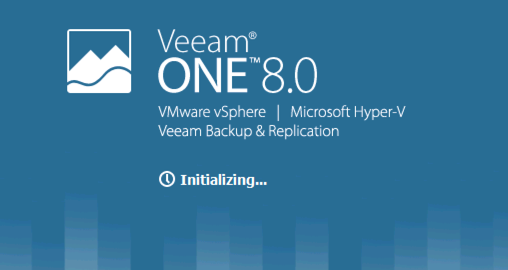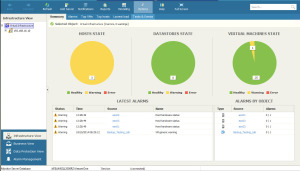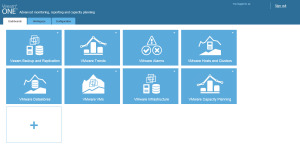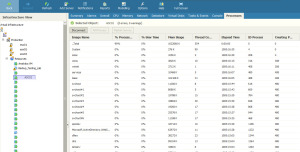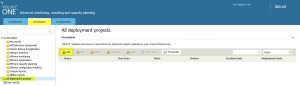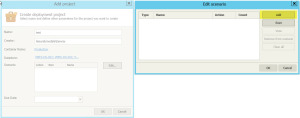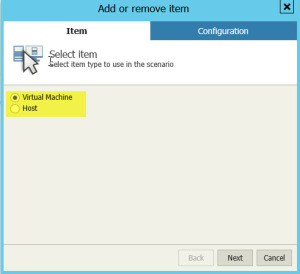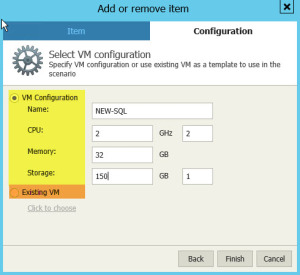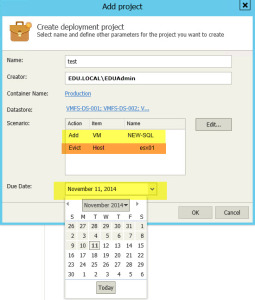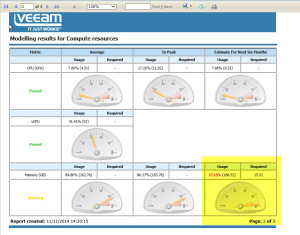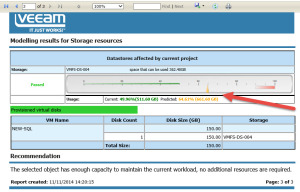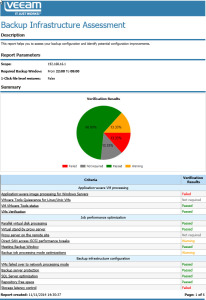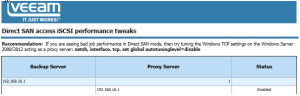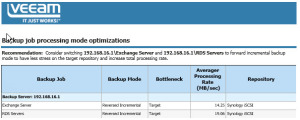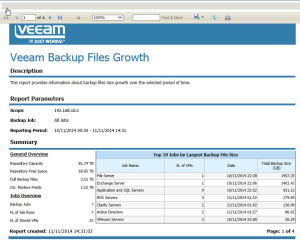So I covered Veeam Backup and Replication v8 here. And now for the Veeam ONE Edition of the v8 update post.
The Update Process
Pretty simple, mount the ISO, follow the instructions for Veeam One install, which will detect and upgrade the existing environment.
New Look, New Features
So you will see that straight away a new set of swish icons, sporting the new blue look.
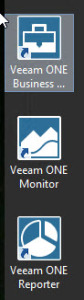 The Blue carries over into the Monitor Client interface as well, looking very sharp, and clean for displaying multiple dashboards of information. The theme is unified in the business view and reporter interfaces. But not the Backup and Replication Shell, which I find a bit odd.
The Blue carries over into the Monitor Client interface as well, looking very sharp, and clean for displaying multiple dashboards of information. The theme is unified in the business view and reporter interfaces. But not the Backup and Replication Shell, which I find a bit odd.
Here is a great view of the VM Guest OS level, showing the processes currently running and the usage statistics, which is a great view with you been able to compare VM’s, I.e you can then easily check the Process usage of similar VM’s, such as servers in a IIS Web Farm.
See this link for the official list of new features.
I won’t list them all however here’s a summary,
- Infrastructure Assessment Reporting for Backup
- Multi-tenant reporting and monitoring
- Advanced Capacity Planning and “what-if” deployment scenarios
- Custom Report Builder
- Change Tracking for VMware
Change Tracking for VMware: Virtual infrastructures are dynamic and changes impacting performance can come from administrators or even the hypervisor. Veeam ONE provides complete change tracking for VMware— to make change auditing and forensic analysis totally transparent, so you are aware of every change.
So lets look at some of these features in more detail with some screenshots.
Advanced Capacity Planning and “what-if” deployment scenarios
Takes the guesswork out of capacity planning. Heterogeneous capacity planning helps you safely add or remove VMs or hosts from your infrastructure during deployment projects by forever replacing risky manual calculations with fully automated “what-if” planning, making for worry-free system changes and upgrades.
1. Open up the Reporter, go to Workspace > All Deployment Projects.
2. Click Add, then fill in your details,
- Name of What-If Report
- User account to run the report
- Cluster Name
- Datastores
3. Click Edit to add your What-If variables;
- Add a New VM
- Choose CPU
- Choose HDD
- Choose RAM
- Make changes to an Existing VM
- Additional CPU
- Additional HDD
- Additional RAM
- Evict an Existing VM
- Evict an Existing Host
4. Select your date to have this report run by, i.e you can set this for a weeks time and have this report collect the data on the following What-If variables within that period.
5. You will see that the state is now “Needs to be Calculated”, to run the report, click build.
- You will see the state change to “Passed” once the report is complete and ready.
6. And take a look at the report produced.
- You can see on the first page, there are warnings upon the modeling result
- There is a summary of the modeling variables used for the report against the environment.
7. A nice simple layout using gauges to show the consumption of resources, easily identifying that the future predicted growth of consumed resources within 6 Months causing the warning status.
8. Looking at the storage capacity planning, we can see that immediately we are in the green, however with the additional Virtual Machine added to the environment, this also pushes us to a warning status.
Personally I think this can be better displayed in the report, as the yellow colour of font kind of fades into the background, and the text is small, so if someone was flicking through a printed report, it would probably be overlooked.
Backup Infrastructure Assessment Report
Help monitor repository requirements for your VMs and backup readiness, simplifying deployment and management. The report provides VM configuration analysis reporting on all unsupported configurations and possible issues that may occur during backup jobs.
Probably one of my favourite reports, due to the fact it essentially analyses your environment, and then makes recommendations on how to improve your environment.
In the below screenshots you can see;
- The front page overview.
- Tips for better Direct-SAN Access performance.
- Tips for better backup performance on particular backup jobs.
Veeam Backup File Growth Report
Another one of my favourite reports, which shows the growth of the backup files, an alternative to the monitor view given, which shows charts of the usage.
Summary
If you’re not interested in using vCOPs (now vRealize) or System Center Operations Manager for either your VMware or Hyper-V environment respectively, then I think Veeam brings a brilliant easy to use product to market here.
You are able to dig down from a wide environment view into detailed reports with a few clicks. The ability to perform “What-If” scenarios, is brilliant, allowing you to produce a high level down a detailed report for use at management meetings. Meaning you no longer have to have the battle of getting someone to believe your word when you tell them, you just don’t have the capacity for something.
Another great feature is the backup assessment, which looks as your existing setup and gives tips on how to improve your backups, as such the above report screenshot suggests changing two backup jobs from reversed incremental to forward incremental. This allows the user to get an easy overview of their setup and how to improve it, without the expert knowledge needed. Essentially this tool can be used to help you learn the product better.
So, upgrade your environment and enjoy!!!!
Regards
Dean
Follow @saintdle