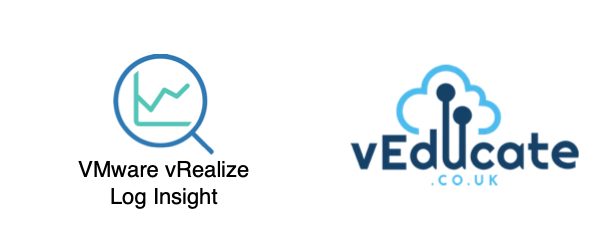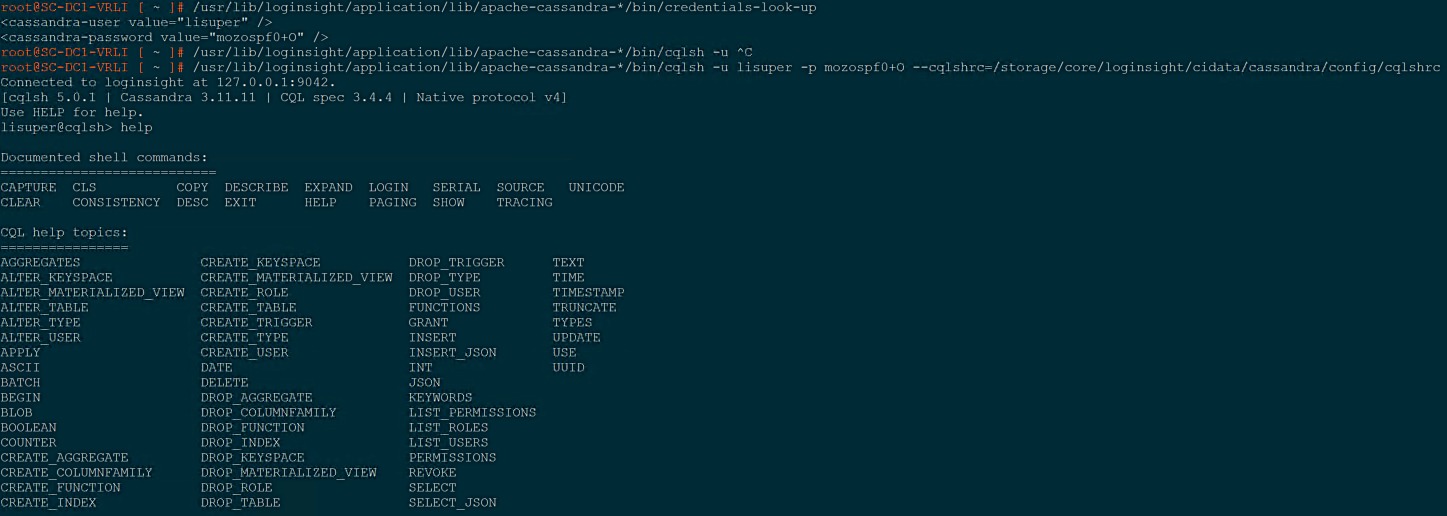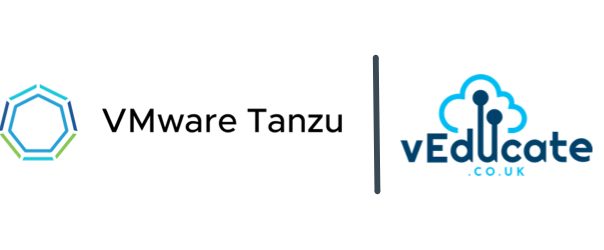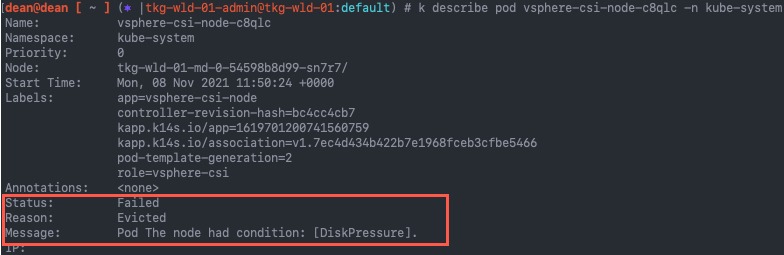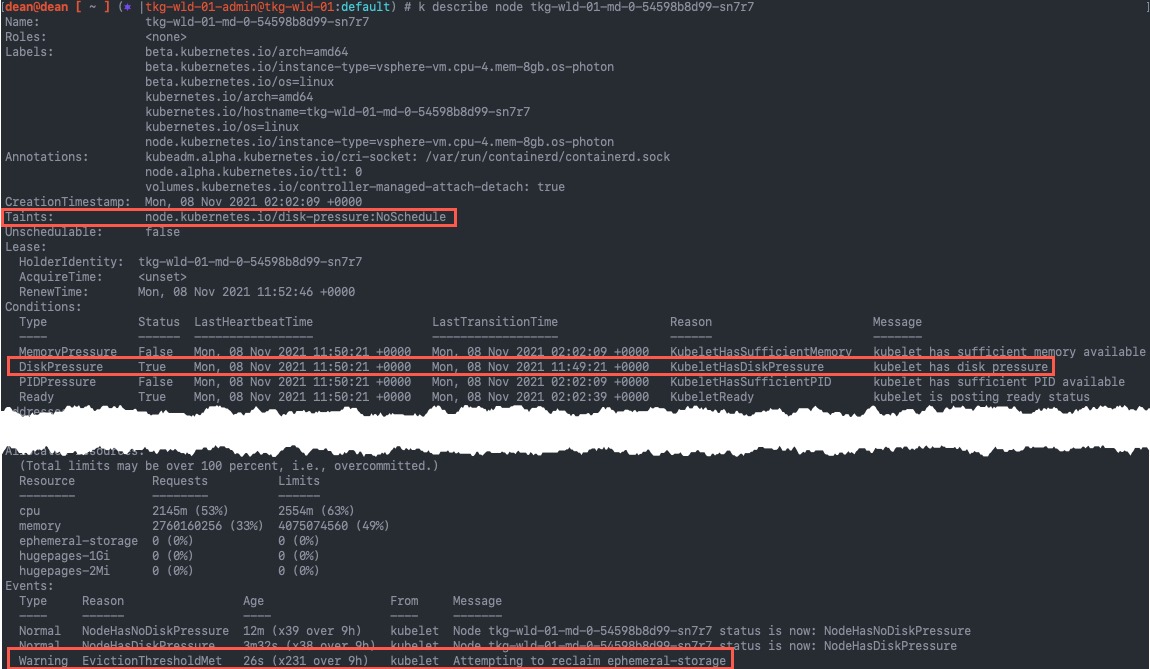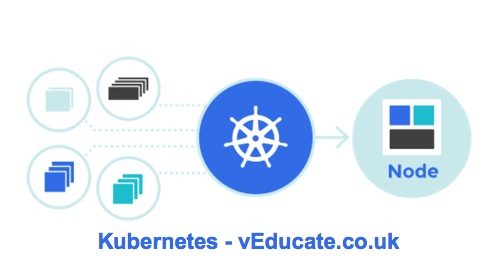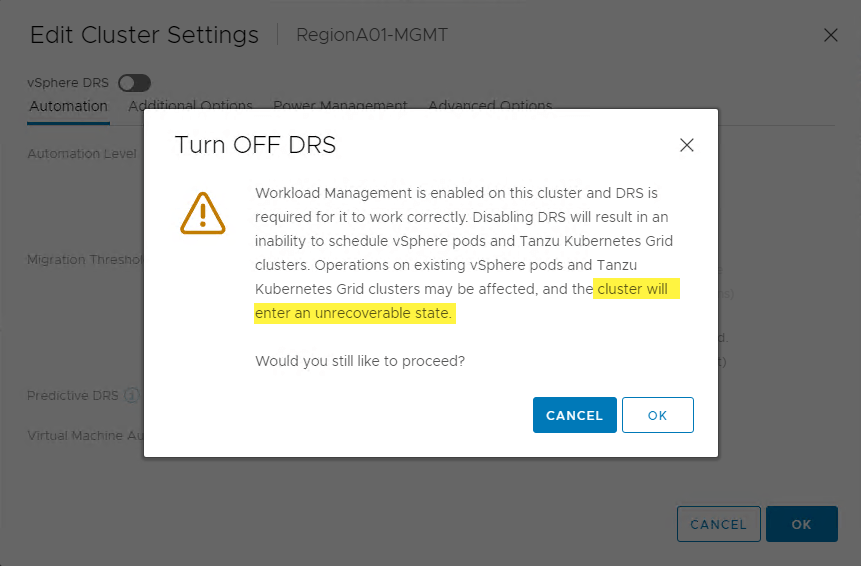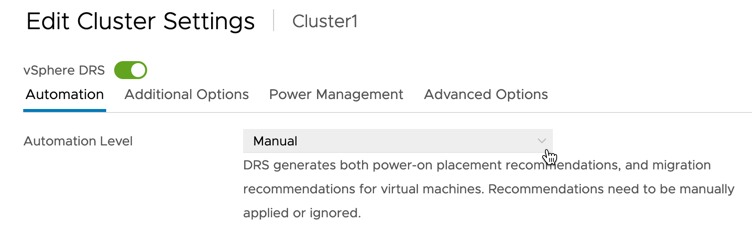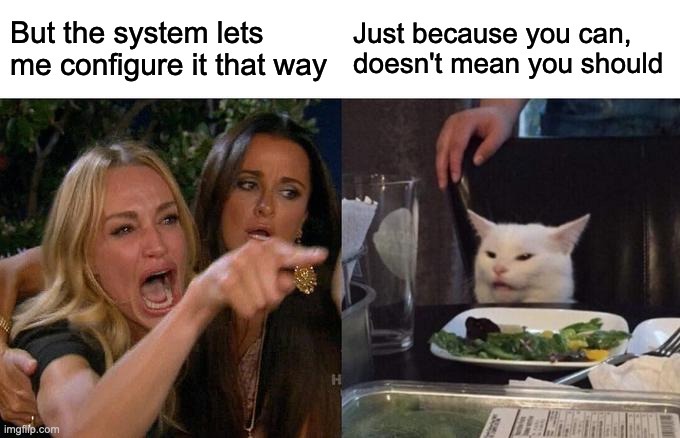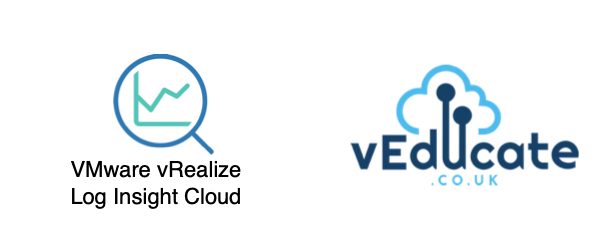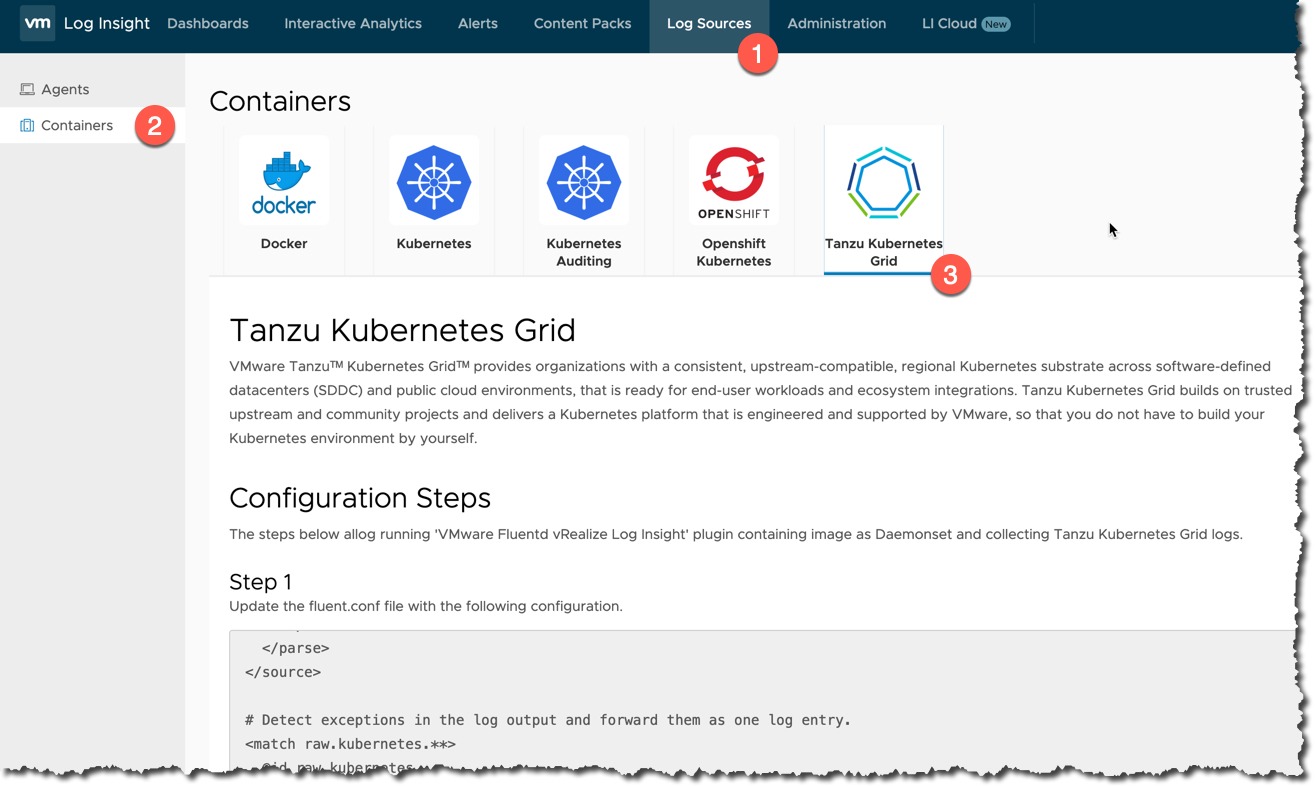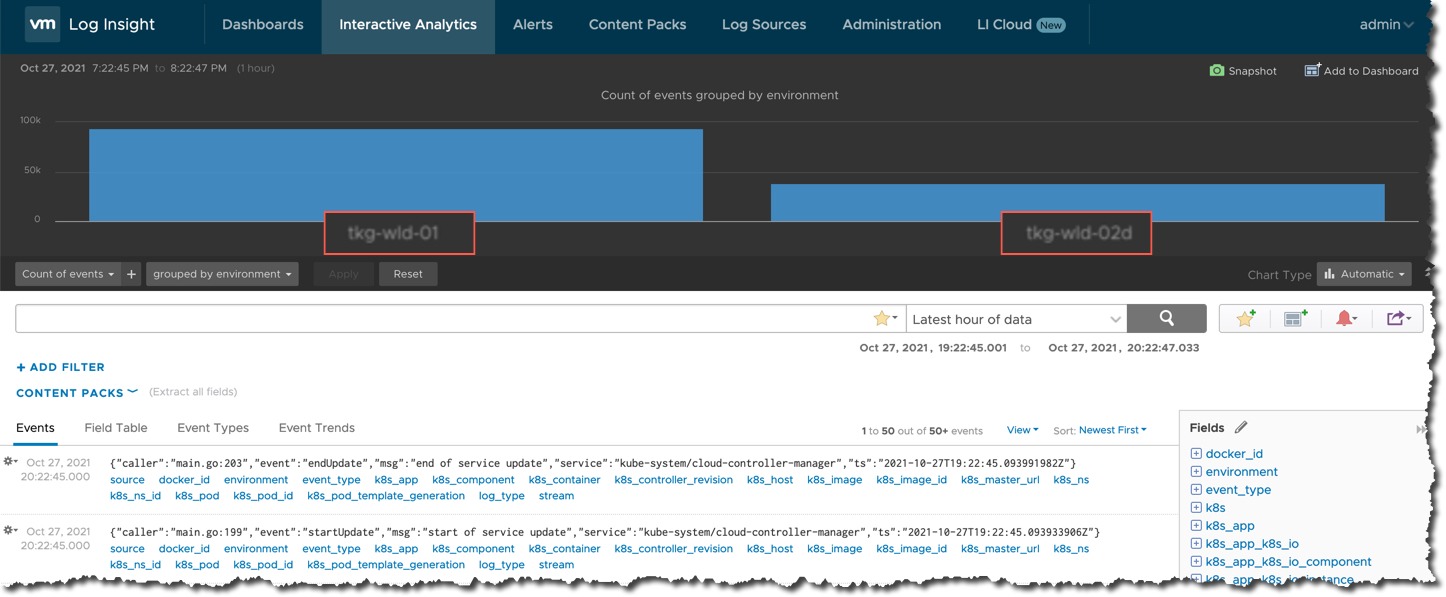The Issue
Yep, I forgot my password. So I followed the official documentation to reset my local admin password.
- SSH to your vRLI appliance (primary node if it’s a cluster), as the root user
- Run this script which will output a new password
li-reset-admin-passwd.sh
The issue continued, after I was presented the new password, I still couldn’t login!
The Cause
Essentially after several failed attempts to remember my password, I had locked out the local admin account.
However, the vRealize Log Insight UI doesn’t tell you this. Just continues to say invalid credentials.
The Fix
- SSH to your vRLI appliance (primary node if it’s a cluster), as the root user
First, we will check that the Local user account is indeed locked out.
# We need to get the Cassandra DB credentials and login
root@SC-DC1-VRLI [ ~ ]# /usr/lib/loginsight/application/lib/apache-cassandra-*/bin/credentials-look-up
# The output will look something like this
<cassandra-user value="lisuper" />
<cassandra-password value="mozospf0+O" />
# We login with the following command
root@SC-DC1-VRLI [ ~ ]# /usr/lib/loginsight/application/lib/apache-cassandra-*/bin/cqlsh -u lisuper -p {password} --cqlshrc=/storage/core/loginsight/cidata/cassandra/config/cqlshrc
# change to use the correct database lisuper@cqlsh:logdb> USE logdb;
Now to get account status to see if it is locked out
- Status = 1 – Account is active
- Status = 2 – Account is locked out
# Run the below command to get all the rows from the user table
lisuper@cqlsh:logdb> SELECT *
... FROM user;
# the output will look like the following, you will need the id (first column) and to ensure the status is set to 2
id | api_id | capabilities | data_sets | domain | email | groups | internal | status | type | upn | user_name
--------------------------------------+--------------------------------------+--------------+-----------+--------+-------+----------------------------------------+----------+--------+------+-----+-----------
47130167-3ccb-4a42-a5a2-58dfe42a25b8 | 022a1972-6d7d-4722-a9a8-92bb48a0cc56 | null | null | | null | {00000000-0000-0000-0000-000000000001} | null | 2 | 0 | | admin
00000000-0000-0000-0000-000000000000 | null | null | null | | | {00000000-0000-0000-0000-000000000001} | True | null | 0 | | System
(2 rows)
lisuper@cqlsh:logdb>
Now to re-enable the account
# Run the update command and input your users id
lisuper@cqlsh:logdb> UPDATE user SET status=1
... WHERE id=47130167-3ccb-4a42-a5a2-58dfe42a25b8
... ;
# Confirm the user status is now 1
lisuper@cqlsh:logdb> SELECT * FROM user;
id | api_id | capabilities | data_sets | domain | email | groups | internal | status | type | upn | user_name
--------------------------------------+--------------------------------------+--------------+-----------+--------+-------+----------------------------------------+----------+--------+------+-----+-----------
47130167-3ccb-4a42-a5a2-58dfe42a25b8 | 022a1972-6d7d-4722-a9a8-92bb48a0cc56 | null | null | | null | {00000000-0000-0000-0000-000000000001} | null | 1 | 0 | | admin
00000000-0000-0000-0000-000000000000 | null | null | null | | | {00000000-0000-0000-0000-000000000001} | True | null | 0 | | System
(2 rows)
lisuper@cqlsh:logdb>
Regards