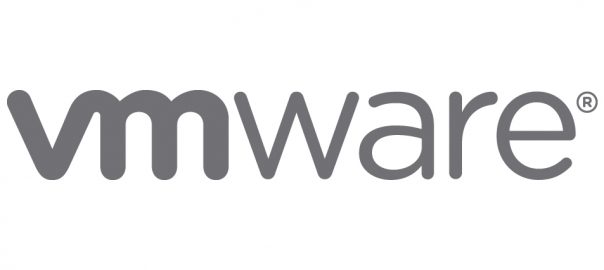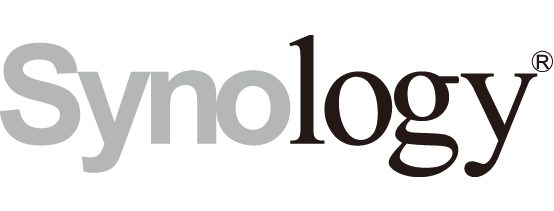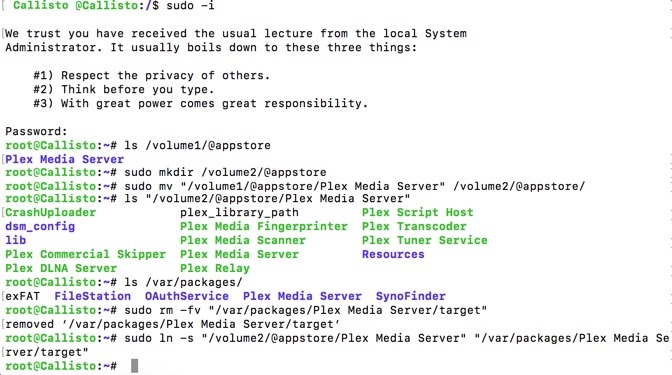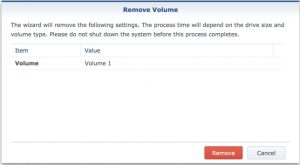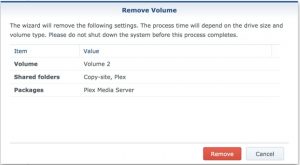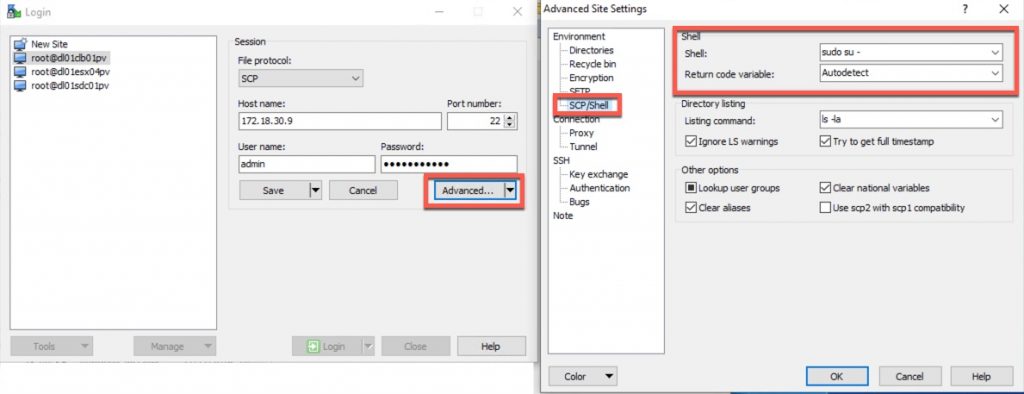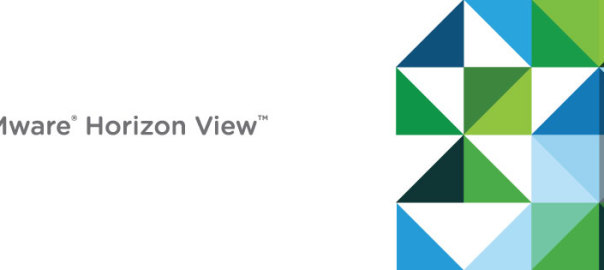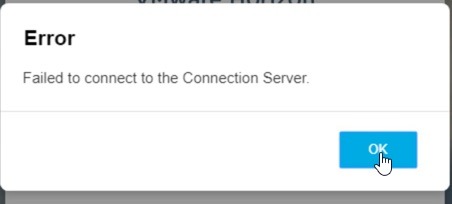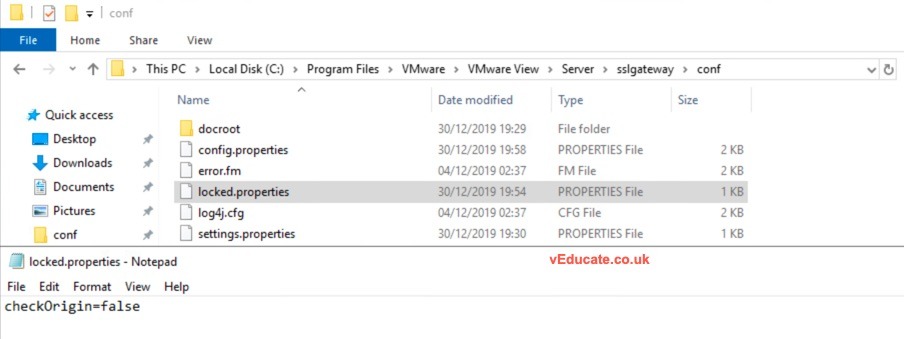Below is a support template I crafted with some members of our VMware GSS team, to help my customers reduce the typical back and forth information gathering to help them get to a resolution faster.
Instead when logging a ticket, my customers can log all the necessary information upfront.
Hopefully you will find this useful, and it can be used/adapted to use with other vendor support teams or even internally within your own business.
[Customer Information] 1. Engineer name: 2. What is the Business Impact? [Product and Environment Information] 1. Environment Name: 2. What VMware products has the customer deployed? 3. What type of environment is impacted? 4. What was the customer doing when the problem was observed? 5. List FQDN and IP for each impacted device: [Problem Description] 1. Describe the specific problem symptoms: 2. When was the problem first observed (Date/Time)? 3. When was the problem most recently observed (Date/Time)? 4. Describe the recurrence pattern for the problem if existing: [Problem Troubleshooting] 1. What investigation has been conducted by the customer (give a full report)? 2. If a workaround has been attempted, describe the steps and outcome: [Ask to VMware GSS] 1.What specific request is made of GSS? [Logs] Please collect all relevant product logs and upload them to the SR as outlined here for review: https://kb.vmware.com/s/article/1008524 https://kb.vmware.com/s/article/1008525
Regards
Dean