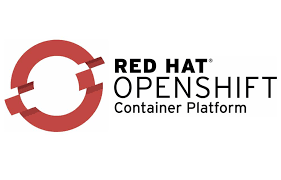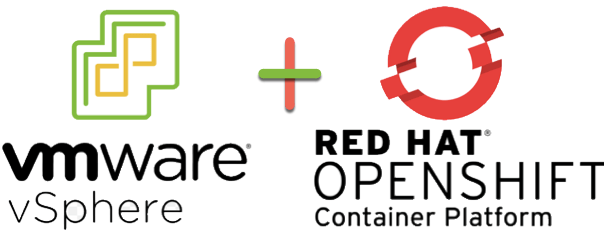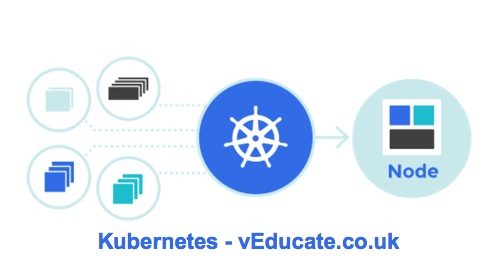When deploying Red Hat OpenShift to VMware vSphere platform, there are two methods:
- User Provisioned Infrastructure (UPI)
- Installer Provisioned Infrastructure (IPI)
There are several great blogs covering both options and deployment methods.
In this blog, we are going to use the IPI method but customize the settings of our Virtual Machines that are deployed setting CPU and Memory that is different from the default settings.
Getting Started
Setting up your Jump host Machine
I’ll be using an Ubuntu Machine as my jumphost for the deployment.
Download the OpenShift-Install tool and OC command line tool. (I’ve used version 4.6.4 in my install)
Extract the files and copy to your /usr/bin/local directory
tar -zxvf openshift-client-linux.tar.gz
tar -zxvf openshift-install-linux.tar.gz
Have an available SSH key from your jump box, so that you can connect to your CoreOS VMs one they are deployed for troubleshooting purposes.
You need to download the vCenter trusted root certificates from your instance and import them to your Jump Host.
curl -O https://{vCenter_FQDN}/certs/download.zip
Then the following to import (ubuntu uses the .crt files, hence importing the win folder);
unzip download.zip
cp certs/win/* /usr/local/share/ca-certificates
update-ca-certificates
You will need an account to connect to vCenter with the correct permissions for the OpenShift-Install to deploy the cluster. If you do not want to use an existing account and permissions, you can use this PowerCLI script to create the roles with the correct privileges based on the Red Hat documentation.
If you are installing into VMware Cloud on AWS, like myself, you will also need to allow connectivity from your segments as follows:
- Compute gateway
- OCP Cluster network to the internet
- OCP Cluster network to your SDDC Management Network
- Management gateway
- OCP Cluster network to ESXi – HTTPs traffic
DNS Records – You will need the two following records to be available on your OCP Cluster network in the same IP address space that your nodes will be deployed to.
- {clusterID}.{domain_name}
- example: ocp46.veducate.local
- *.apps.{clusterID}.{domain_name}
- example: *.apps.ocp46.veducate.local
If your DNS is a Windows server, you can use this script here. Continue reading How to specify your vSphere virtual machine resources when deploying Red Hat OpenShift →