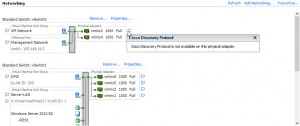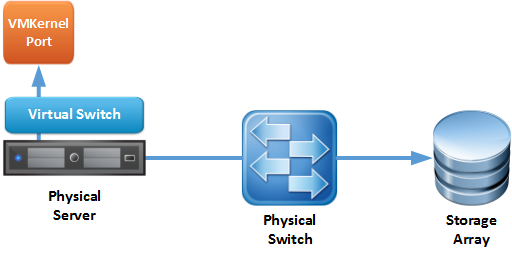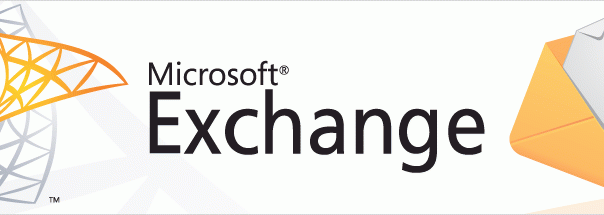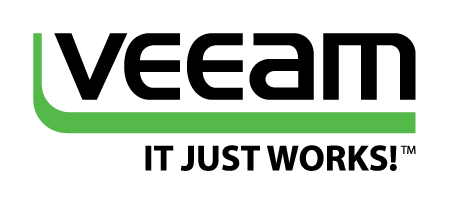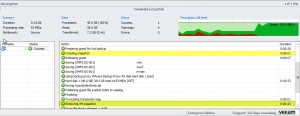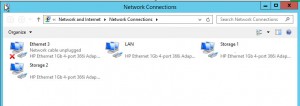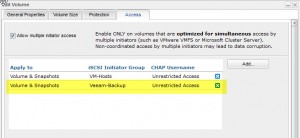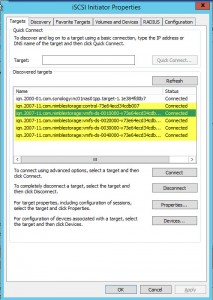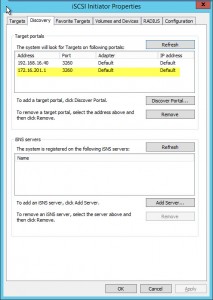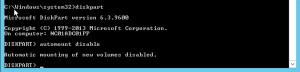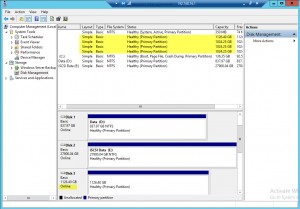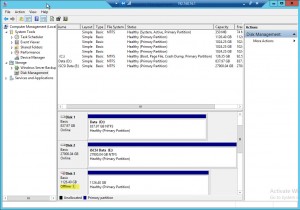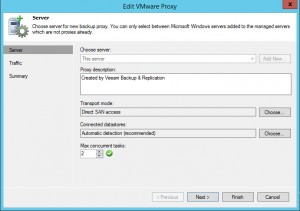So I’m off to do my first year at VMware VMworld in Barcelona next week.
Which means no posts from me for over a week.
I’m looking forward to it, I actually am excited for the technical aspects, rather than the partying, but I’m happy to be going back to Barcelona for the second time this year, doubt I will get a chance to see Barca though.
VMworld Barcelona is more towards the End-User computing part of VMwares business, which is fine by me as its the bit that interests me most. One a day to day basis I work with VMware a lot, but more infrastucture than EUC.
The hottest topic that I’m looking forward to is NSX, as a Cisco fanboy (#CiscoChampion) and qualified in that area, its a big change to the market coming, or so they say. So we’ll see how it goes, some of the technical deep dives look a bit to much for me at this stage in time, but I am booked for;
- Virtualize your Network with VMware NSX
I’ll sit down and watch the recordings of the other NSX sessions when I get back from barcelona and have some time to digest the information.
The deep dives are ones not to miss if they apply to you, so I’m onto the;
- Extreme Performance Series – Understanding Applications that require extra TLC for better performance on vSphere
- Veeam Availability Suite v8
- vCenter Server Architecture and Deployment
So if anyone is attending but reading this first, drop me a tweet and we can grab a beer, because most of all I’m looking forward to the networking opportunities.