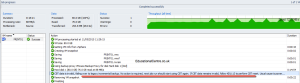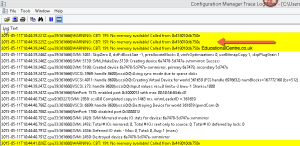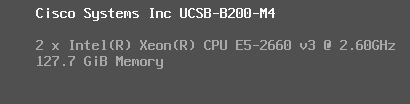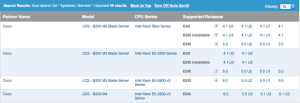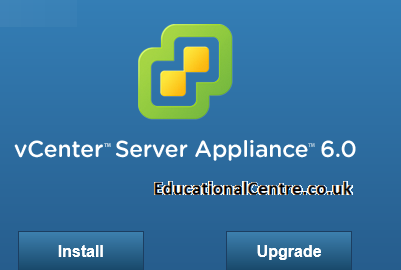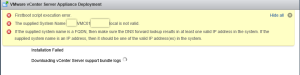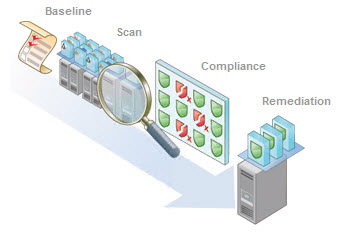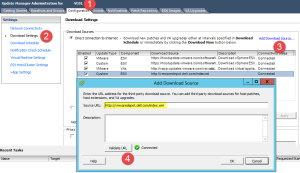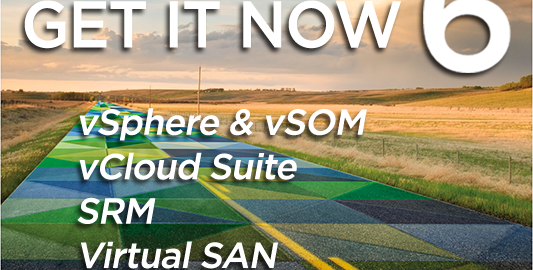Post update 14th May 2015
VMware have released a hotfix KB2116126.
Removed information regarding old CBT workaround for Veeam is incompatible
_________________________________
So it’s come to my attention that the new and mighty ESXi 6.0 has a CBT fault as well. This time its effects are different than previous versions, but causes you backups to either fail, or take a considerably longer time to complete.
Here is the official KB from VMware: KB2114076 – Backing up a virtual machine with Change Block Tracking (CBT) enabled fails after upgrading to or installing VMware ESXi 6.0 (2114076)
The Cause
Below is VMware official note on the issue, which isn’t very promising, and will affect any backup technology using snapshots within VMware.
This issue occurs due to heap exhaustion when attempting to enable Change Block Tracking (CBT). If a virtual machine with a large number of virtual disks reached an upper threshold, enabling CBT fails because of heap exhaustion. This issue also occurs with multiple virtual machines with CBT enabled. In case of Windows virtual machines with VSS enabled, taking a quiesced snapshot creates double the amount of memory overhead. Note: The virtual disks can be spread across virtual machines or can be in a single virtual machine.
You can look in your VMKernel.log from the host the affected VM is on to see various warnings about CBT.
WARNING: CBT: 191: No memory available! Called from 0x418010db750e
Here I’ve used the System Centre Configuration Manager Trace32 Tool for viewing the VMKernel.log