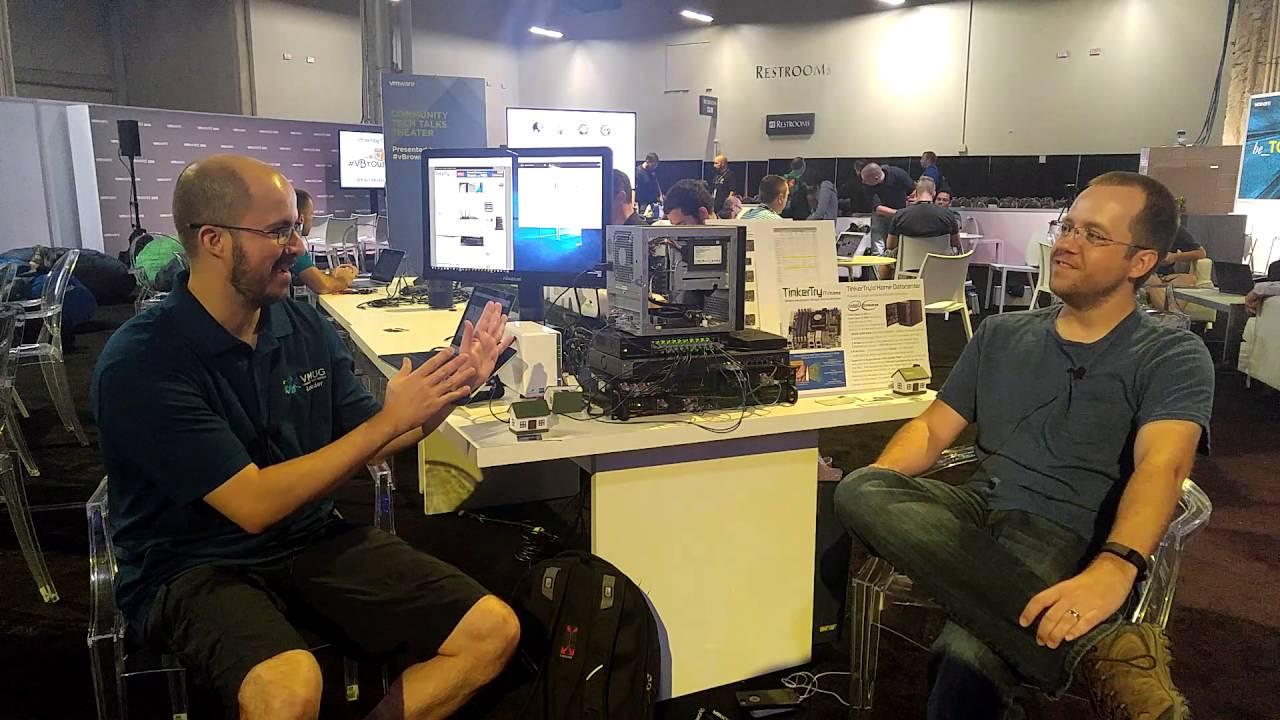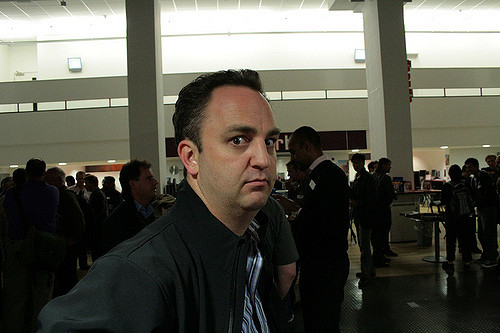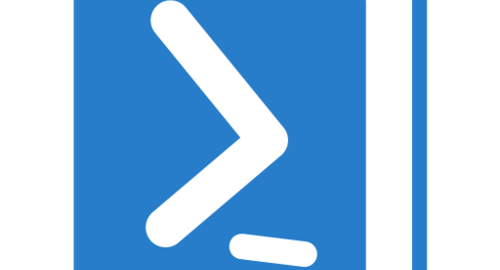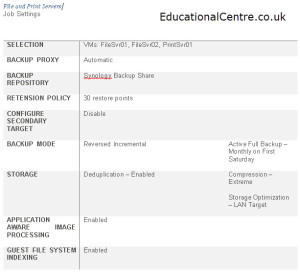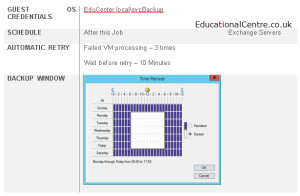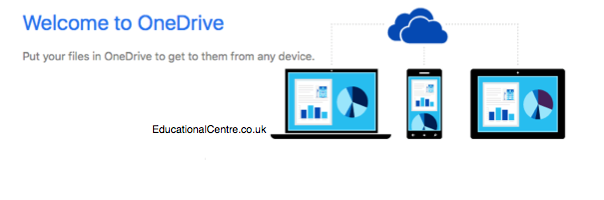A while ago, I had the brilliant idea to interview people and peer from the IT industry, from different area’s, such as end users/customers, resellers, and vendors. So to kick this off, I started by asking around those who I know in the community.
First up is Joe Baguley of VMware, to many he needs no introduction, after countless keynote speeches at various conferences, and a stalwart in the IT community.
Below I stumbled on a picture of Joe pre-beard, chickens and cats from 2009.
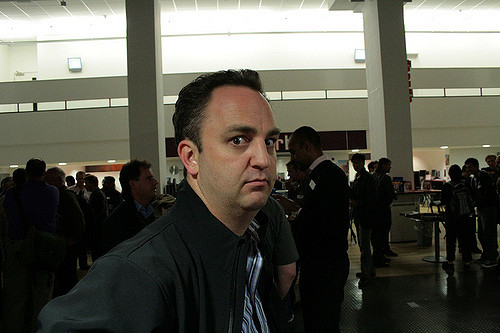
So a lot of people will know you from events, and the keynote speeches you give (Chickens and cats), but outside of that, can you give us an insight into the other things you work in?
Customers and strategy. I essentially manage and maintain communication between our field folks and R&D. Whether that is meeting with CIOs and their teams at our customers myself, or working with the CTO Ambassadors here at VMware who help me scale that role, mostly I spend my time keeping on top of what is and isn’t working, what our customers and the market are doing and planning to do and making sure we are all doing the right things. I spend time with our R&D leaders and our Sales & Technical leaders to keep things together. Both sides look to me for opinion and thoughts on what is going on, and the best way to approach things.
If we look at the big vendors in IT, Dell are merging with EMC, HP split into two distinct companies and offloaded their professional services arm, IBM offloaded their hardware to Lenovo. What things should we expect on the horizon for big changes with the big companies? Continue reading Interview – Joe Baguley, VMware EMEA CTO →