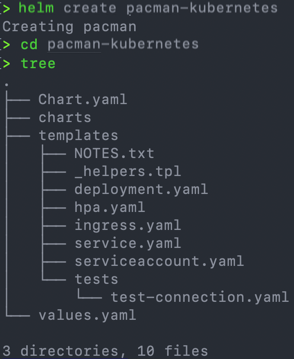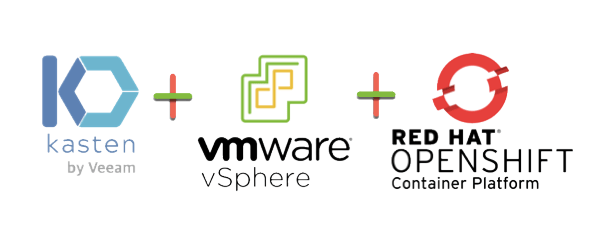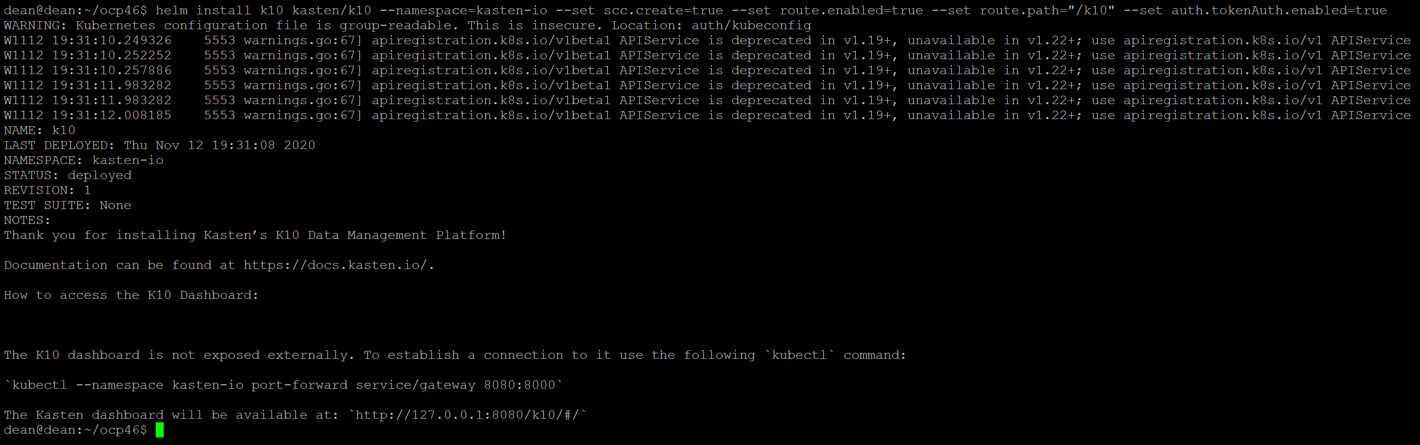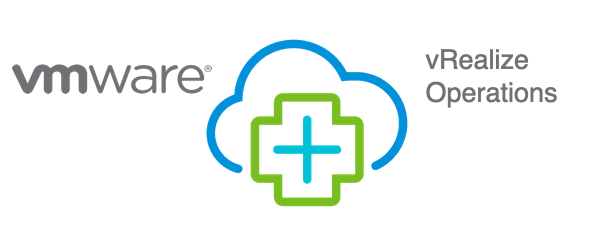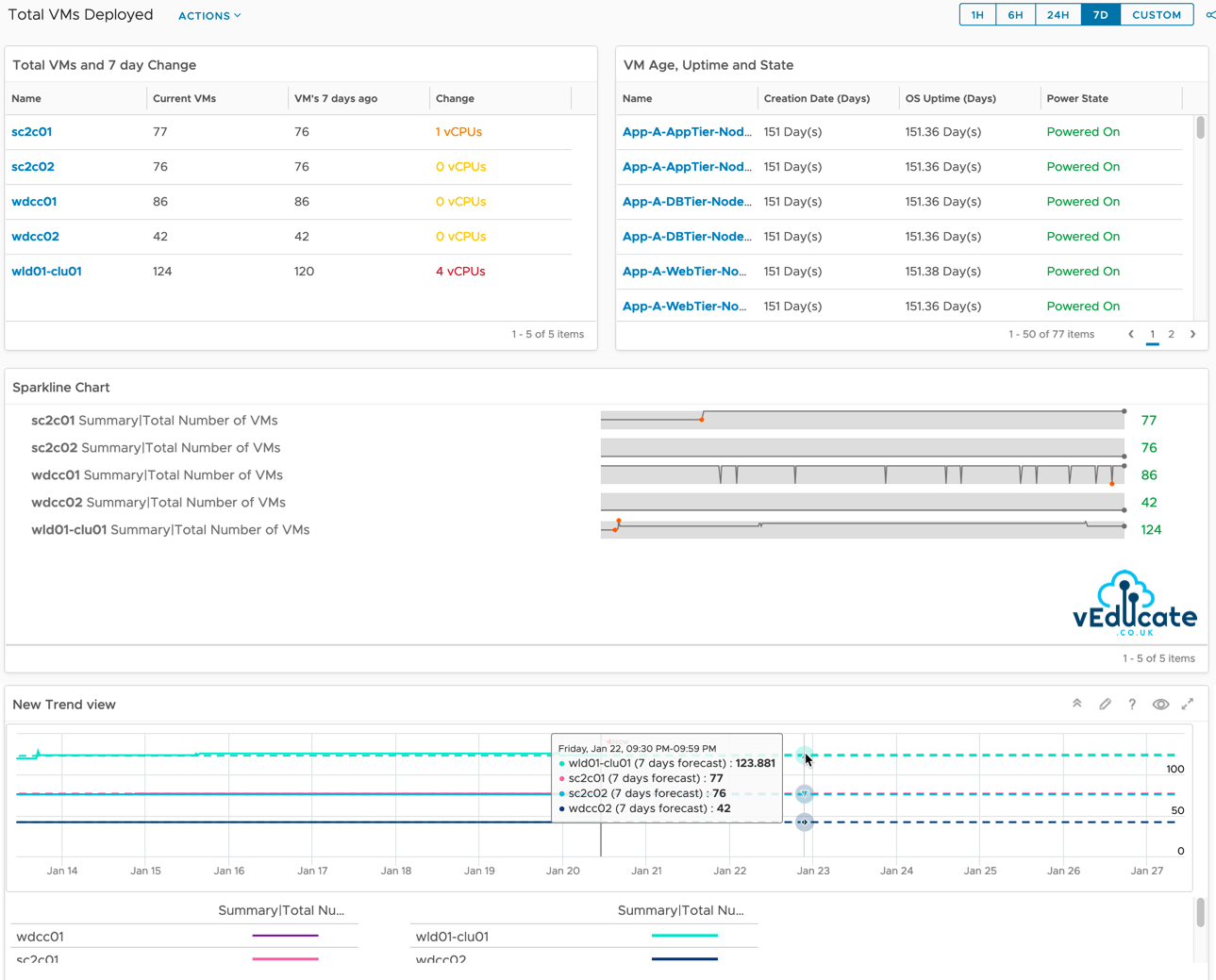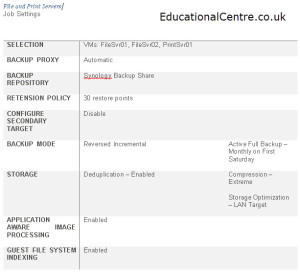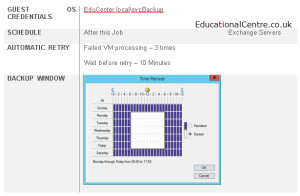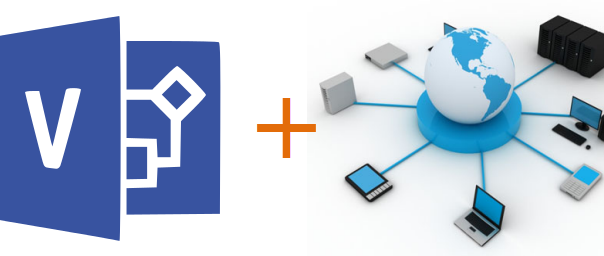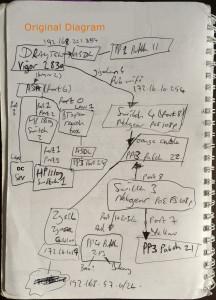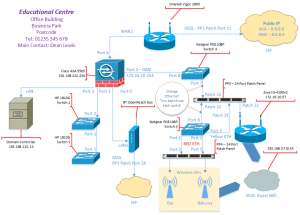If you’ve have been following any of my blogs that relate to Kubernetes, I am sure that you will have seen the use of my demo application Pac-Man, designed to replicate a small production application with a front end UI service, DB back end service and load balancing service.
If not, you can find it here:
In this blog post, I am going to cover how I create a Helm Chart package to install the application on a Kubernetes cluster, and then host it on GitHub so that it can be re-used as necessary between different clusters.
This was on my to-do list for quite a while, as I wanted to explore Helm in more detail and understand how the charts work. What better way to do this than create my own?
What is Helm and why use it?
Helm is a tool that simplifies the installation and lifecycle of Kubernetes applications. As an example, it is a little bit like Brew or Yum for Linux.
Helm uses a package format called charts; these charts are a collection of files that describe a related set of Kubernetes resources. These charts can range from the simple, deploy a single pod, deployment set, etc, to the complex, deploy a full application made up of Deployments, StatefulSets, PVCs, Ingress, etc.
Helm has become over the years one of the defacto client tools to use for simplification of deploying an application to your Kubernetes environment. Take Kasten for example, to deploy their K10 software, their guide gives you only the Helm commands to do so.
You can install Helm from the below script, for other methods please see their official documentation.
curl -fsSL -o get_helm.sh https://raw.githubusercontent.com/helm/helm/main/scripts/get-helm-3 chmod 700 get_helm.sh ./get_helm.sh
Creating a template Helm Chart
The Helm Client makes it easy to get started from scratch, you can create a template chart by running the following command, which creates a folder of the name you specify, with a number of example files you can use.
- Official Docs – Charts Template Guide
helm create {name}
# For this blog post I ran the following
helm create pacman-kubernetes
In more detail, this structure offers the following: Continue reading Creating and hosting a Helm Chart package to install Pac-Man on Kubernetes