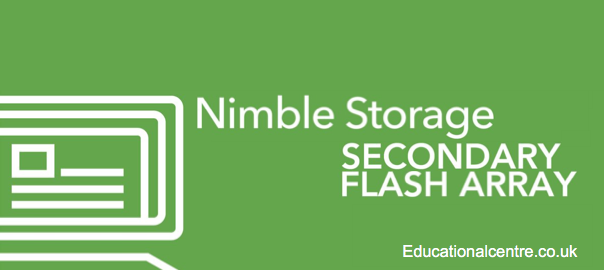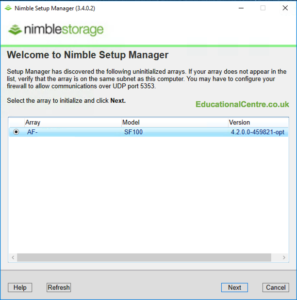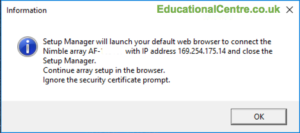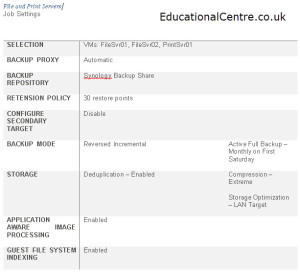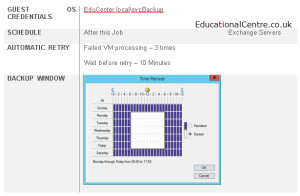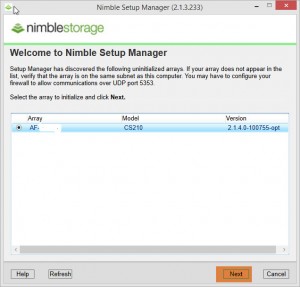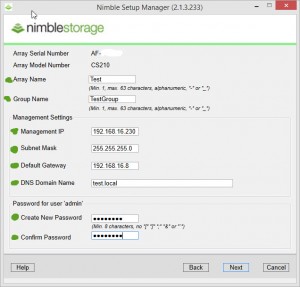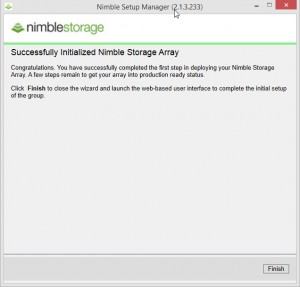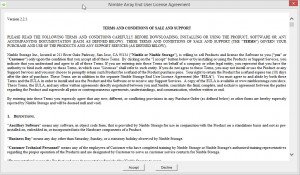Nimble Storage have released their newest addition in the line up, the SFA, or to give its full name, the Secondary Flash Array. And in this post, we are going to look at how to set one up from scratch.
Taken from the following datasheet;
The Nimble Secondary Flash Array represents a new type of secondary data storage optimized for both capacity and performance. It adds high-performance flash storage to a capacity-optimized architecture for a unique backup platform that lets you put your backup data to work. The Nimble Secondary Flash Array is optimized for backup, disaster recovery and secondary data storage. By using Flash, it lets you put your backup data to work for Dev/Test, QA and analytics. Instantly backup and recover data from any primary storage system. And our integration with Veeam backup software simplifies data lifecycle management and provides a path to cloud archiving.
Before you get started
As you can imagine it’s as easy as setting up one of the existing Nimble Arrays, as I blogged about previous (Setup via GUI, via CLI). Actually the configuration via CLI is the exact same!
First things to note; the SFA ships with the NimOS 4.x, which is now HTML5 based, and there is extra port requirement for access if you have a firewall or a web proxy in the situ, TCP 5392, which is used for RESTapi access. In my testing, I found that the Sophos web filter that was setup in transparent mode, caused issues with my login page on the Nimble, when I removed it from the equation, I noticed my Firefox gave me a pop-up window as per the below.
How to setup the array – initial configuration
- Launch the Nimble Setup Manager, this can be downloaded from https://infosight.nimblestorage.com
You’ll see below I actually used an older version, and it still worked fine discovering the array. When you click next, you’ll be presented a dialog box explaining that your default browser will be launched to continue the setup (as part of the new HTML5 interface).
- Accept the certificate error, as the Nimble uses a self signed cert on the web interface
Continue reading Setting up a Nimble Secondary Flash Array from scratch