In this blog post, I am going to break down a PowerShell code I have created (with help from some colleagues). The functions of this PowerShell code are;
- Present a GUI form to the end user
- Connect to a vCenter
- Select the virtual machine to be cloned
- Select the datastore the new VM is to be stored on (display DS free space)
- Select the host for this VM to be created against (display free memory on the host)
- Set the new VM name
- Create an IP reservation in both the Production and DR DHCP Scopes
Below are some functional screenshots of the code’s GUI and also a rough flowchart of what I needed to achieve.
You can skip to the end to find the full code or my github.
TAM Lab Recording
Since posting this blog, I also covered this in a VMware TAM Lab recording which you can watch below.
A little more background on the script
So my customer had a dedicated environment for hosting their custom application, however these applications were built and running inside an old unsupported OS which expected to be running on a particular era of CPU’s to run correctly, for example todays Intel Skylake would cause the OS to panic and not run. As you can also imagine with this type of older OS, there are no VM Tools support either.
Here is the architecture diagram;
Providing DR around this environment was interesting, we could protect the VM using SRM and storage array LUN replication. But this also presented some issues, when the VM boots in DR. “what happens with networking?” hence we setup a DHCP reservation on both Production and DR. Meaning we know the VMs IP regardless of where its booted.
To get around our little deployment issues, I built this script so that my customer could easily clone a base VM and configure it to boot grabbing a known controlled IP from DHCP and have the right masked CPU. Removing the need to have an intimate knowledge of the steps to setup a new application tier and the intricacies involved.
Other information around the environment. Cloudflare offers DNS with a low TTL on records, also if you happy to hit the wrong web server, there is a configuration to bounce you to the correct one anyway. In a DR event, we change the DR web server configuration to not bounce your connection to the production side. The DB servers are setup with application level replication in real-time.
All of this environment is sat in a completely separate network zone, and some special configuration is in place on the firewall and DHCP server to allow for remote PowerShell to work from the administration network to the DHCP Servers only. There is no access to any other part of the above architecture due to zoning/firewalling/networking.
Building the GUI
This is one of the areas that I’ll happily admit to having help on, which was building the GUI. You can easily achieve something very similar by using https://poshgui.com/
We have split the code into function, making the code more portable for future use; A function is basically a named block of code. When you call the function name, the script block within that function runs. (WindowsITPro).
The first function builds the GUI form, and the first boxes that appear allowing us to connect to the vCenter
function PickVcenter()
{
#Text label for vCenter selection
$dropDownLabel = New-Object System.Windows.Forms.Label
$dropDownLabel.Location = New-Object System.Drawing.Size(10,12)
$dropDownLabel.Size = New-Object System.Drawing.Size(120, 20)
$dropDownLabel.Text = "Select vCenter Server"
$form.Controls.Add($dropDownLabel)
#Dropdown list for vCenter names
$dropDownList = New-Object System.Windows.Forms.ComboBox
$dropDownList.Location = New-Object System.Drawing.Size(150,10)
$dropDownList.Size = New-Object System.Drawing.Size(150,30)
$dropDownList.Items.Add("vCenter1")
$dropDownList.Items.Add("vCenter2")
$form.Controls.Add($dropDownList)
#Button to click off connect to selected vCenter
$button = New-Object System.Windows.Forms.Button
$button.Location = New-Object System.Drawing.Size(310, 10)
$button.Size = New-Object System.Drawing.Size(60, 20)
$button.Text = "Connect"
$button.Add_Click({ConnectVIServer})
$form.Controls.Add($button)
#Dialog title name of GUI Form, and size of form
$form.Text = "Clone Me Baby!"
$form.Size = New-Object System.Drawing.Size(1000,500)
$form.StartPosition = "CenterScreen"
$form.ShowDialog()
}
Next is the second function whereby we take the text selected in the drop down box to a string, and use this as a variable to connect to the vCenter in question.
function ConnectVIServer() {
#takes the selection in the previous function to a string, to be used as a variable
$choice = $dropDownList.SelectedItem.ToString()
try {
$viServer = Connect-VIServer $choice
if ($viServer -eq $null) { return }
#Loads the ShowVMs function should a connection be made
ShowVMs
}
catch { Write-Host -ForegroundColor Red "Exception: $_" }
}
Once authentication to your selected vCenter is running, we create the rest of the form, which will build the rest of the information as selectable variables which eventually will pipe into our final clone command when we get to press the big button!
- List the available VM’s to clone
- List the Datastores to select as a target
- Which Host to clone the VM to (show memory utilization of the host)
- The VM Name
- The DHCP settings
function ShowVMs() {
#Text Label for listbox of VMs returned
$listBoxVMsLabel = New-Object System.Windows.Forms.Label
$listBoxVMsLabel.Location = New-Object System.Drawing.Size(10,60)
$listBoxVMsLabel.Text = "Select VM"
$form.Controls.Add($listBoxVMsLabel)
#Listbox populated with VMs
$listBoxVMs.Location = New-Object System.Drawing.Size(10,85)
$listBoxVMs.Size = New-Object System.Drawing.Size(200,20)
$listBoxVMs.Height = 200
#Command used to pull VMs from vCenter filtered on vCenter tag, this can be any mixture of the Get-VM command
Get-VM -Tag "Clone-VM" | % {
$listBoxVMs.Items.Add($_.Name)
}
$form.Controls.Add($listBoxVMs)
#Datastore list box label
$listBoxDSLabel = New-Object System.Windows.Forms.Label
$listBoxDSLabel.Location = New-Object System.Drawing.Size(250,60)
$listBoxDSLabel.Text = "Select Datastore"
$form.Controls.Add($listBoxDSLabel)
#Datastore list box
$listBoxDS.Location = New-Object System.Drawing.Size(250,85)
$listBoxDS.Size = New-Object System.Drawing.Size(200,20)
$listBoxDS.Height = 200
#Powershell command used to retrieve the datastore details
Get-DataStore | % {
$freeGB = [string]::Format("{0:#,##0}", $_.FreeSpaceGB)
$listBoxDS.Items.Add("$($_.Name) | $freeGB GB Free")
}
$form.Controls.Add($listBoxDS)
#Host list box label
$listBoxHostLabel = New-Object System.Windows.Forms.Label
$listBoxHostLabel.Location = New-Object System.Drawing.Size(475,60)
$listBoxHostLabel.Text = "Select Target Host"
$form.Controls.Add($listBoxHostLabel)
#Host list box
$listBoxHost.Location = New-Object System.Drawing.Size(475,85)
$listBoxHost.Size = New-Object System.Drawing.Size(200,20)
$listBoxHost.Height = 200
#Powershell command to find hosts, and also parse the information so we can display the free memory on the host
Get-VMHost | % {
$memoryTotalMB = $_.MemoryTotalMB
$memoryUsageMB = $_.MemoryUsageMB
$memoryFreeMB = $_.MemoryTotalMB - $_.MemoryUsageMB
$memoryFreePerc = 0.0
try { $memoryFreePerc = $memoryFreeMB / $memoryTotalMB}
catch { }
$freeMB = [string]::Format("{0:#,##0.0%}", $memoryFreePerc)
$listBoxHost.Items.Add("$($_.Name) | $freeMB Free")
}
$form.Controls.Add($listBoxHost)
#New Virtual Machine name label
$newNameLabel = New-Object System.Windows.Forms.Label
$newNameLabel.Location = New-Object System.Drawing.Size(700, 60)
$newNameLabel.Text = "New VM Name"
$form.Controls.Add($newNameLabel)
#New virtual machine name text box
$newNameTextBox.Location = New-Object System.Drawing.Size(700, 85)
$newNameTextBox.Size = New-Object System.Drawing.Size(200, 20)
$form.Controls.Add($newNameTextBox)
#Clone button on the GUI form
$cloneButton = New-Object System.Windows.Forms.Button
$cloneButton.Location = New-Object System.Drawing.Size(700, 120)
$cloneButton.Size = New-Object System.Drawing.Size(60, 20)
$cloneButton.Text = "Clone"
#Confirming actions to be taken when button is clicked
$cloneButton.Add_Click({CloneVM $listBoxVMs $listBoxDS $listBoxHost $newNameTextBox $VMIPAddrTextBox $DHCPScopeBox})
$form.Controls.Add($cloneButton)
#Virtual Machine IP address on Production
$VMIPaddr = New-Object system.windows.Forms.Label
$VMIPaddr.Text = "Production IP address"
$VMIPaddr.AutoSize = $true
$VMIPaddr.Width = 25
$VMIPaddr.Height = 10
$VMIPaddr.location = new-object system.drawing.point(700,170)
$Form.controls.Add($VMIPaddr)
#Virtual Machine IP address text box
$VMIPAddrTextBox.Width = 110
$VMIPAddrTextBox.Height = 20
$VMIPAddrTextBox.location = new-object system.drawing.point(700,190)
$Form.controls.Add($VMIPAddrTextBox)
#Production DHCP Server label
$DHCPscopes = New-Object system.windows.Forms.Label
$DHCPscopes.Text = "Production DHCP Scopes"
$DHCPscopes.AutoSize = $true
$DHCPscopes.Width = 25
$DHCPscopes.Height = 10
$DHCPscopes.location = new-object system.drawing.point(700,215)
$Form.controls.Add($DHCPscopes)
#DHCP list box for production
$DHCPScopeBox.Text = "listBox"
$DHCPScopeBox.Width = 115
$DHCPScopeBox.Height = 75
$DHCPScopeBox.location = new-object system.drawing.point(700,240)
#Specifying a varible where the credentials to be used are stored securely
$MyCredentials=IMPORT-CLIXML C:\Scripts\SecureCredentials.xml
#Powershell command to remotely connect to a server in the DMZ
Invoke-command -computername 10.10.1.1 -Scriptblock {get-dhcpserverv4scope } -credential $MyCredentials | % {
$DHCPScopeBox.Items.Add("$($_.ScopeId)")}
$Form.controls.Add($DHCPScopeBox)
#Label for text box, for IP address to be removed from the DHCP scope
$DBVMIPaddr = New-Object system.windows.Forms.Label
$DBVMIPaddr.Text = "Prod DB IP address"
$DBVMIPaddr.AutoSize = $true
$DBVMIPaddr.Width = 25
$DBVMIPaddr.Height = 10
$DBVMIPaddr.location = new-object system.drawing.point(700,330)
$Form.controls.Add($DBVMIPaddr)
#Text box, for IP address that is to be removed from DHCP scope
$DBVMIPAddrTextBox.Width = 110
$DBVMIPAddrTextBox.Height = 20
$DBVMIPAddrTextBox.location = new-object system.drawing.point(700,350)
$Form.controls.Add($DBVMIPAddrTextBox)
#Label for text box, virtual Machine IP address on DR environment
$DRVMIPaddr = New-Object system.windows.Forms.Label
$DRVMIPaddr.Text = "DR IP address"
$DRVMIPaddr.AutoSize = $true
$DRVMIPaddr.Width = 25
$DRVMIPaddr.Height = 10
$DRVMIPaddr.location = new-object system.drawing.point(820,170)
$Form.controls.Add($DRVMIPaddr)
#Text box, for IP address that is to be reserved in DHCP
$DRVMIPAddrTextBox.Width = 110
$DRVMIPAddrTextBox.Height = 20
$DRVMIPAddrTextBox.location = new-object system.drawing.point(820,190)
$Form.controls.Add($DRVMIPAddrTextBox)
#DR DHCP Server label
$DRDHCPscopes = New-Object system.windows.Forms.Label
$DRDHCPscopes.Text = "DR DHCP Scopes"
$DRDHCPscopes.AutoSize = $true
$DRDHCPscopes.Width = 25
$DRDHCPscopes.Height = 10
$DRDHCPscopes.location = new-object system.drawing.point(820,215)
$Form.controls.Add($DRDHCPscopes)
#DR DHCP server scopes
$DRDHCPScopeBox.Text = "listBox"
$DRDHCPScopeBox.Width = 115
$DRDHCPScopeBox.Height = 75
$DRDHCPScopeBox.location = new-object system.drawing.point(820,240)
#Secure creds location to be used as variable for connection to server
$DRMyCredentials=IMPORT-CLIXML C:\Scripts\DRSecureCredentials.xml
#Command used to connect to DR DHCP server
Invoke-command -computername 10.50.1.1 -Scriptblock {get-dhcpserverv4scope } -credential $DRMyCredentials | % {
$DRDHCPScopeBox.Items.Add("$($_.ScopeId)")}
$Form.controls.Add($DRDHCPScopeBox)
#Label for text box, for IP address to be removed from the DR DHCP scope
$DRDBVMIPaddr = New-Object system.windows.Forms.Label
$DRDBVMIPaddr.Text = "DR DB IP address"
$DRDBVMIPaddr.AutoSize = $true
$DRDBVMIPaddr.Width = 25
$DRDBVMIPaddr.Height = 10
$DRDBVMIPaddr.location = new-object system.drawing.point(820,330)
$Form.controls.Add($DBVMIPaddr)
#Text box, for IP address that is to be removed from DR DHCP scope
$DRDBVMIPAddrTextBox.Width = 110
$DRDBVMIPAddrTextBox.Height = 20
$DRDBVMIPAddrTextBox.location = new-object system.drawing.point(820,350)
$Form.controls.Add($DRDBVMIPAddrTextBox)
}
We now build a function which will take the returned values presented from the earlier parts of the form and convert them to usable strings for use with the PowerCLI Clone VM command.
function CloneVM()
{
$vmName = $listBoxVMs.Items[$listBoxVMs.SelectedIndex].ToString()
$dsName = $listBoxDS.Items[$listBoxDS.SelectedIndex].ToString().Split("|")[0].ToString().Trim()
$hostName = $listBoxHost.Items[$listBoxHost.SelectedIndex].ToString().Split("|")[0].ToString().Trim()
$DHCPscope = $DHCPScopeBox.Items[$DHCPScopeBox.SelectedIndex].ToString()
$IPaddvm = $VMIPAddrTextBox.Text
$DRIPaddvm = $DRVMIPAddrTextBox.Text
$DBIPaddvm = $DBVMIPAddrTextBox.Text
DRDHCPscope = $DRDHCPScopeBox.Items[$DRDHCPScopeBox.SelectedIndex].ToString()
$DRDBIPaddvm = $DRDBVMIPAddrTextBox.Text
$newName = $newNameTextBox.Text
#Basic error checking, unable to continue if the below items are empty
if ($vmName.Length -eq 0) { return }
if ($dsName.Length -eq 0) { return }
if ($hostName.Length -eq 0) { return }
if ($newName.Length -eq 0) { return }
if ($DHCPScope.Length -eq 0) { return }
if ($IPaddvm.Length -eq 0) { return }
if ($DRIPaddvm.Length -eq 0) {return}
#Capture current date for logging purposes
$Date = get-date
#Output message which reads back the selected variables and confirms the action taken upon hitting the "clone" button
$message = [string]::Format("Cloning {0} on DS {1}, host {2}, named {3}", $vmName, $dsName, $hostName, $newName)
$OutputTextBox = New-Object System.Windows.Forms.TextBox
$OutputTextBox.Location = New-Object System.Drawing.Size(10, 300)
$OutputTextBox.Size = New-Object System.Drawing.Size(600, 200)
$OutputTextBox.Text = $message
$form.Controls.Add($OutputTextBox)
### Code to clone VM from selected objects ###
$VM = New-VM -VM $vmName -Name $newName -VMHost $hostName -DiskStorageFormat Thick -Datastore $dsName -Notes "Clone created $(whoami) $Date"
### Configure CPUID in VMX File ###
#Setup a connection to the datastore where the VM is located
New-PSDrive -Location $ds -Name DS -PSProvider VimDatastore -Root "\"
#copies VMX file from vmware datastore location to temporary location on c: drive
copy-datastoreitem -item "DS:$vmname\$vmname.vmx" -destination "c:\scripts\$vmname.vmx" -Force
#Regex to place CPUID settings into vmx file, thank you Ian Morris for the continued assistance with this!
get-childitem "c:\scripts\$vmname.vmx" | % {
$content = get-content $_
[System.Text.StringBuilder] $newContent = New-Object -TypeName "System.Text.StringBuilder"
[int] $i = 0
$stream = [System.IO.StreamWriter] $_.FullName
foreach ($s in $content)
{
if ([Regex]::IsMatch($s, "cpuid\.") -eq $false)
{
$stream.WriteLine($s)
[void]$newContent.Append($s)
}
}
#These are the CPUID lines mask the VM into thinking it has a Intel Xeon 2.7 GHz chip from around 2007
$stream.WriteLine("cpuid.2.eax=`"00000101101100001011000100000001`"")
$stream.WriteLine("cpuid.2.ebx=`"00000000010101100101011111110000`"")
$stream.WriteLine("cpuid.2.ecx=`"00000000000000000000000000000000`"")
$stream.WriteLine("cpuid.2.edx=`"00101100101101000011000001001000`"")
$stream.Close()
}
#Copy the modified VMX back to the datastore, by default any duplicate named will will be replaced
copy-datastoreitem -item "c:\scripts\$vmname.vmx" -destination "DS:$vmname\$vmname.vmx"
#close the PS Drive connection to the datastore
Remove-PSDrive -Name DS
#Delete the modified VMX file from the windows machine running the script
Remove-item "c:\scripts\$vmname.vmx"
### Setup DHCP Scopes ###
#Need to recall the secure stored credentials to connect to the DHCP Servers
$MyCredentials=IMPORT-CLIXML C:\Scripts\SecureCredentials.xml
$DRMyCredentials=IMPORT-CLIXML C:\Scripts\DRSecureCredentials.xml
#Grab the new VMs MAC address and convert the string to a format usable with the DHCP Powershell Module
$vmmac = get-vm $vmName | get-networkadapter
$vmmacalt = $vmmac.MacAddress -replace ":"
#Using invoke-command to connect to DHCP servers and setup the DHCP scope reservations and remove the IP address from the available range as a precaution
Invoke-command -computername 10.10.1.1 -Scriptblock {Add-DhcpServerv4Reservation -ScopeId $Using:DHCPScope -IPAddress $Using:IPAddvm -Name $Using:vmName -ClientId $Using:vmmacalt} -credential $MyCredentials
Invoke-command -computername 10.50.1.1 -Scriptblock {Add-DhcpServerv4Reservation -ScopeId $Using:DRDHCPScope -IPAddress $Using:DRIPAddvm -Name $Using:vmName -ClientId $Using:vmmacalt} -credential $DRMyCredentials
Invoke-command -computername 10.10.1.1 -Scriptblock {Add-DhcpServerv4ExclusionRange -ScopeID $Using:DHCPScope -StartRange $Using:DBIPAddvm -EndRange $Using:DBIPAddvm } -credential $MyCredentials
Invoke-command -computername 10.50.1.1 -Scriptblock {Add-DhcpServerv4ExclusionRange -ScopeID $Using:DRDHCPScope -StartRange $Using:DRDBIPAddvm -EndRange $Using:DRDBIPAddvm } -credential $DRMyCredentials
}
Final part of the script is essentially the “Go” commands when we build run the script, this calls the necessary modules and builds the form itself from the earlier configuration.
There is also a code snippet from this blog post, which hides the console once the form is built.
### Start form
#Add necessary modules and .Net to build GUI form
Import-Module VMware.PowerCLI
Add-Type -AssemblyName System.Windows.Forms
#Hide PowerShell Console > code snippet from http://blog.dbsnet.fr/hide-powershell-console-from-a-gui
Add-Type -Name Window -Namespace Console -MemberDefinition '
[DllImport("Kernel32.dll")]
public static extern IntPtr GetConsoleWindow();
[DllImport("user32.dll")]
public static extern bool ShowWindow(IntPtr hWnd, Int32 nCmdShow);
'
$consolePtr = [Console.Window]::GetConsoleWindow()
[Console.Window]::ShowWindow($consolePtr, 0)
#Build form based on earlier configuration
$form = New-Object System.Windows.Forms.Form
$listBoxVMs = New-Object System.Windows.Forms.ListBox
$listBoxDS = New-Object System.Windows.Forms.ListBox
$listBoxHost = New-Object System.Windows.Forms.ListBox
$newNameTextBox = New-Object System.Windows.Forms.TextBox
$VMIPAddrTextBox = New-Object System.Windows.Forms.TextBox
$DHCPScopeBox = New-Object System.Windows.Forms.ListBox
$DRVMIPAddrTextBox = New-Object System.Windows.Forms.TextBox
$DRDHCPScopeBox = New-Object System.Windows.Forms.ListBox
$DBVMIPAddrTextBox = New-Object System.Windows.Forms.TextBox
$DRDBVMIPAddrTextBox = New-Object System.Windows.Forms.TextBox
PickVcenter
This code went through a good number of revisions, and could still be improved further and expanded even more, however it does achieve its main goal and was a great learning experience for me.
In terms of troubleshooting, I occasionally had some issues with connectivity to the DHCP servers, so I’d just run up PowerShell ISE, run the section of code with “write-host $variableselected” to see what was happening, below is a screenshot of my butchered code at a time I was doing this (I know it’s in visual code this time not ISE).
I’d like to thank my ex-colleague Ian Morris whom worked with me over many weeks on this script at the time of the project, without his help it wouldn’t have been possible.
Below is the full code
function PickVcenter()
{
#Text label for vCenter selection
$dropDownLabel = New-Object System.Windows.Forms.Label
$dropDownLabel.Location = New-Object System.Drawing.Size(10,12)
$dropDownLabel.Size = New-Object System.Drawing.Size(120, 20)
$dropDownLabel.Text = "Select vCenter Server"
$form.Controls.Add($dropDownLabel)
#Dropdown list for vCenter names
$dropDownList = New-Object System.Windows.Forms.ComboBox
$dropDownList.Location = New-Object System.Drawing.Size(150,10)
$dropDownList.Size = New-Object System.Drawing.Size(150,30)
$dropDownList.Items.Add("vCenter01.vEducate.co.uk")
$dropDownList.Items.Add("vCenter02.vEducate.co.uk")
$form.Controls.Add($dropDownList)
#Button to click off connect to selected vCenter
$button = New-Object System.Windows.Forms.Button
$button.Location = New-Object System.Drawing.Size(310, 10)
$button.Size = New-Object System.Drawing.Size(60, 20)
$button.Text = "Connect"
$button.Add_Click({ConnectVIServer})
$form.Controls.Add($button)
#Dialog title name of GUI Form, and size of form
$form.Text = "Clone Me Baby!"
$form.Size = New-Object System.Drawing.Size(1000,500)
$form.StartPosition = "CenterScreen"
$form.ShowDialog()
}
function ConnectVIServer() {
#takes the selection in the previous function to a string, to be used as a variable
$choice = $dropDownList.SelectedItem.ToString()
try {
$viServer = Connect-VIServer $choice
if ($viServer -eq $null) { return }
#Loads the ShowVMs function should a connection be made
ShowVMs
}
catch { Write-Host -ForegroundColor Red "Exception: $_" }
}
function ShowVMs() {
#Text Label for listbox of VMs returned
$listBoxVMsLabel = New-Object System.Windows.Forms.Label
$listBoxVMsLabel.Location = New-Object System.Drawing.Size(10,60)
$listBoxVMsLabel.Text = "Select VM"
$form.Controls.Add($listBoxVMsLabel)
#Listbox populated with VMs
$listBoxVMs.Location = New-Object System.Drawing.Size(10,85)
$listBoxVMs.Size = New-Object System.Drawing.Size(200,20)
$listBoxVMs.Height = 200
#Command used to pull VMs from vCenter filtered on vCenter tag, this can be any mixture of the Get-VM command
Get-VM -Tag "Clone-VM" | % {
$listBoxVMs.Items.Add($_.Name)
}
$form.Controls.Add($listBoxVMs)
#Datastore list box label
$listBoxDSLabel = New-Object System.Windows.Forms.Label
$listBoxDSLabel.Location = New-Object System.Drawing.Size(250,60)
$listBoxDSLabel.Text = "Select Datastore"
$form.Controls.Add($listBoxDSLabel)
#Datastore list box
$listBoxDS.Location = New-Object System.Drawing.Size(250,85)
$listBoxDS.Size = New-Object System.Drawing.Size(200,20)
$listBoxDS.Height = 200
#Powershell command used to retrieve the datastore details
Get-DataStore | % {
$freeGB = [string]::Format("{0:#,##0}", $_.FreeSpaceGB)
$listBoxDS.Items.Add("$($_.Name) | $freeGB GB Free")
}
$form.Controls.Add($listBoxDS)
#Host list box label
$listBoxHostLabel = New-Object System.Windows.Forms.Label
$listBoxHostLabel.Location = New-Object System.Drawing.Size(475,60)
$listBoxHostLabel.Text = "Select Target Host"
$form.Controls.Add($listBoxHostLabel)
#Host list box
$listBoxHost.Location = New-Object System.Drawing.Size(475,85)
$listBoxHost.Size = New-Object System.Drawing.Size(200,20)
$listBoxHost.Height = 200
#Powershell command to find hosts, and also parse the information so we can display the free memory on the host
Get-VMHost | % {
$memoryTotalMB = $_.MemoryTotalMB
$memoryUsageMB = $_.MemoryUsageMB
$memoryFreeMB = $_.MemoryTotalMB - $_.MemoryUsageMB
$memoryFreePerc = 0.0
try { $memoryFreePerc = $memoryFreeMB / $memoryTotalMB}
catch { }
$freeMB = [string]::Format("{0:#,##0.0%}", $memoryFreePerc)
$listBoxHost.Items.Add("$($_.Name) | $freeMB Free")
}
$form.Controls.Add($listBoxHost)
#New Virtual Machine name label
$newNameLabel = New-Object System.Windows.Forms.Label
$newNameLabel.Location = New-Object System.Drawing.Size(700, 60)
$newNameLabel.Text = "New VM Name"
$form.Controls.Add($newNameLabel)
#New virtual machine name text box
$newNameTextBox.Location = New-Object System.Drawing.Size(700, 85)
$newNameTextBox.Size = New-Object System.Drawing.Size(200, 20)
$form.Controls.Add($newNameTextBox)
#Clone button on the GUI form
$cloneButton = New-Object System.Windows.Forms.Button
$cloneButton.Location = New-Object System.Drawing.Size(700, 120)
$cloneButton.Size = New-Object System.Drawing.Size(60, 20)
$cloneButton.Text = "Clone"
#Confirming actions to be taken when button is clicked
$cloneButton.Add_Click({CloneVM $listBoxVMs $listBoxDS $listBoxHost $newNameTextBox $VMIPAddrTextBox $DHCPScopeBox})
$form.Controls.Add($cloneButton)
#Virtual Machine IP address on Production
$VMIPaddr = New-Object system.windows.Forms.Label
$VMIPaddr.Text = "Production IP address"
$VMIPaddr.AutoSize = $true
$VMIPaddr.Width = 25
$VMIPaddr.Height = 10
$VMIPaddr.location = new-object system.drawing.point(700,170)
$Form.controls.Add($VMIPaddr)
#Virtual Machine IP address text box
$VMIPAddrTextBox.Width = 110
$VMIPAddrTextBox.Height = 20
$VMIPAddrTextBox.location = new-object system.drawing.point(700,190)
$Form.controls.Add($VMIPAddrTextBox)
#Production DHCP Server label
$DHCPscopes = New-Object system.windows.Forms.Label
$DHCPscopes.Text = "Production DHCP Scopes"
$DHCPscopes.AutoSize = $true
$DHCPscopes.Width = 25
$DHCPscopes.Height = 10
$DHCPscopes.location = new-object system.drawing.point(700,215)
$Form.controls.Add($DHCPscopes)
#DHCP list box for production
$DHCPScopeBox.Text = "listBox"
$DHCPScopeBox.Width = 115
$DHCPScopeBox.Height = 75
$DHCPScopeBox.location = new-object system.drawing.point(700,240)
#Specifying a varible where the credentials to be used are stored securely
$MyCredentials=IMPORT-CLIXML C:\Scripts\SecureCredentials.xml
#Powershell command to remotely connect to a server in the DMZ
Invoke-command -computername 10.10.1.1 -Scriptblock {get-dhcpserverv4scope } -credential $MyCredentials | % {
$DHCPScopeBox.Items.Add("$($_.ScopeId)")}
$Form.controls.Add($DHCPScopeBox)
#Label for text box, for IP address to be removed from the DHCP scope
$DBVMIPaddr = New-Object system.windows.Forms.Label
$DBVMIPaddr.Text = "Prod DB IP address"
$DBVMIPaddr.AutoSize = $true
$DBVMIPaddr.Width = 25
$DBVMIPaddr.Height = 10
$DBVMIPaddr.location = new-object system.drawing.point(700,330)
$Form.controls.Add($DBVMIPaddr)
#Text box, for IP address that is to be removed from DHCP scope
$DBVMIPAddrTextBox.Width = 110
$DBVMIPAddrTextBox.Height = 20
$DBVMIPAddrTextBox.location = new-object system.drawing.point(700,350)
$Form.controls.Add($DBVMIPAddrTextBox)
#Label for text box, virtual Machine IP address on DR environment
$DRVMIPaddr = New-Object system.windows.Forms.Label
$DRVMIPaddr.Text = "DR IP address"
$DRVMIPaddr.AutoSize = $true
$DRVMIPaddr.Width = 25
$DRVMIPaddr.Height = 10
$DRVMIPaddr.location = new-object system.drawing.point(820,170)
$Form.controls.Add($DRVMIPaddr)
#Text box, for IP address that is to be reserved in DHCP
$DRVMIPAddrTextBox.Width = 110
$DRVMIPAddrTextBox.Height = 20
$DRVMIPAddrTextBox.location = new-object system.drawing.point(820,190)
$Form.controls.Add($DRVMIPAddrTextBox)
#DR DHCP Server label
$DRDHCPscopes = New-Object system.windows.Forms.Label
$DRDHCPscopes.Text = "DR DHCP Scopes"
$DRDHCPscopes.AutoSize = $true
$DRDHCPscopes.Width = 25
$DRDHCPscopes.Height = 10
$DRDHCPscopes.location = new-object system.drawing.point(820,215)
$Form.controls.Add($DRDHCPscopes)
#DR DHCP server scopes
$DRDHCPScopeBox.Text = "listBox"
$DRDHCPScopeBox.Width = 115
$DRDHCPScopeBox.Height = 75
$DRDHCPScopeBox.location = new-object system.drawing.point(820,240)
#Secure creds location to be used as variable for connection to server
$DRMyCredentials=IMPORT-CLIXML C:\Scripts\DRSecureCredentials.xml
#Command used to connect to DR DHCP server
Invoke-command -computername 10.50.1.1 -Scriptblock {get-dhcpserverv4scope } -credential $DRMyCredentials | % {
$DRDHCPScopeBox.Items.Add("$($_.ScopeId)")}
$Form.controls.Add($DRDHCPScopeBox)
#Label for text box, for IP address to be removed from the DR DHCP scope
$DRDBVMIPaddr = New-Object system.windows.Forms.Label
$DRDBVMIPaddr.Text = "DR DB IP address"
$DRDBVMIPaddr.AutoSize = $true
$DRDBVMIPaddr.Width = 25
$DRDBVMIPaddr.Height = 10
$DRDBVMIPaddr.location = new-object system.drawing.point(820,330)
$Form.controls.Add($DBVMIPaddr)
#Text box, for IP address that is to be removed from DR DHCP scope
$DRDBVMIPAddrTextBox.Width = 110
$DRDBVMIPAddrTextBox.Height = 20
$DRDBVMIPAddrTextBox.location = new-object system.drawing.point(820,350)
$Form.controls.Add($DRDBVMIPAddrTextBox)
}
function CloneVM()
{
$vmName = $listBoxVMs.Items[$listBoxVMs.SelectedIndex].ToString()
$dsName = $listBoxDS.Items[$listBoxDS.SelectedIndex].ToString().Split("|")[0].ToString().Trim()
$hostName = $listBoxHost.Items[$listBoxHost.SelectedIndex].ToString().Split("|")[0].ToString().Trim()
$DHCPscope = $DHCPScopeBox.Items[$DHCPScopeBox.SelectedIndex].ToString()
$IPaddvm = $VMIPAddrTextBox.Text
$DRIPaddvm = $DRVMIPAddrTextBox.Text
$DBIPaddvm = $DBVMIPAddrTextBox.Text
DRDHCPscope = $DRDHCPScopeBox.Items[$DRDHCPScopeBox.SelectedIndex].ToString()
$DRDBIPaddvm = $DRDBVMIPAddrTextBox.Text
$newName = $newNameTextBox.Text
#Basic error checking, unable to continue if the below items are empty
if ($vmName.Length -eq 0) { return }
if ($dsName.Length -eq 0) { return }
if ($hostName.Length -eq 0) { return }
if ($newName.Length -eq 0) { return }
if ($DHCPScope.Length -eq 0) { return }
if ($IPaddvm.Length -eq 0) { return }
if ($DRIPaddvm.Length -eq 0) {return}
#Capture current date for logging purposes
$Date = get-date
#Output message which reads back the selected variables and confirms the action taken upon hitting the "clone" button
$message = [string]::Format("Cloning {0} on DS {1}, host {2}, named {3}", $vmName, $dsName, $hostName, $newName)
$OutputTextBox = New-Object System.Windows.Forms.TextBox
$OutputTextBox.Location = New-Object System.Drawing.Size(10, 300)
$OutputTextBox.Size = New-Object System.Drawing.Size(600, 200)
$OutputTextBox.Text = $message
$form.Controls.Add($OutputTextBox)
### Code to clone VM from selected objects ###
$VM = New-VM -VM $vmName -Name $newName -VMHost $hostName -DiskStorageFormat Thick -Datastore $dsName -Notes "Clone created $(whoami) $Date"
### Configure CPUID in VMX File ###
#Setup a connection to the datastore where the VM is located
New-PSDrive -Location $ds -Name DS -PSProvider VimDatastore -Root "\"
#copies VMX file from vmware datastore location to temporary location on c: drive
copy-datastoreitem -item "DS:$vmname\$vmname.vmx" -destination "c:\scripts\$vmname.vmx" -Force
#Regex to place CPUID settings into vmx file, thank you Ian Morris for the continued assistance with this!
get-childitem "c:\scripts\$vmname.vmx" | % {
$content = get-content $_
[System.Text.StringBuilder] $newContent = New-Object -TypeName "System.Text.StringBuilder"
[int] $i = 0
$stream = [System.IO.StreamWriter] $_.FullName
foreach ($s in $content)
{
if ([Regex]::IsMatch($s, "cpuid\.") -eq $false)
{
$stream.WriteLine($s)
[void]$newContent.Append($s)
}
}
#These are the CPUID lines mask the VM into thinking it has a Intel Xeon 2.7 GHz chip from around 2007
$stream.WriteLine("cpuid.2.eax=`"00000101101100001011000100000001`"")
$stream.WriteLine("cpuid.2.ebx=`"00000000010101100101011111110000`"")
$stream.WriteLine("cpuid.2.ecx=`"00000000000000000000000000000000`"")
$stream.WriteLine("cpuid.2.edx=`"00101100101101000011000001001000`"")
$stream.Close()
}
#Copy the modified VMX back to the datastore, by default any duplicate named will will be replaced
copy-datastoreitem -item "c:\scripts\$vmname.vmx" -destination "DS:$vmname\$vmname.vmx"
#close the PS Drive connection to the datastore
Remove-PSDrive -Name DS
#Delete the modified VMX file from the windows machine running the script
Remove-item "c:\scripts\$vmname.vmx"
### Setup DHCP Scopes ###
#Need to recall the secure stored credentials to connect to the DHCP Servers
$MyCredentials=IMPORT-CLIXML C:\Scripts\SecureCredentials.xml
$DRMyCredentials=IMPORT-CLIXML C:\Scripts\DRSecureCredentials.xml
#Grab the new VMs MAC address and convert the string to a format usable with the DHCP Powershell Module
$vmmac = get-vm $vmName | get-networkadapter
$vmmacalt = $vmmac.MacAddress -replace ":"
#Using invoke-command to connect to DHCP servers and setup the DHCP scope reservations and remove the IP address from the available range as a precaution
Invoke-command -computername 10.10.1.1 -Scriptblock {Add-DhcpServerv4Reservation -ScopeId $Using:DHCPScope -IPAddress $Using:IPAddvm -Name $Using:vmName -ClientId $Using:vmmacalt} -credential $MyCredentials
Invoke-command -computername 10.50.1.1 -Scriptblock {Add-DhcpServerv4Reservation -ScopeId $Using:DRDHCPScope -IPAddress $Using:DRIPAddvm -Name $Using:vmName -ClientId $Using:vmmacalt} -credential $DRMyCredentials
Invoke-command -computername 10.10.1.1 -Scriptblock {Add-DhcpServerv4ExclusionRange -ScopeID $Using:DHCPScope -StartRange $Using:DBIPAddvm -EndRange $Using:DBIPAddvm } -credential $MyCredentials
Invoke-command -computername 10.50.1.1 -Scriptblock {Add-DhcpServerv4ExclusionRange -ScopeID $Using:DRDHCPScope -StartRange $Using:DRDBIPAddvm -EndRange $Using:DRDBIPAddvm } -credential $DRMyCredentials
}
### Start form
#Add necessary modules and .Net to build GUI form
Import-Module VMware.PowerCLI
Add-Type -AssemblyName System.Windows.Forms
#Hide PowerShell Console > code snippet from http://blog.dbsnet.fr/hide-powershell-console-from-a-gui
Add-Type -Name Window -Namespace Console -MemberDefinition '
[DllImport("Kernel32.dll")]
public static extern IntPtr GetConsoleWindow();
[DllImport("user32.dll")]
public static extern bool ShowWindow(IntPtr hWnd, Int32 nCmdShow);
'
$consolePtr = [Console.Window]::GetConsoleWindow()
[Console.Window]::ShowWindow($consolePtr, 0)
#Build form based on earlier configuration
$form = New-Object System.Windows.Forms.Form
$listBoxVMs = New-Object System.Windows.Forms.ListBox
$listBoxDS = New-Object System.Windows.Forms.ListBox
$listBoxHost = New-Object System.Windows.Forms.ListBox
$newNameTextBox = New-Object System.Windows.Forms.TextBox
$VMIPAddrTextBox = New-Object System.Windows.Forms.TextBox
$DHCPScopeBox = New-Object System.Windows.Forms.ListBox
$DRVMIPAddrTextBox = New-Object System.Windows.Forms.TextBox
$DRDHCPScopeBox = New-Object System.Windows.Forms.ListBox
$DBVMIPAddrTextBox = New-Object System.Windows.Forms.TextBox
$DRDBVMIPAddrTextBox = New-Object System.Windows.Forms.TextBox
PickVcenter
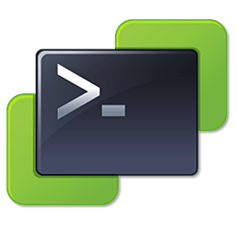
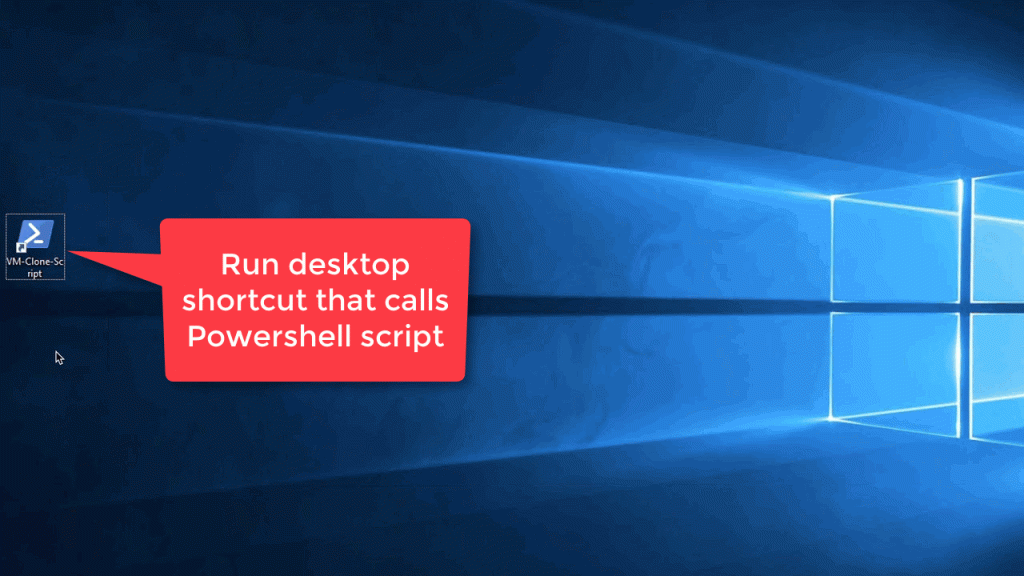
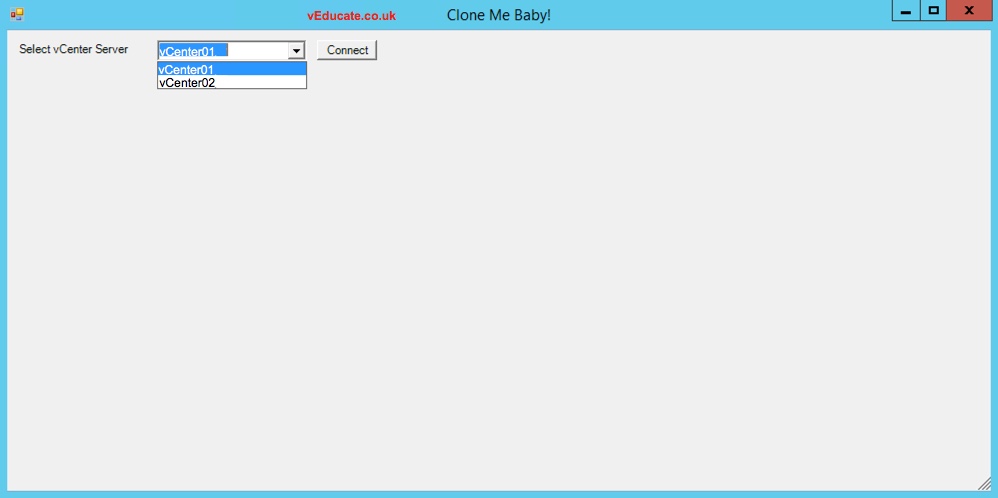

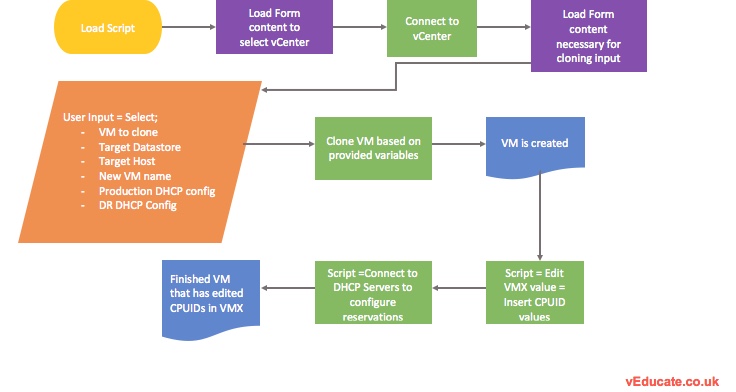
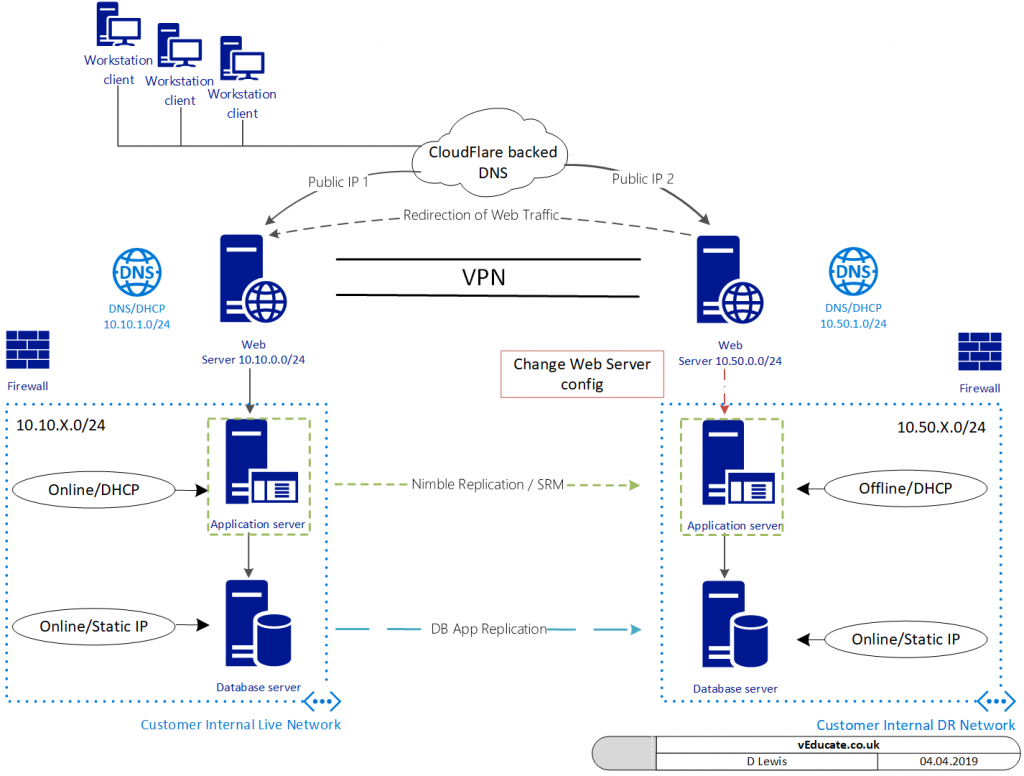
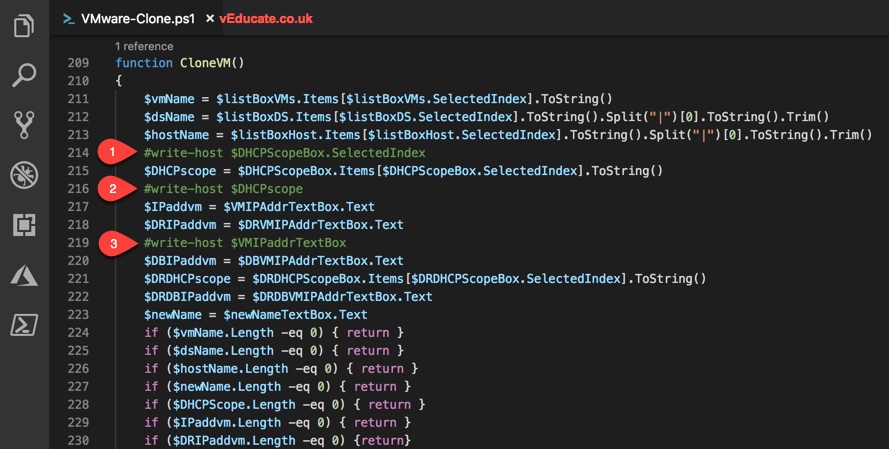
not able to run the code
get You cannot call a method on a null-valued expression. error
Hi Ravishankar,
It sounds like one of your variables are empty, if you run this using PowerShell ISE, you should see the error output in the console, along with the line and possibly the value that is empty.
Hello,
I have the same error.
Seems to be because of $form not being declared.
How do you declare it?
the pickvcenter function declares the form > $form.ShowDialog()
full code is here incase you have an issue with the code on my blog
https://github.com/saintdle/PowerCLI/blob/master/Clone_VM_Set_DHCP_Reservations_Alter_CPUID_with_GUI.ps1
FYI you did not define the base $form object in the code that has been posted, you’re missing “$Form = New-Object system.Windows.Forms.Form”. You also need to define this at the start of your pickvcenter function, right now you’re trying to add variables to $form.control when $form doesn’t exist yet. This is why the null value errors are showing up for people.
function PickVcenter()
{
#Dialog title name of GUI Form, and size of form
$Form = New-Object system.Windows.Forms.Form
$form.Text = “Clone Me Baby!”
$form.Size = New-Object System.Drawing.Size(1000,500)
$form.StartPosition = “CenterScreen”
#Text label for vCenter selection
$dropDownLabel = New-Object System.Windows.Forms.Label
$dropDownLabel.Location = New-Object System.Drawing.Size(10,12)
$dropDownLabel.Size = New-Object System.Drawing.Size(120, 20)
$dropDownLabel.Text = “Select vCenter Server”
$form.Controls.Add($dropDownLabel)
#Dropdown list for vCenter names
$dropDownList = New-Object System.Windows.Forms.ComboBox
$dropDownList.Location = New-Object System.Drawing.Size(150,10)
$dropDownList.Size = New-Object System.Drawing.Size(150,30)
$dropDownList.Items.Add(“p-cal-avcsa02.corp.novatel.ca”)
$dropDownList.Items.Add(“p-cdr-avcsa02.corp.novatel.ca”)
$form.Controls.Add($dropDownList)
#Button to click off connect to selected vCenter
$button = New-Object System.Windows.Forms.Button
$button.Location = New-Object System.Drawing.Size(310, 10)
$button.Size = New-Object System.Drawing.Size(60, 20)
$button.Text = “Connect”
$button.Add_Click({ConnectVIServer})
$form.Controls.Add($button)
$form.ShowDialog()
}
Good catch! cheers. Updated the blow post.