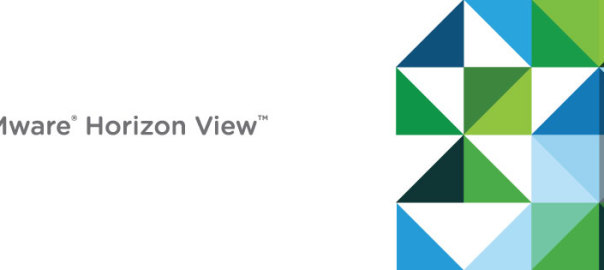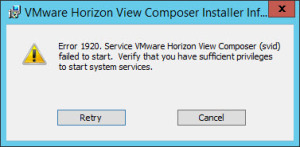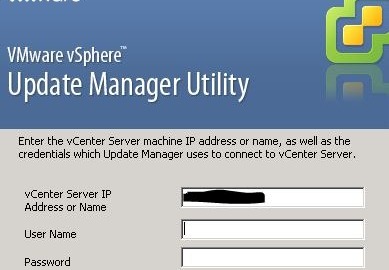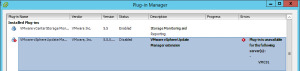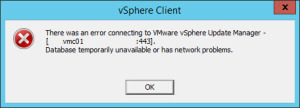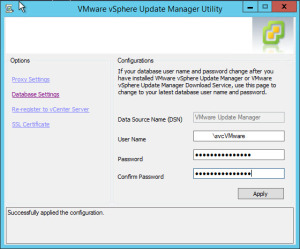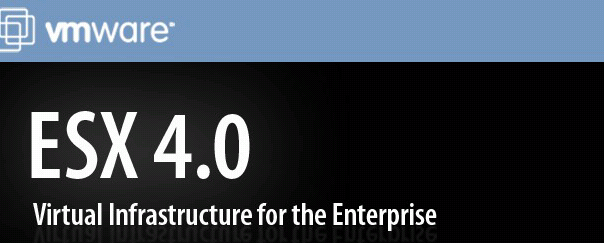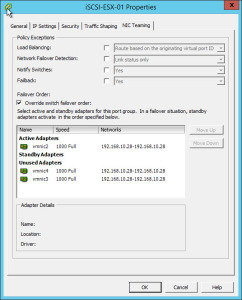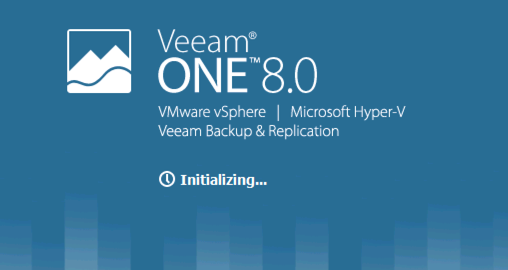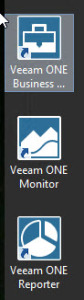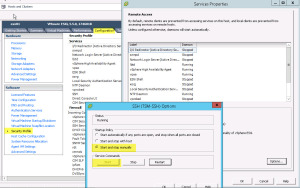VMware Update Manager is one of the most necessary tools in your environment, it’s also built really well and can be customized to fit your environment.
However there are times that the update manager plugin within vCenter Client can break. So lets look at a hidden tool to fix most of your Update Manager woes.
For this post, I am demonstrating how to fix a faulty database connection, after windows updates broke the Update Manager Service.
The ODBC connects to the DB fine, however Update manager shows the following in the plugin manager and when you try to enable it.
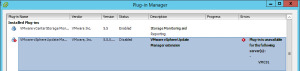
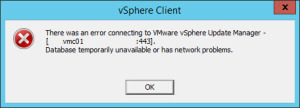
So here the issue is pretty obvious, no connection to the database. Which we know is online.
So to get Update Manager to reconnect to the database, we can do this using;
C:\Program Files (x86)\VMware\Infrastructure\Update Manager\VMwareUpdateManagerUtility.exe


Running this application/executable displays a dialog box which allows you to change 4 settings;
- Proxy Settings
- Database Settings
- Re-Register to vCenter Server
- SSL Certificate
These options are pretty self-explanatory. For the SSL Certificate, this is where you want to replace the self signed with a company compliant certificate.
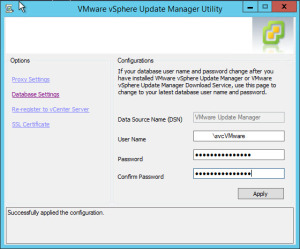
So for me, all I had to do was re-enter the details for the database, and click apply, and you can see that it was successful. I went back into vCenter Plugin Manager and Enabled the plugin.
This main reason behind this post was to highlight the tool for you guys, its small and simple, but removes any hardships of having to reinstall the product or powershelling your way out of trouble.
Regards
Dean