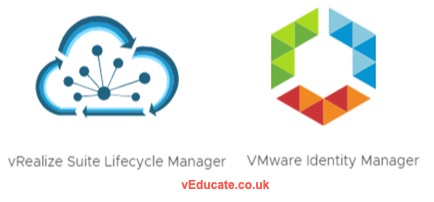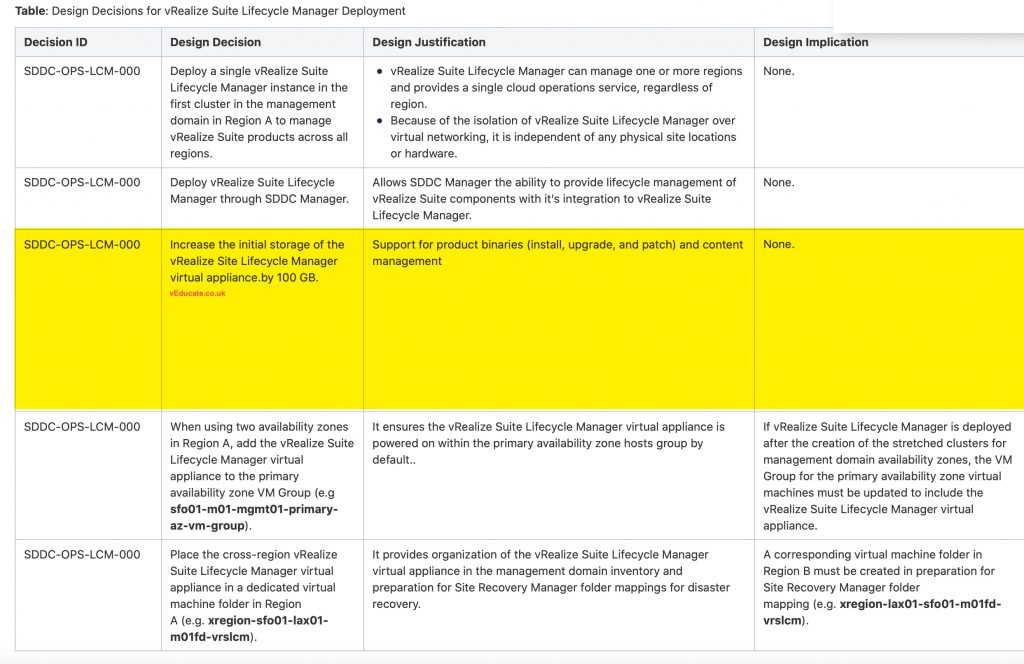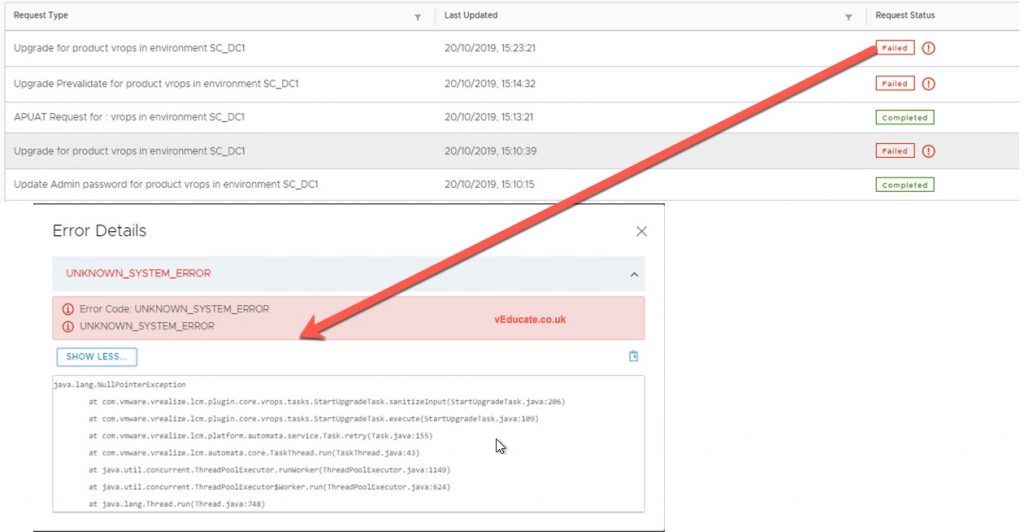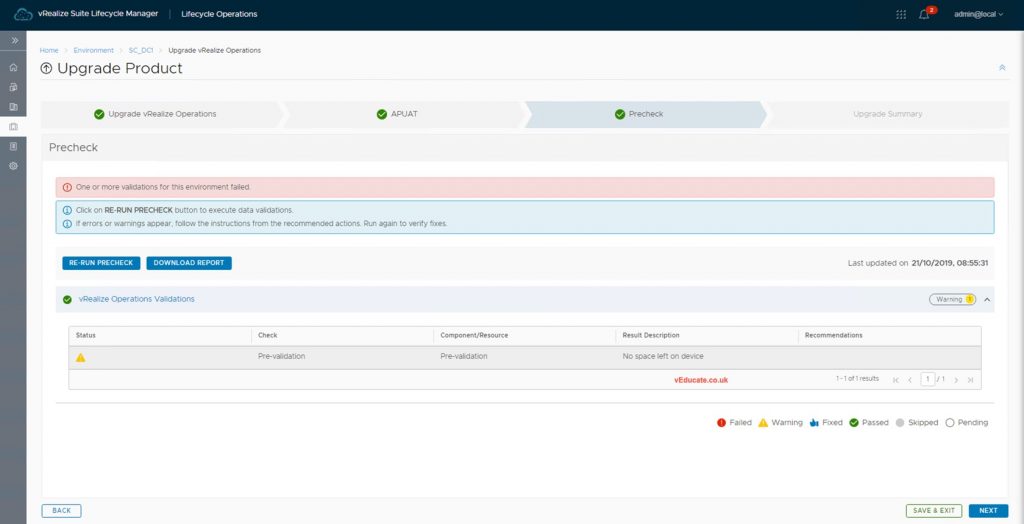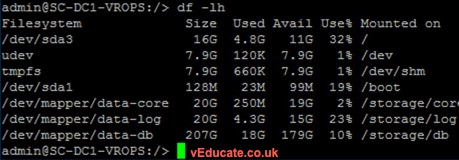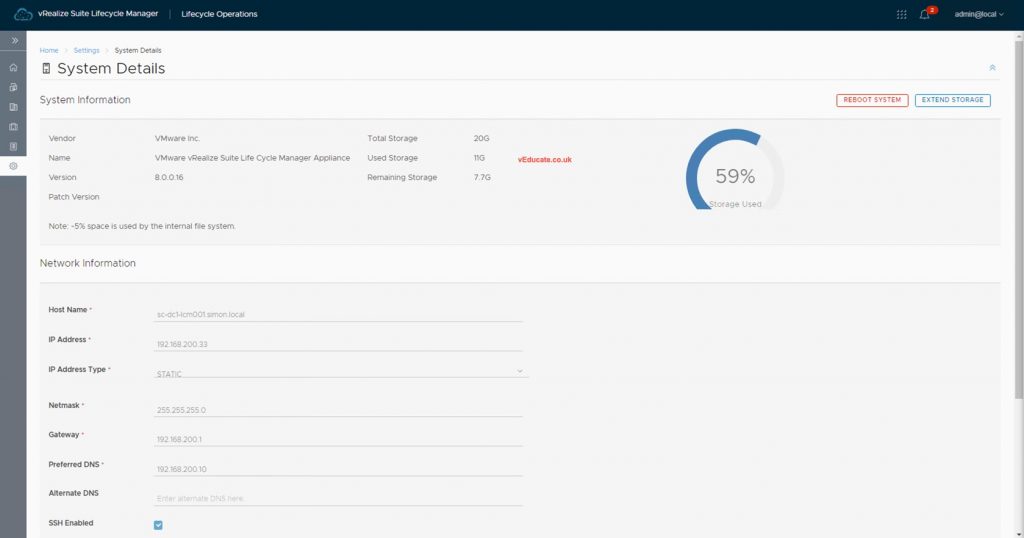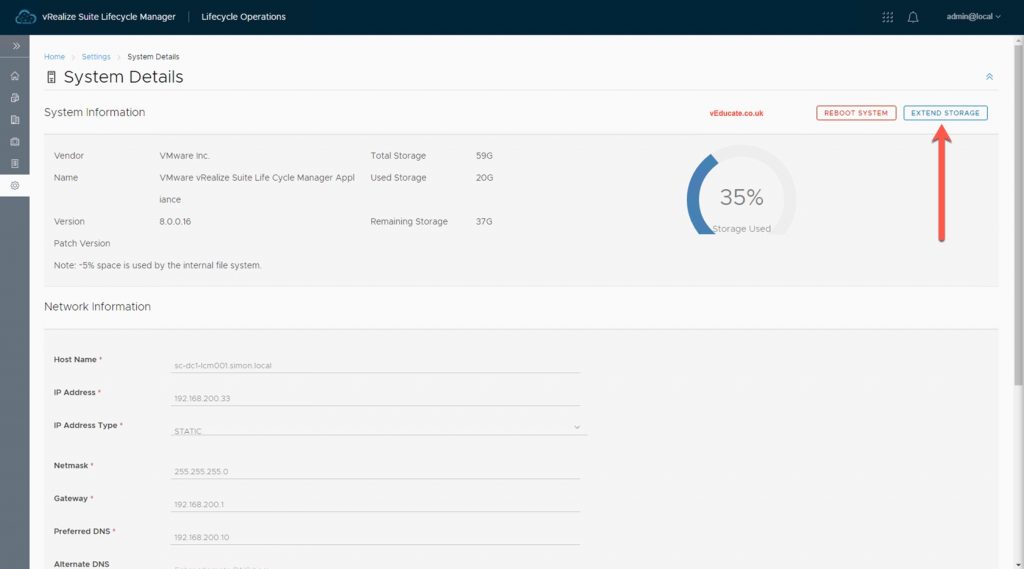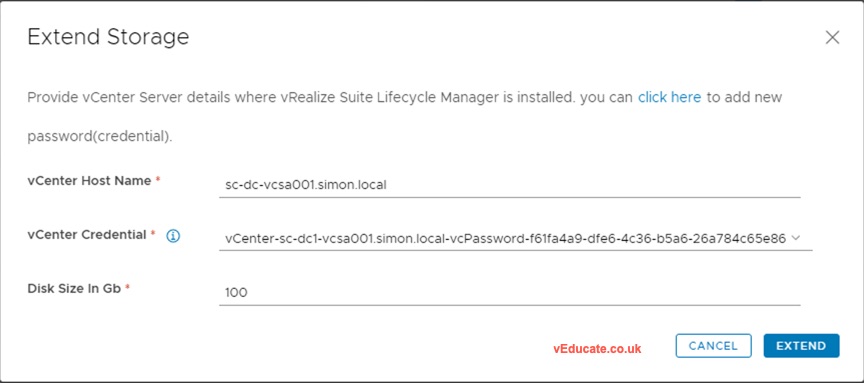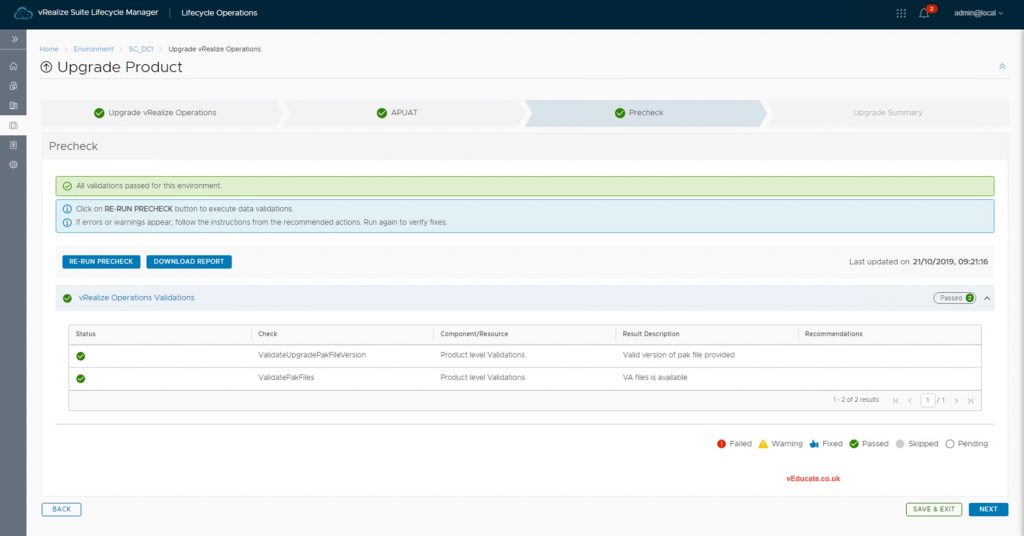PSA: The default deployment of vRealize LifeCycle Manager 8 configuration has a storage disk which is too small for the most tasks.
I found this issue after working with Ryan Johnson (https://twitter.com/tenthirtyam), who is working on the next VVD (https://docs.vmware.com/en/VMware-Validated-Design/index.html) update.
This issue
Once I migrated to the latest version, I tried to upgrade my vROPs and vRLI deployments to the latest version, to find I hit an odd error.
The first vROPs upgrade failed with “Unknown_System_Error”, below you can see the failed request, and then error message once I click into that request.
When I tried to run through the vROPs upgrade again, I received the below error during the precheck phase “No space left on device”
At first I thought this was related to the vROPs install itself, as this is my lab environment and I’ve not exactly followed best practices for sizing vROPs. I checked the appliance itself;
- SSH to appliance
- Run “df -lh”
This showed a lot of space free;
I checked the vRSLCM appliance as well, and could see a large amount of space free, and the upgrade pak file was already downloaded;
The fix
After some digging, I found that the LCM install storage device did not have enough space to work with after the update files were downloaded. Quite simple fix, just extend the storage.
You can do this in the LCM interface itself;
- Go to LifeCycle Operations from the homescreen dashboard
- Select System Administration from the left hand navigation column, and then System details
- Click Extend Storage, and provide the vCenter details where your appliance is located, and the max storage size you want the appliance to be extended too.
LCM will take care of the rest. Then proceed to upgrade you environments. As a maintenance task, I would advise clearing down product packages you no longer need from LCM.
Running again, I can see the Precheck is successful.
Regards
Dean