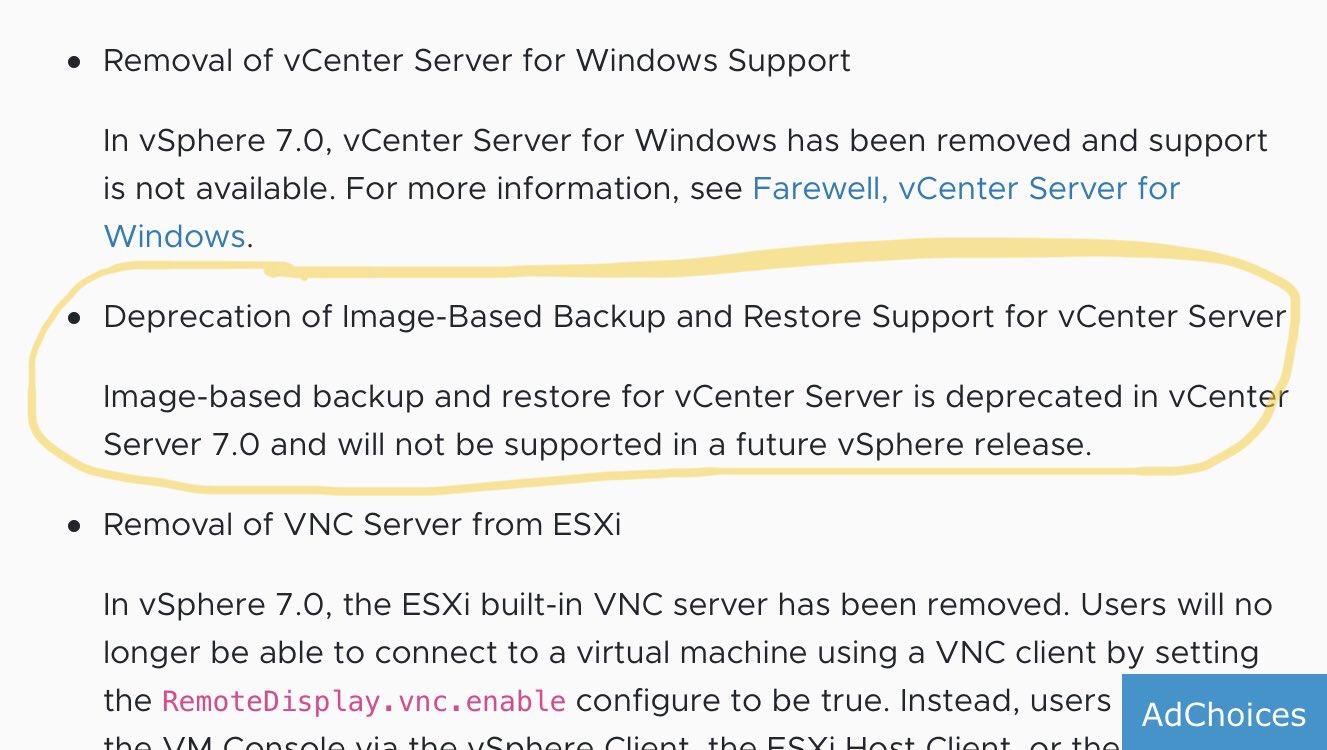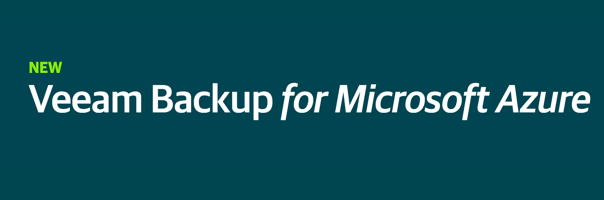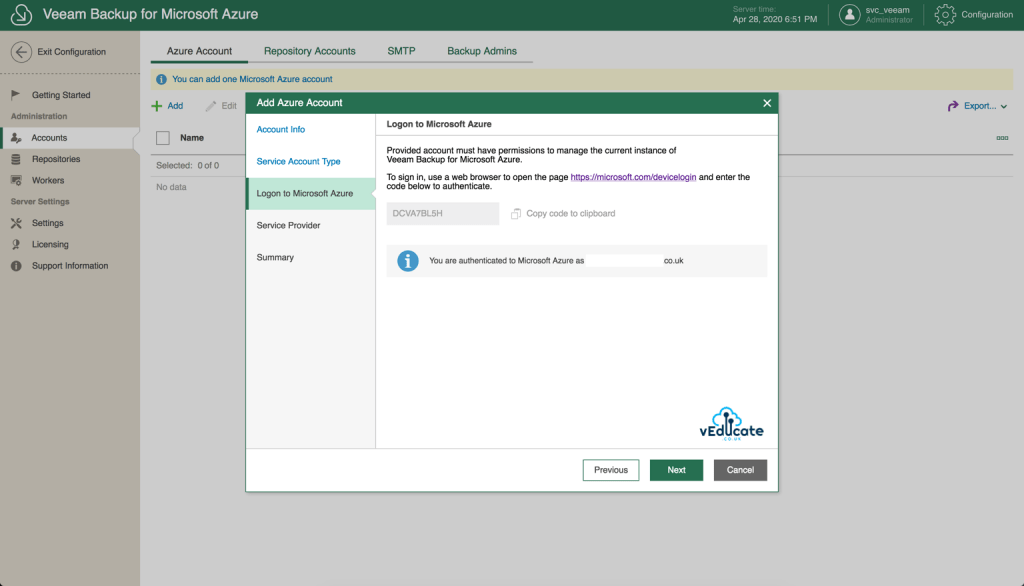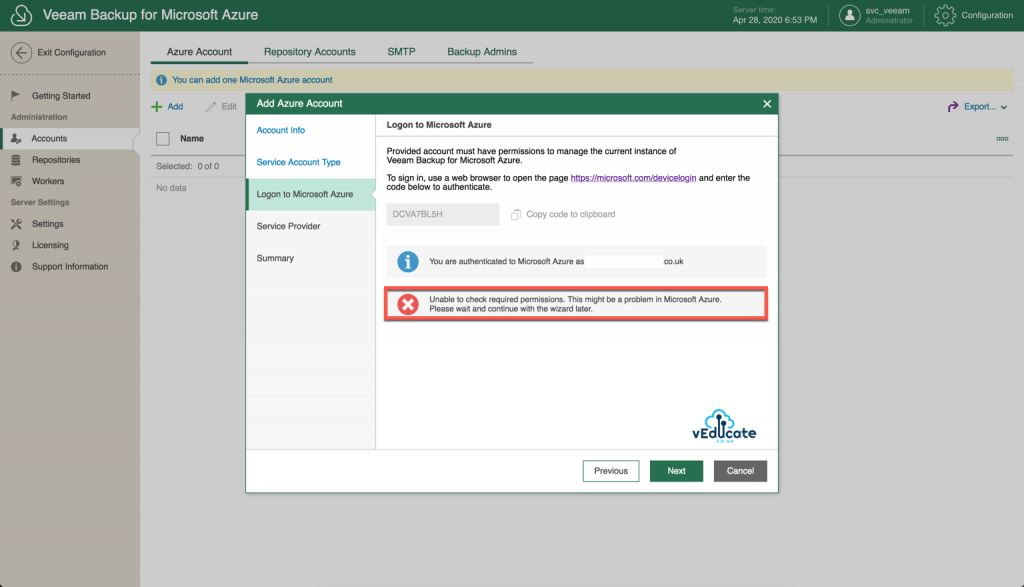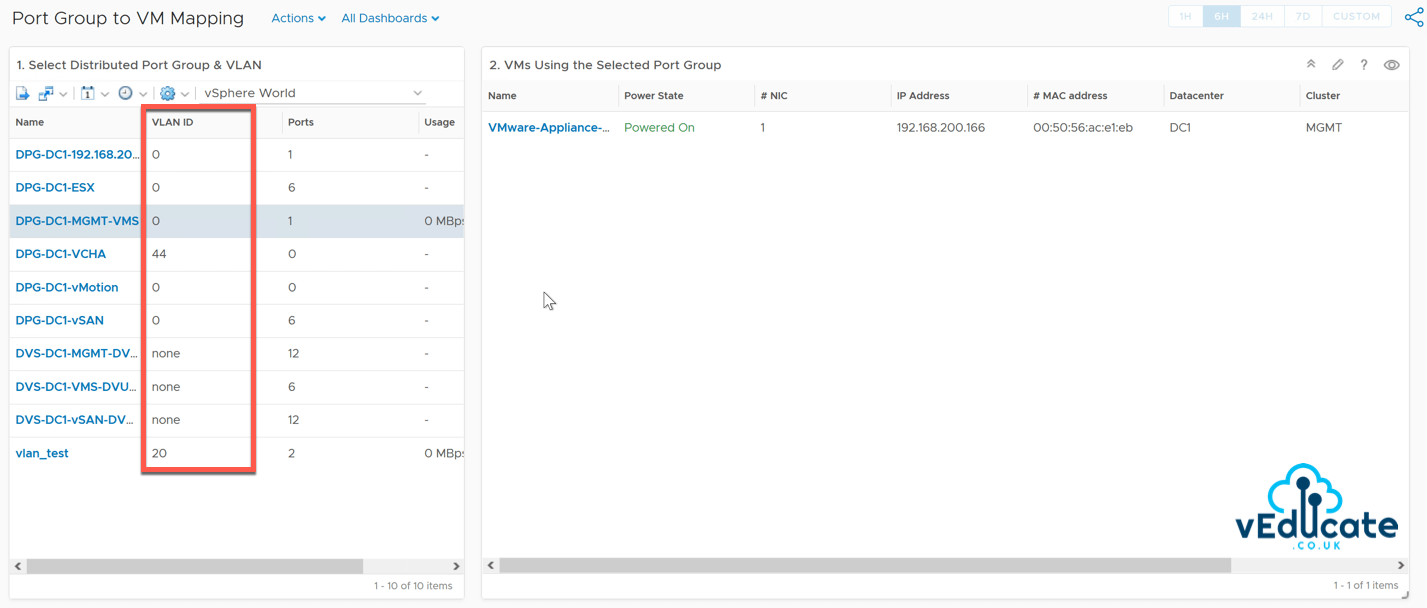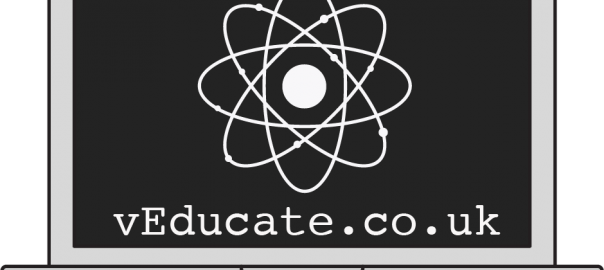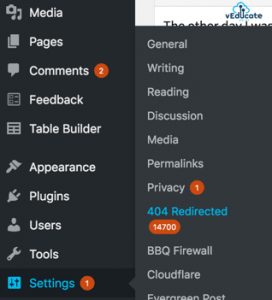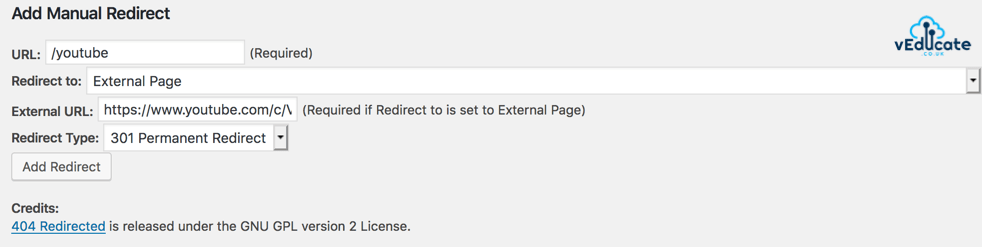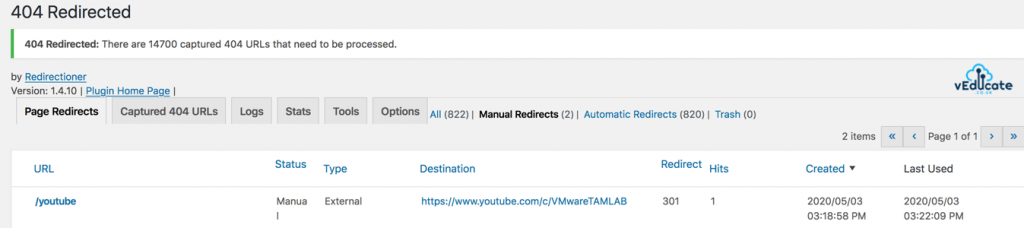When vSphere 7.0 (and therefore vCenter 7.0) went GA, a number of customers were hit with a very important change;
- vCenter support for image based backups was no longer supported
Since the GA, after customer feedback, the vCenter 7.0 release notes have been updated and I’m happy to report that Image based backups are still supported.
- Official Documentation: Image-Based Backup and Restore of vCenter Server 7.0
However, note that this method is now deprecated and will not be supported in a future release.
My advice is to start planning your move to using the native backup capabilities within the vCenter appliance itself, and for further information please see the following resources;
- Official Documentation: File-Based Backup and Restore of vCenter Server 7.0
- Notes By Michael White: Backing Up VCSA in vSphere 7
Regards