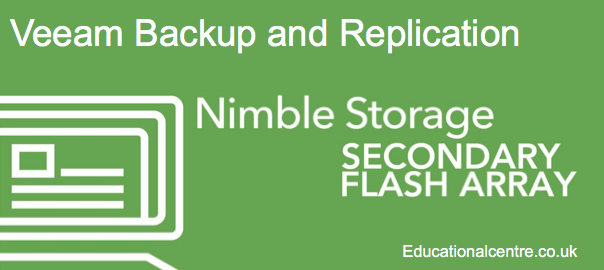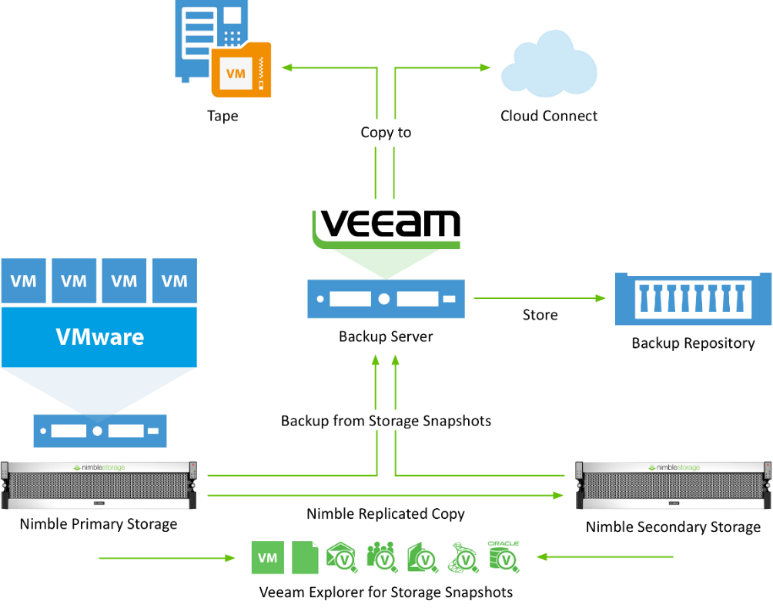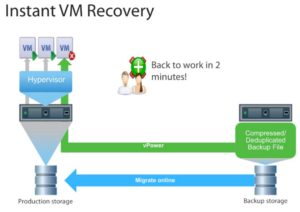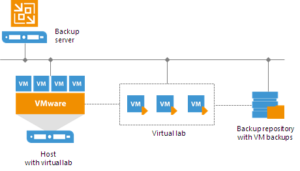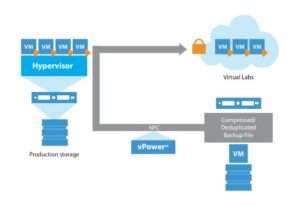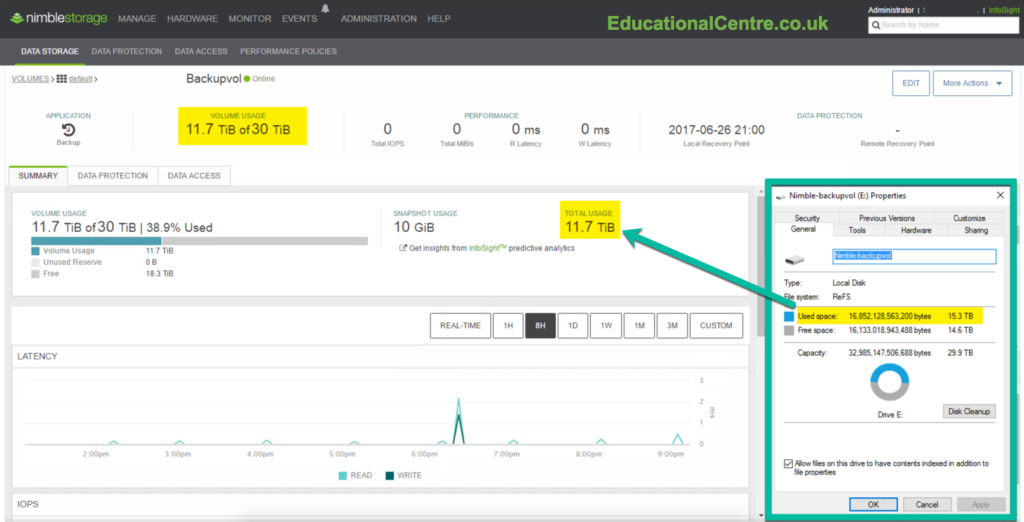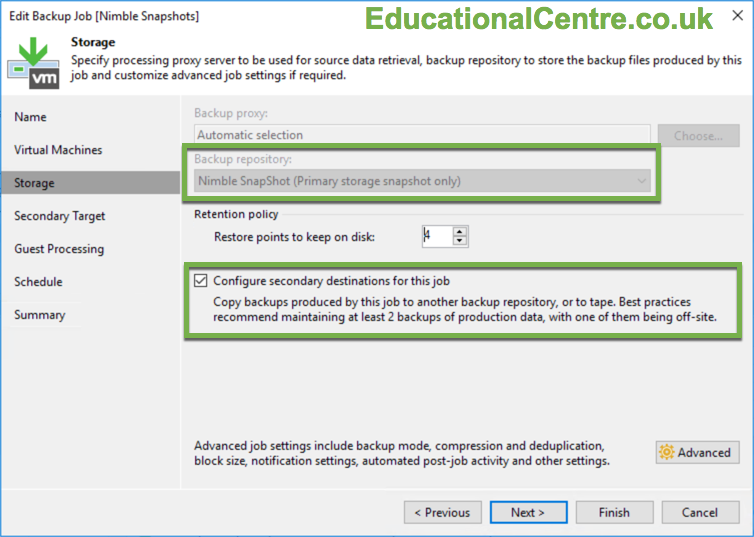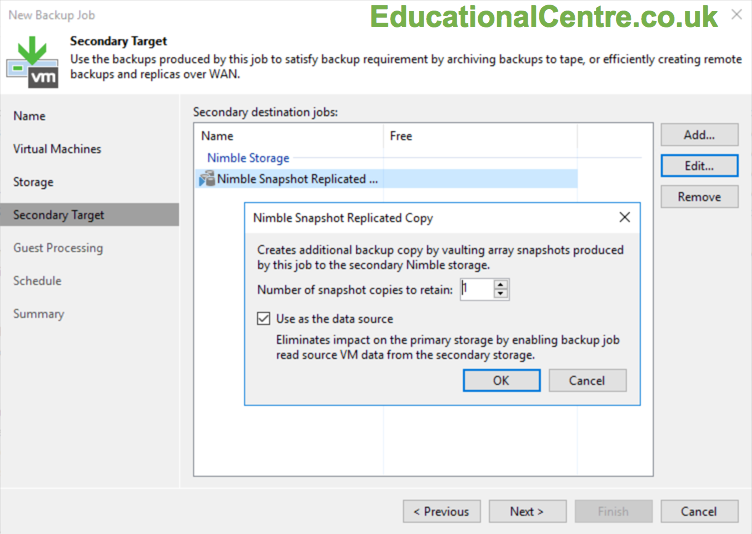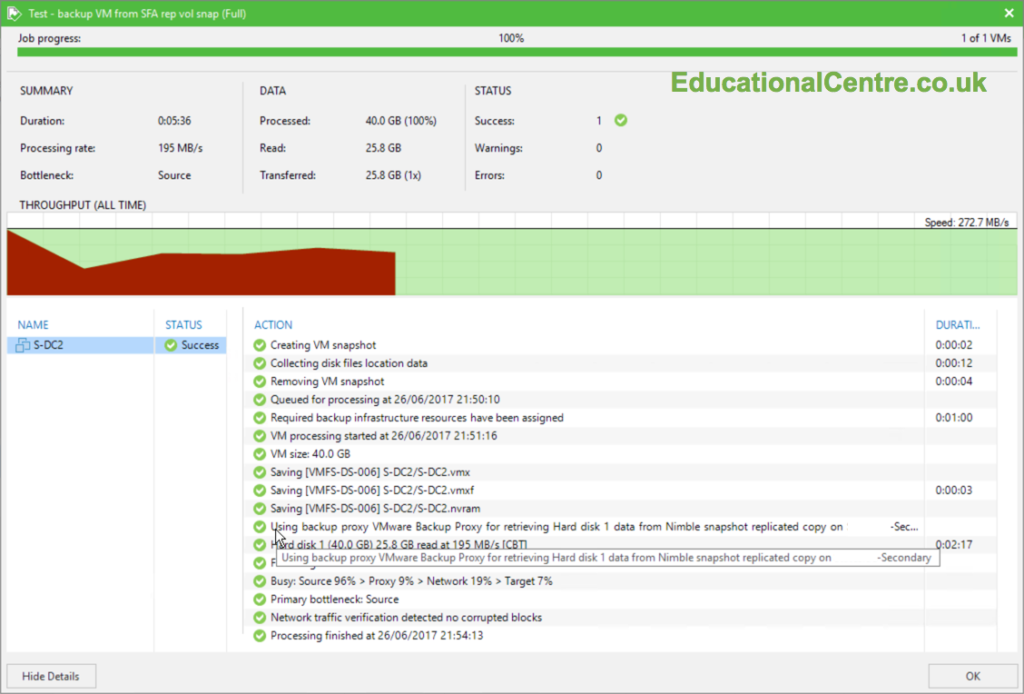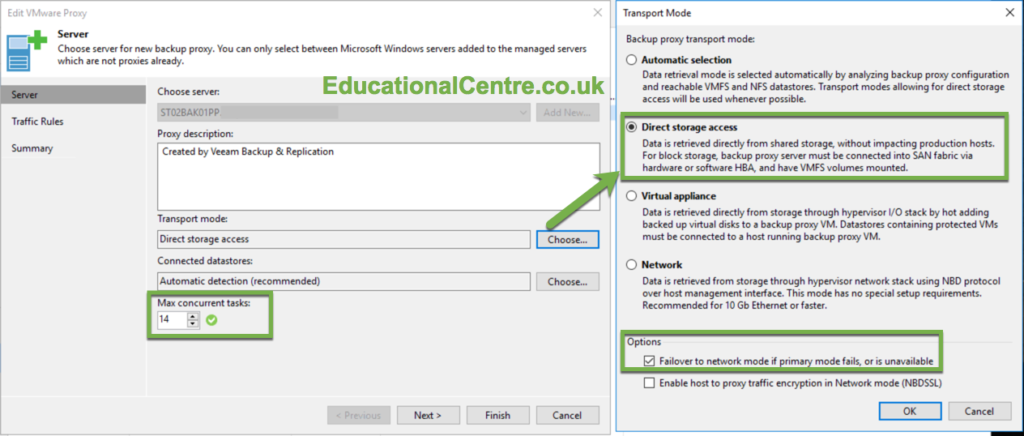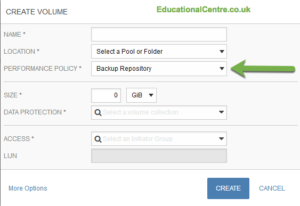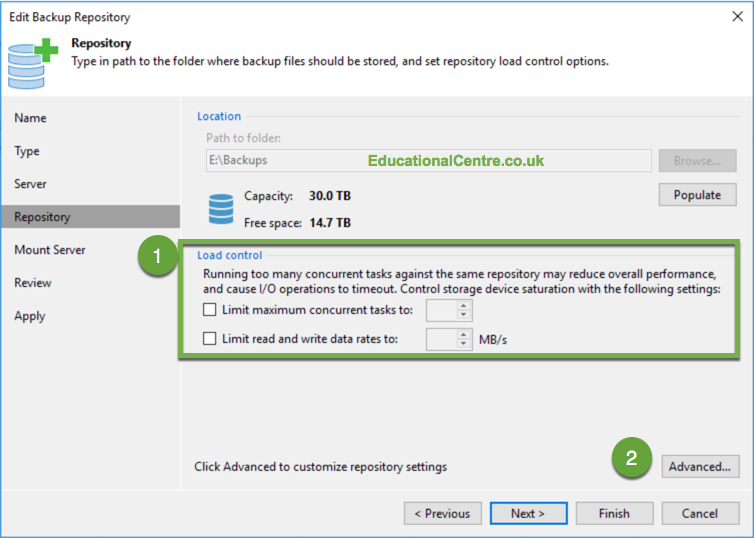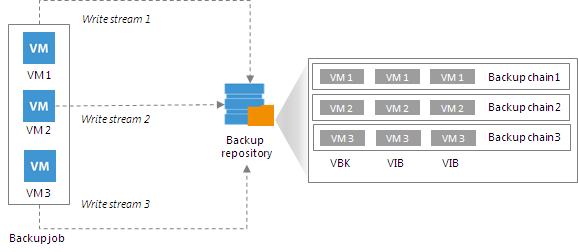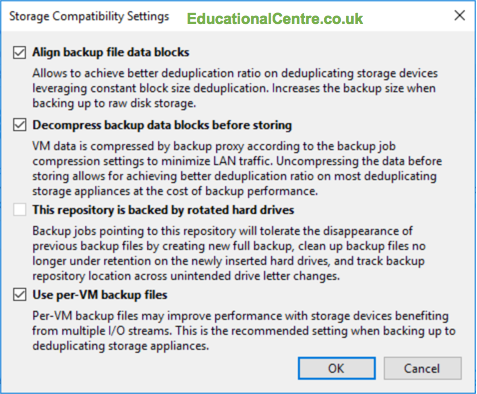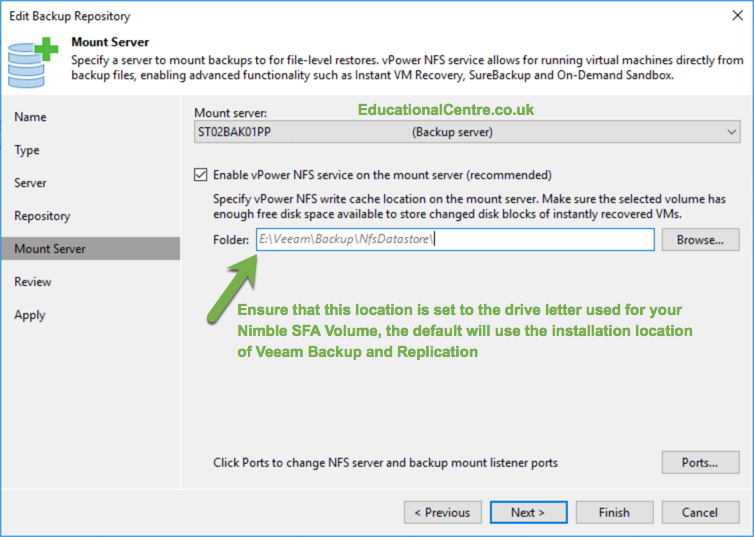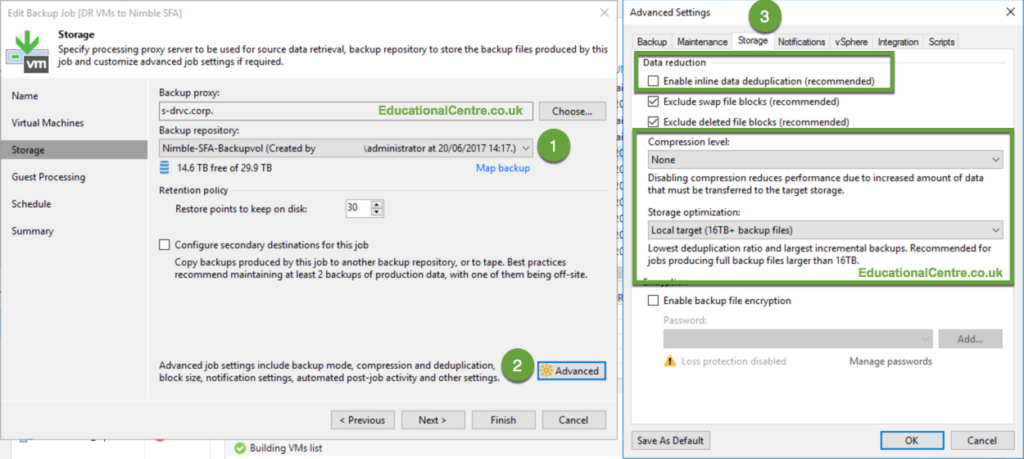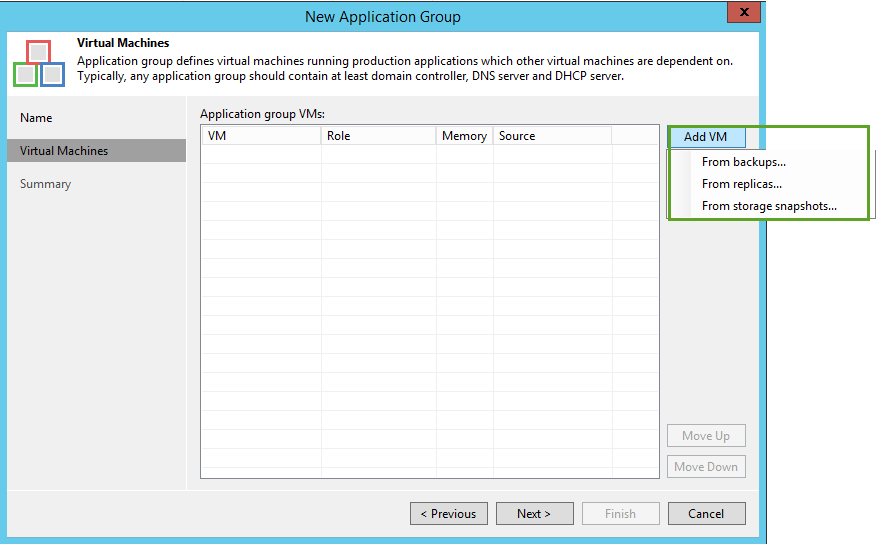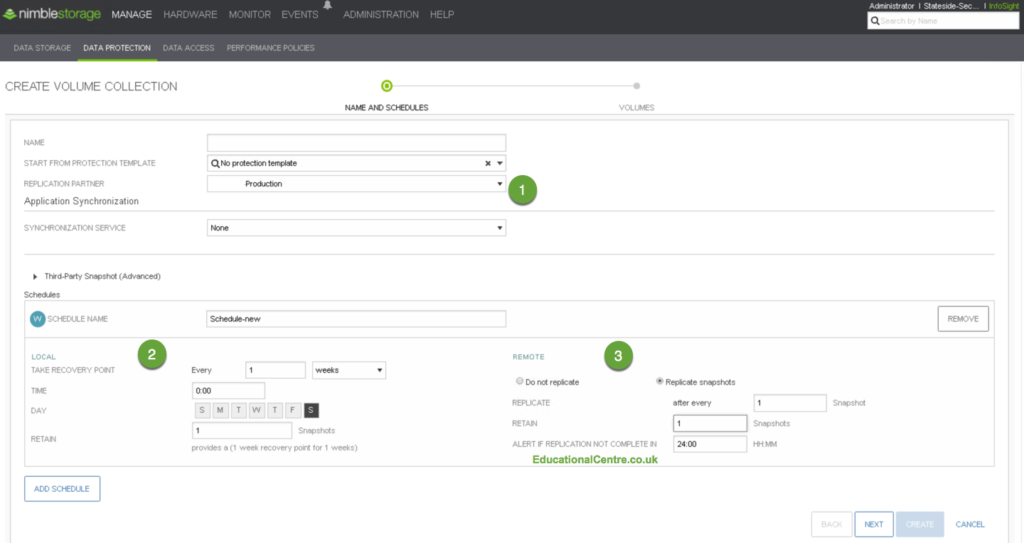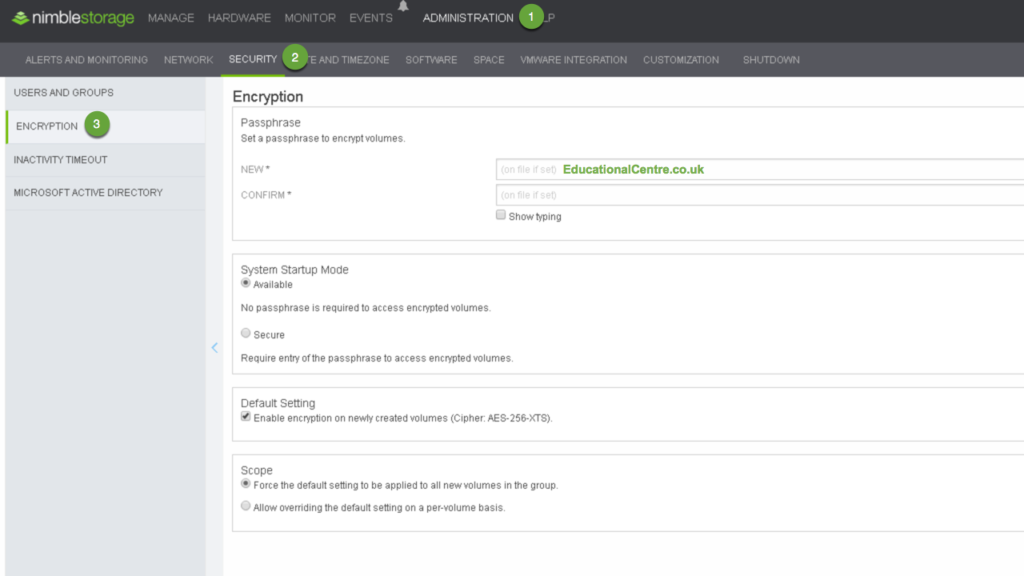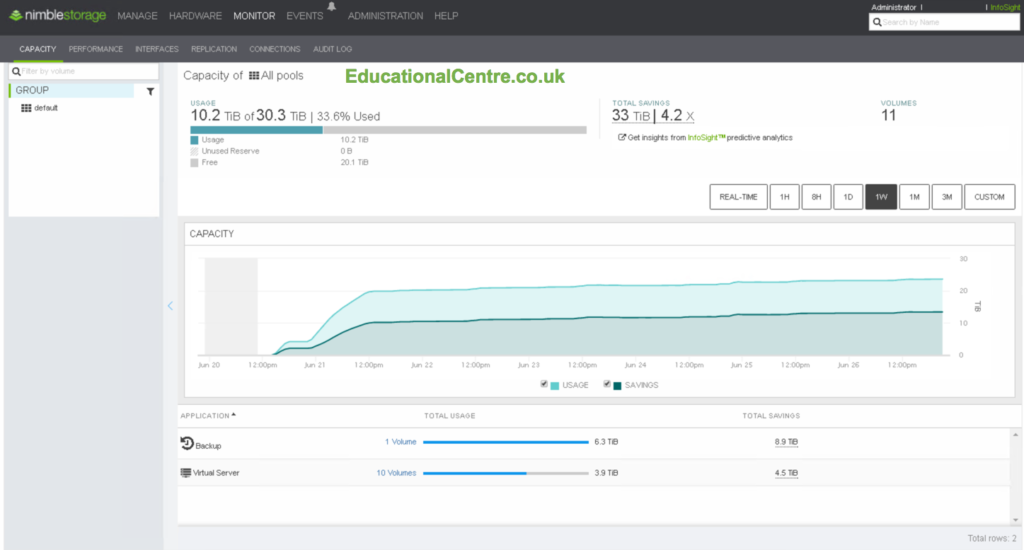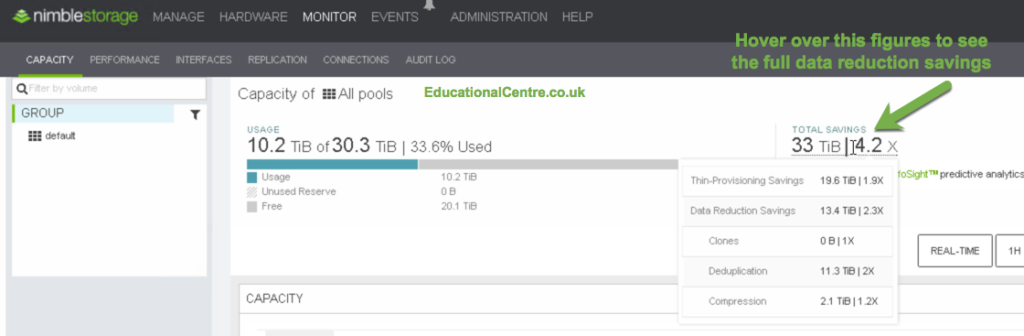Following on with the setup guide of the Nimble Secondary Flash Array, I am going to go through the deployment options, and the settings needed for implementation with Veeam Backup and Replication.
What will be covered in this blog post?
- Quick overview of the SFA
- Deployment Options
- Utilizing features of Veeam with the SFA
- Using a backup repository LUN
- Best practices to use as backup repository
- Veeam Proxy – Direct SAN Access
- Creating your LUN on the SFA for use as a backup repository
- Setting up your backup repository in Veeam
- vPower NFS Service on the mount server
- Backup Job settings
- SureBackup / SureReplica
- Backup Job – Nimble Storage Primary Snapshot – Configure Secondary destinations for this job
- Encryption – Don’t do it in Veeam!
- Viewing data reduction savings on the Nimble Secondary Storage
- Summary
My test lab looks similar to the below diagram provided by Veeam (Benefits of using Nimble SFA with Veeam).
Quick overview of the SFA
The SFA is essentially the same as the previous Nimble Storage devices before it, the same hardware and software. But with one key difference, the software has been optimized against data reduction and space-saving efficiencies, rather than for performance. Which means you would purchase the Nimble CS/AF range for production workloads, with high IOP performance and low latency. And the SFA would be used for your DR environment, backup solution, providing the same low latency to allow for high-speed recovery, and long-term archival of data.
Deployment options
With the deployment of an SFA, you are looking at roughly the same deployment options as the CS/AF array for use with Veeam (This blog, Veeam Blog). However with the high dedupe expectancy, you are able to store a hell of a lot more data!
So the options are as follows;
- iSCSI or FC LUN to your server as a Veeam Backup Repo.
- Instant VM Recovery
- Backup Repository
- SureBackup / SureReplica
- Virtual Labs
- Replication Target for an existing Nimble.
- Utilizing Veeam Storage Integration
- Backup VMs from Secondary Storage Snapshot
- Control Nimble Storage Snapshot schedules and replication of volumes
- Utilizing Veeam Storage Integration
If we take option one, we open up a few options directly with Veeam. You can use the high IOPs performance and low latency, for features such as Instant VM recovery, where by the Veeam Backup and Replication server hosts an NFS datastore to your virtual environment and spins up a running copy of your recovered virtual machine quickly with little fuss.
Next, we can use the SFA for SureBackup/SureReplica, a feature that allows you to verify your backups and replica VMs by automatically loading up live running copies of the virtual machines on a subset of your virtualisation environment, in an isolated manner.
And this leads onto the underpinning feature that makes the above work, Virtual Lab. The ability to leverage the backup files to spin up an isolated environment, which can be used for testing, such as patching your applications in a safe manner before making those changes your production live environment.
Finally, the obvious and easiest use, is presenting a LUN to your Backup Repo server, and storing the Veeam Backup files upon it. We can opt to use NTFS or ReFS (with Server 2016). And then allowing the Nimble SFA to perform Dedupe and Compression on the LUN, providing better data reduction than Veeam itself.
You can see a quick example below with data reduction saving on the Nimble SFA on a single volume, and at the end of this blog post, you can see the overall savings against the Pool. (Nimble Storage Deduplication is processed and displayed at a pool level)
Looking at option two, we can simply add the Nimble SFA into Veeam as part of the Storage Integration. Giving us the ability to explore any volume snapshots, giving us the following restore options;
- Instant VM Restore
- Restore Guest Files
- Windows/Linux
- Restore Application Items
- Microsoft Active Directory
- Microsoft Exchange
- Microsoft Sharepoint
- Microsoft SQL
- Oracle Database
We can also setup Veeam to schedule storage snapshots on the primary array, then copy these snapshots to a secondary target (the SFA). You can then opt to take a backup of your virtual machines from your secondary array, rather than your primary array!
Below you can see the options for backing up a VM from a Snapshot on the Secondary Storage, by ticking the option, “Configure secondary destination for this job on the Storage tab”. Then click “add”, Nimble Snapshot Replicated Copy, and then “Use as the data source”.
I have run this as a test job with a snapshot retention of “0”, so you can see the snapshot on the storage is created and then deleted at the end of the backup job run.
Best Practices to use as a Backup Repository
When using the SFA to host a volume as a iSCSI/FC LUN to your server for use as a backup repository, there are a few considerations/settings you need to make to get the most out of your device. You can read the full document “Nimble Storage Secondary Flash Array with Veeam Backup & Replication Deployment Considerations” by clicking the link (Requires login to Nimble Storage Infosight).
- Veeam Proxy – Direct SAN Access
If you are backing up your virtual machines from a Nimble or another SAN, and your Veeam Proxy has the correct networking to access this same SAN, then consider changing the settings to allow for Direct SAN Access exclusively. I typical set the failover to network option to unticked, as I want to know when my backups cannot utilize Direct SAN Access.
Also check your “Max concurrent task” setting, highlighted in the screenshot (bottom left), Veeam will notify you with a warning sign if you increase the number too high, where it computes there maybe a resource issue.
Note: Veeam recommends using the rule that one task equals one CPU core.
- Creating your LUN on the SFA for use as a backup repository
On the SFA, select the performance policy for the LUN as “backup repository”.
Below are the default settings of the Backup Repository Performance Policy.
- Setting up your backup repository in Veeam
Once you have added your Nimble Volume as a LUN and added it to your server, you need to add it into Veeam as backup repository, in a similar fashion as you will have done previously. However you need to alter the advanced settings.
Ensure that both “Load Control” settings are unticked, then click advanced.
On the advance dialog box “Storage Compatibility Settings”, enable the below options.
Align and Decompress Data Blocks: The Nimble Secondary Flash array uses a fixed block size for deduplication (4KB), Veeam aligns the VM data backup to a 4KB block size boundary. This allows for better deduplication on the array across all backup files. The Veeam backup proxy decompresses the backup data blocks before storing to the repository. This configuration allows for an uncompressed backup file to be sent to the target, meaning more efficient deduplication rates. (source)
Per-VM Backup Files; You can instruct Veeam Backup & Replication to create per-VM backup files on the backup repository. In this case, the backup job will use a separate write stream for every VM in the job, and store data of every VM to a separate backup file. Resources of the storage device will be used more efficiently, and the job performance may increase. It is recommended that you enable this option for deduplicating storage appliances that support multiple write streams. The option is also enabled for scale-out backup repositories by default. (source)
- vPower NFS Service on the mount server
This feature needs to be enabled for you to utilize the Instant VM Recovery feature and run your instant recovered virtual machines on the Nimble SFA, to take advantage of the storage performance.
Ensure that the vPower NFS Service runs from the drive letter of the Nimble SFA volume.
- Backup Job settings
There are a few settings that you need to change or set to the new defaults for your backup jobs that will use the Nimble SFA Volume as the backup repository.
In the Storage tab of the Advanced Settings dialog box, deselect the Enable inline deduplication (recommended) checkbox. (The Nimble SFA will be doing the deduplication, otherwise why are you using it?) In the Compression level field, select None. Because Veeam deduplicates on a per-job basis only, the SFA achieves better deduplication and compression rates because its deduplication and compression are per pool. In the Storage optimization field, select Local Target (16Tb+ backup files). This setting, which creates a block size of 4096 KB, produced the best results in deduplication testing. (Source: Nimble Infosight - requires login)
- SureBackup / SureReplica
When creating a SureBackup Job (Veeam Help Center – How to guide), ensure you select your VM’s from the correct location, either backup files located on a volume of the Nimble SFA, or Storage Snapshots located on the SFA.
- Backup Job – Nimble Storage Primary Snapshot – Configure Secondary destinations for this job
With the Nimble Storage integration in Veeam, you are able to use Veeam to schedule Snapshots on your primary storage and then copy these snapshots onto a partner array. To ensure this feature works you need to create a basic Volume Collection on the production/primary Nimble Storage array. (Aside from setting up the replication partners themselves within your Nimble Storage devices).
A minimal Protection Schedule must be created on the Nimble array. This must be done in order to create replication partners and to enable replication to be performed within Veeam: 1. Create a schedule name. 2. Set repeat every to one week. 3. Set time to 00:00, Day of week set to Saturday. Set number of snapshots to retain locally to 1. NOTE that Veeam will maintain the snapshots it creates and retains separately from this schedule. 4. Synchronization should be set to none. 5. Replicate to: select the replication partner (if configured). Set replicate every 1 snapshot. Number of snapshots to retain on partner: 2. Note: Veeam will maintain the snapshots it creates and retains separately from this schedule. This schedule is created just to establish replication partners - it is NOT leveraged for replication and snapshot creation. That will all be performed within Veeam. (Source: Infosight - requires login)
- Encryption – Don’t do it in Veeam!
Taken directly from Nimble’s guide, this is to ensure better dedupe and compression of data, which will be affected if Veeam is allowed to encrypt the data in transit to the backup repository;
If any volumes require data encryption, Nimble Storage recommends using Nimble SmartSecure encryption instead of Veeam encryption. Be sure to turn off Veeam encryption.
Settings found under > Administration > Security > Encryption
Viewing data reduction savings on the Nimble Secondary Storage
In the NimbleOS UI, choose . Hover over Total Savings to display the data reduction numbers.
In the below example, I have one LUN setup to store my Veeam Backup files (full backups of VMs plus a Backup Copy job of backup files held on another repository). Ten Volumes replicated from the production Nimble with around 50 snapshots held per volume.
Summary
To wrap up, I have covered the deployment options for the Nimble Secondary Flash Array, and the configuration values needed to get the most from the device. I have a number of customers whom are already using multiple Nimble’s in either an Active/Active or Active/Standby fashion in their environments, utilizing storage replication and achieving high data savings already. The Secondary Flash Array opens up multiple opportunities going forward, with a device truly designed for long data retention, the idea behind these new devices is to buy one for use over the 5/7+ period, allowing you elaborate GFS archival of data utilizing Veeam or other backup software. But also providing you the performance at a storage layer when you need to utilize this backups for simple recovery of old data (think about getting that file back from a year old backup file) or leveraging the backup files for advance Veeam features such as SureBackup.
A quick shout out to Michael Cade, Shaun Gee, Steve Walker, Jeannine Walter, for providing me either their time, information & articles, helping me get this demo off the ground, especially by giving me access to the Secondary Flash Array.
Regards
Dean