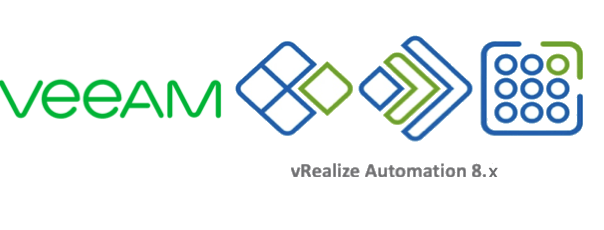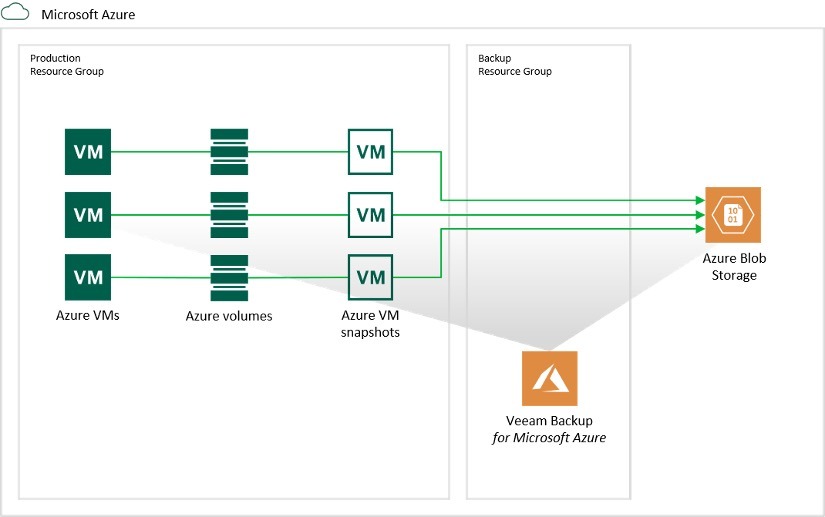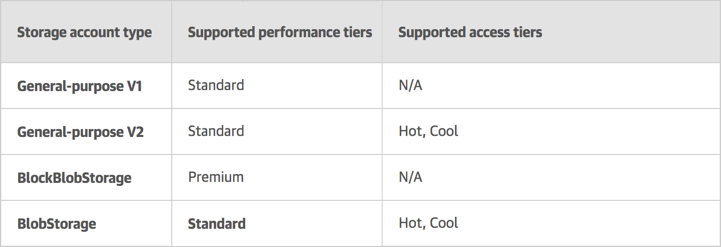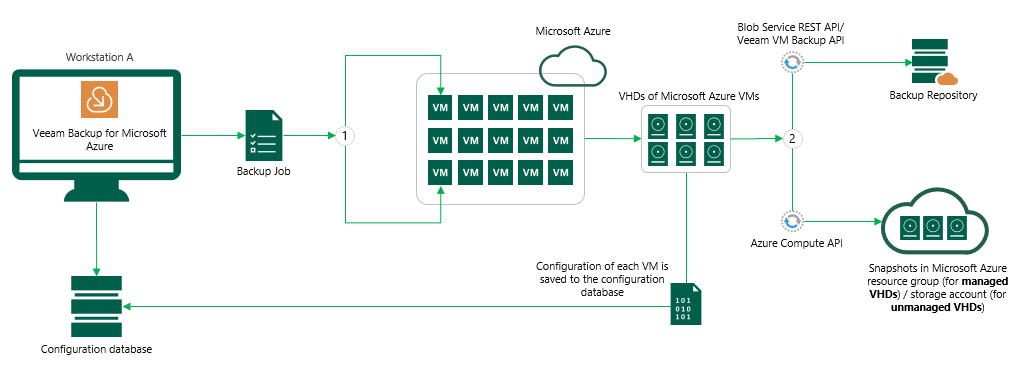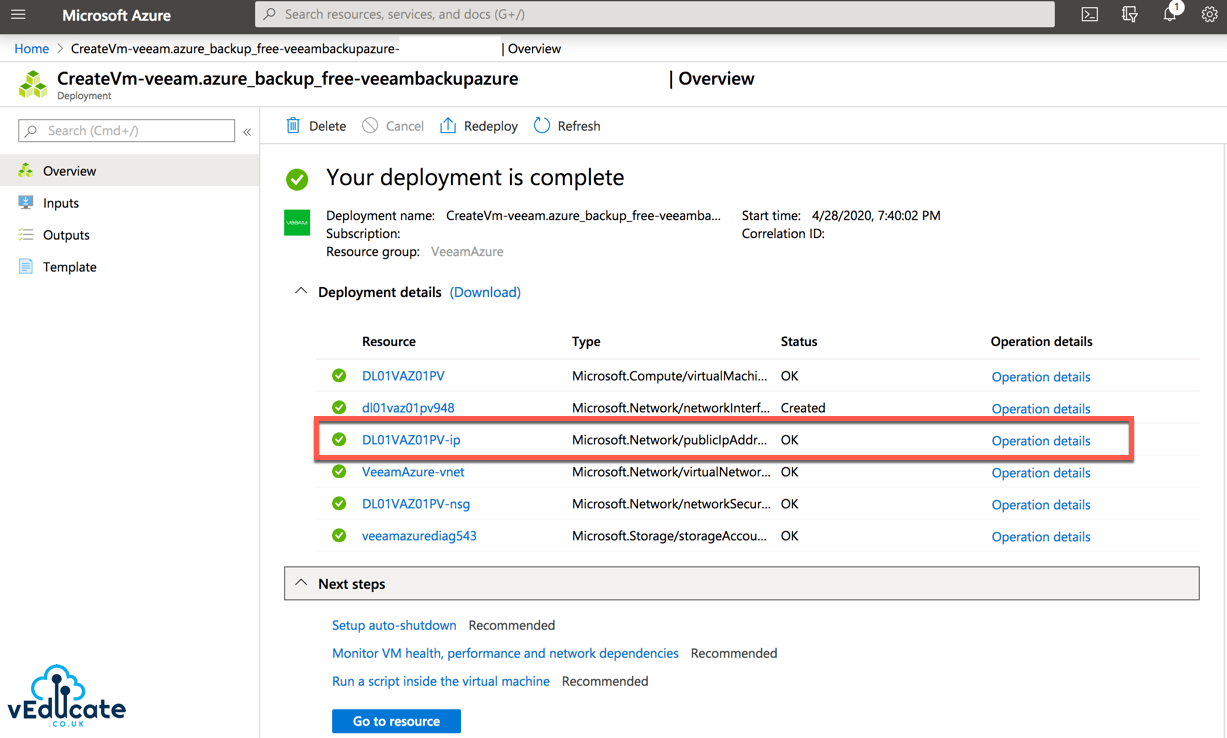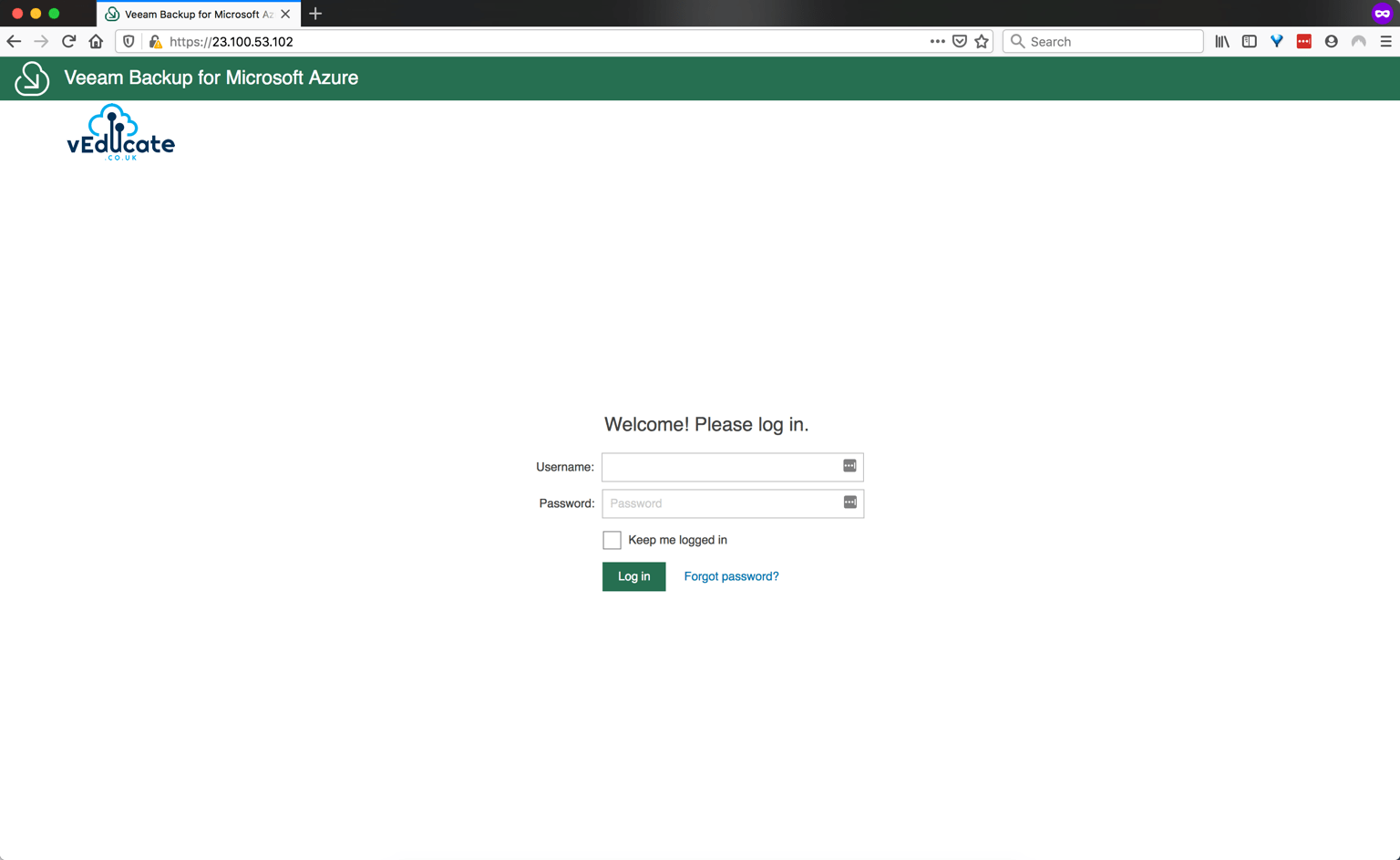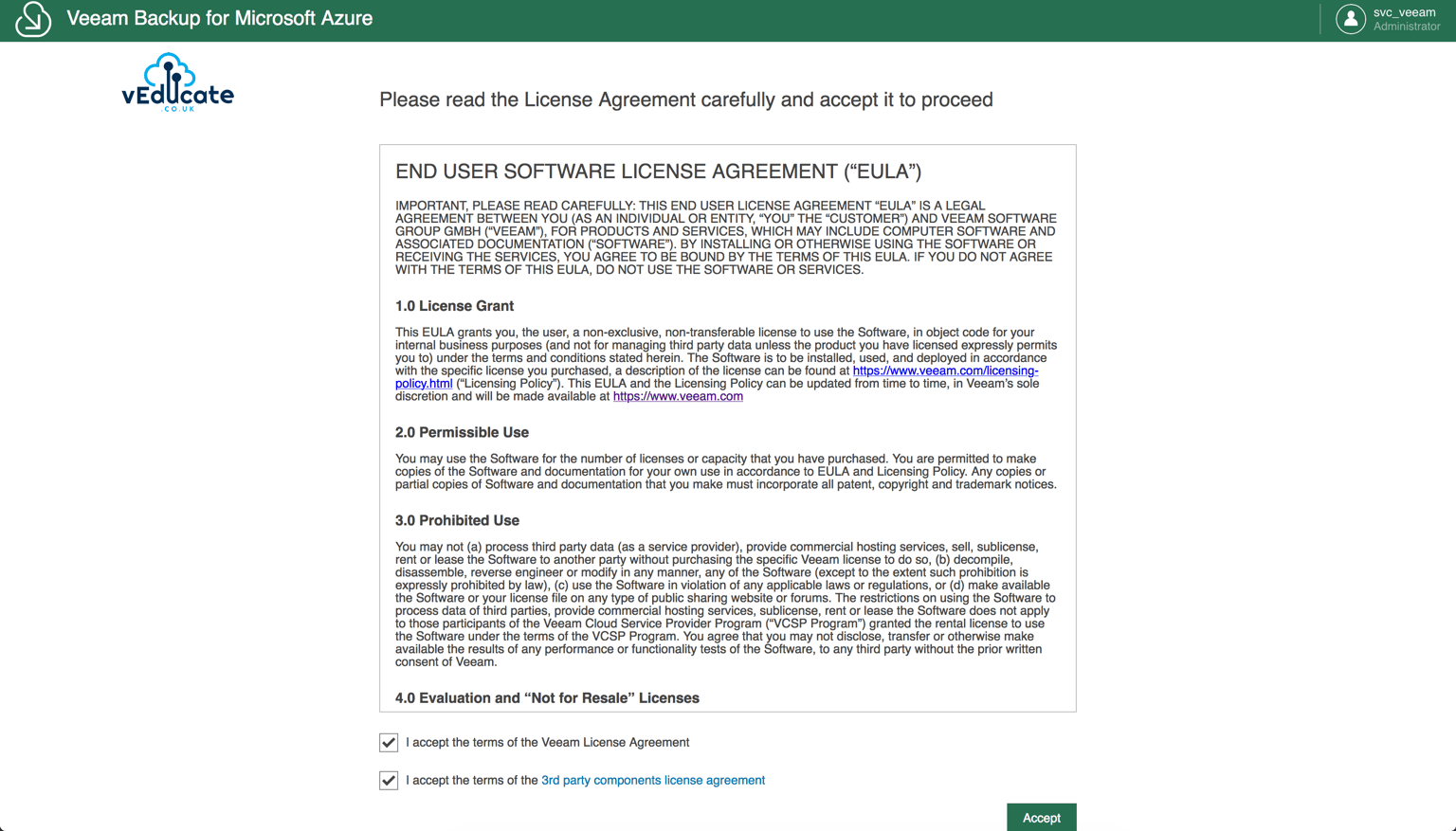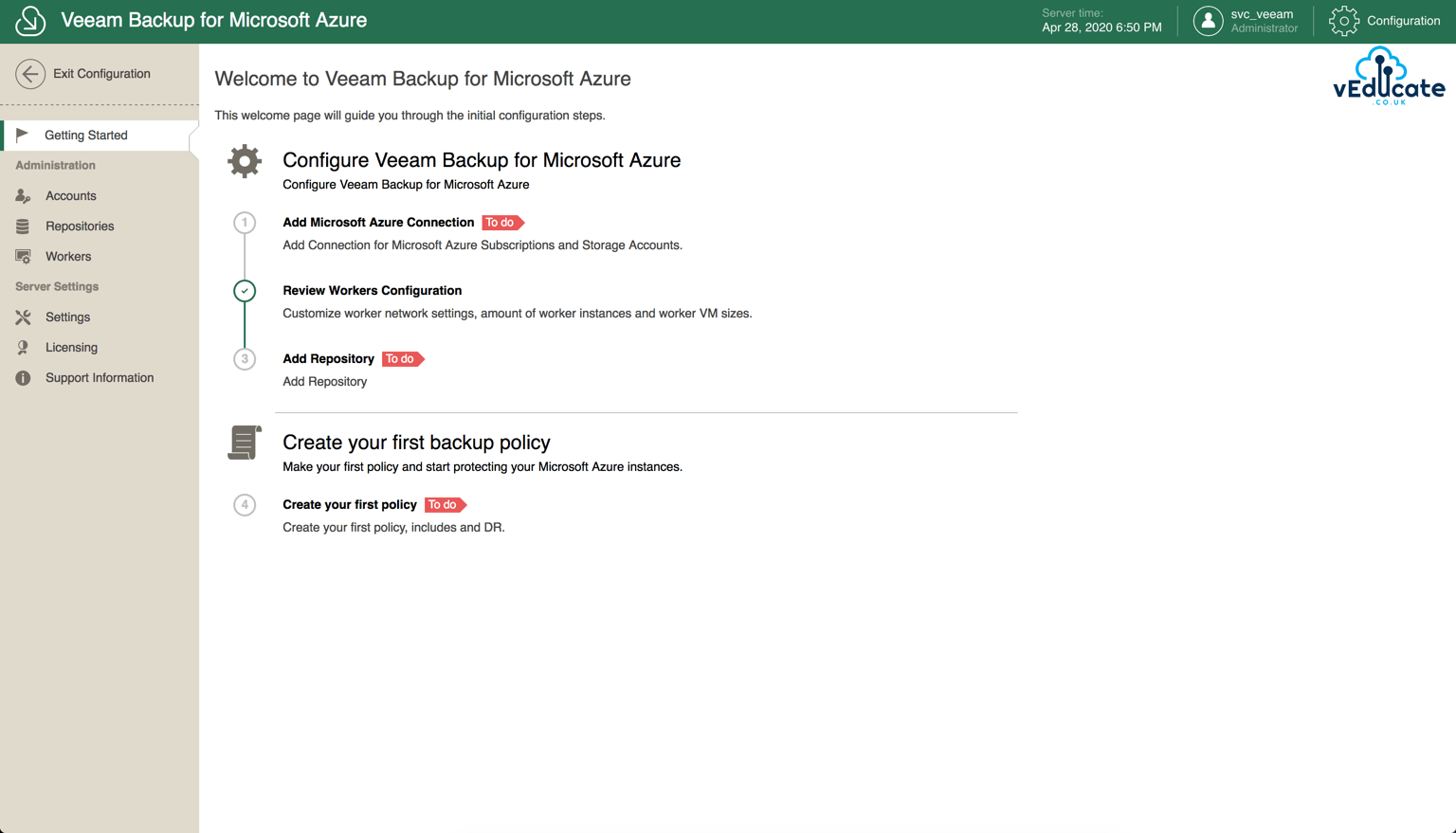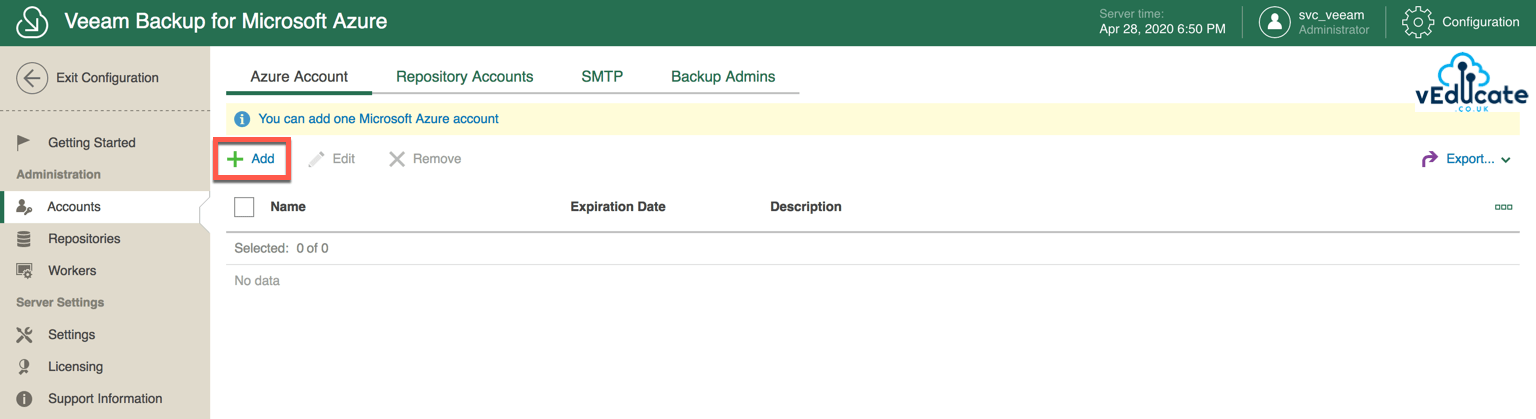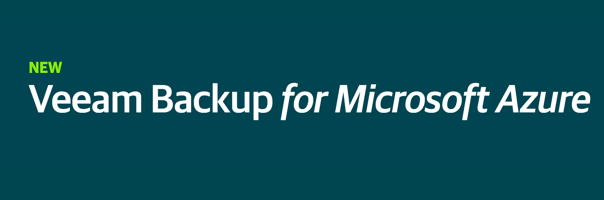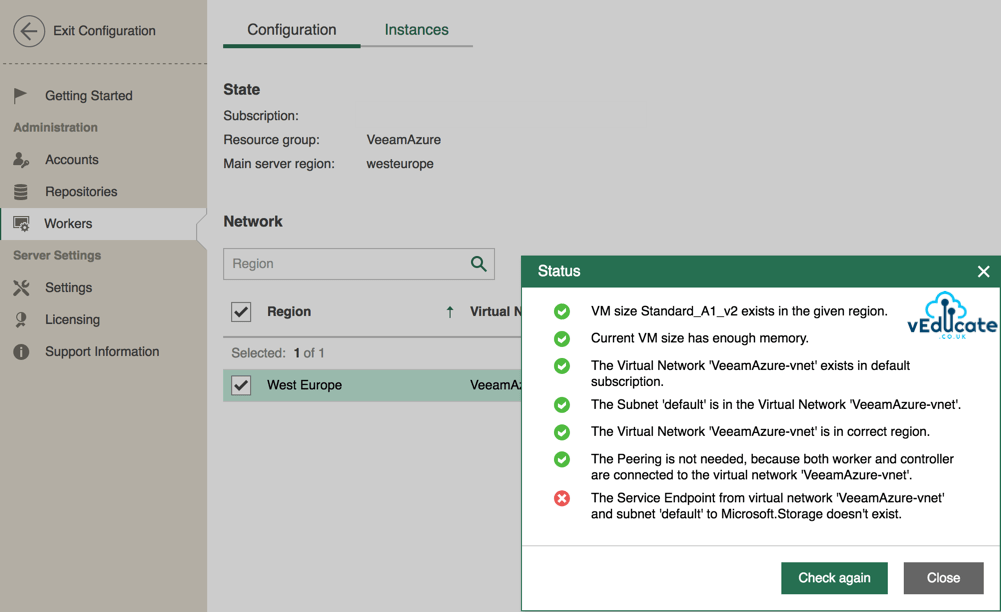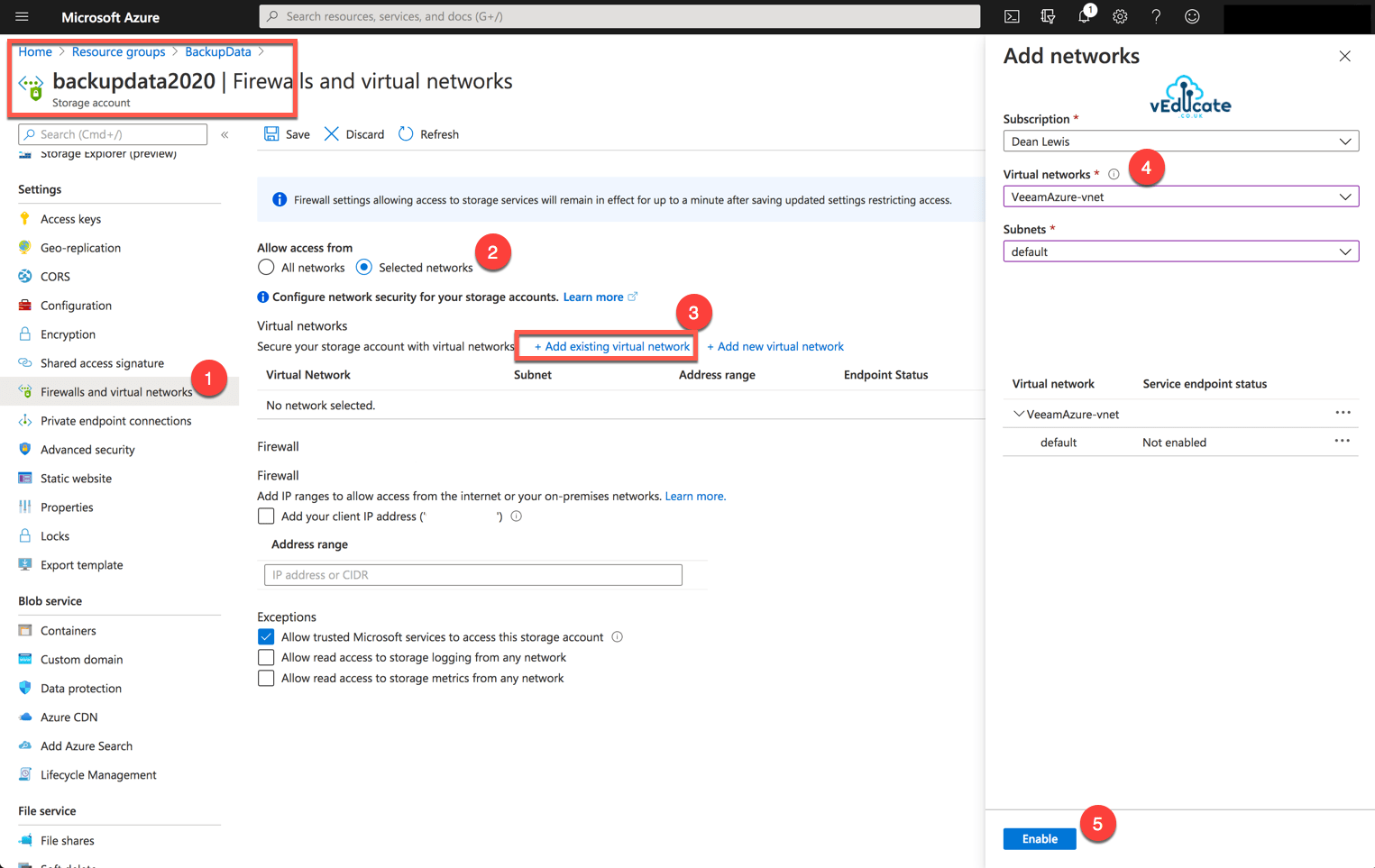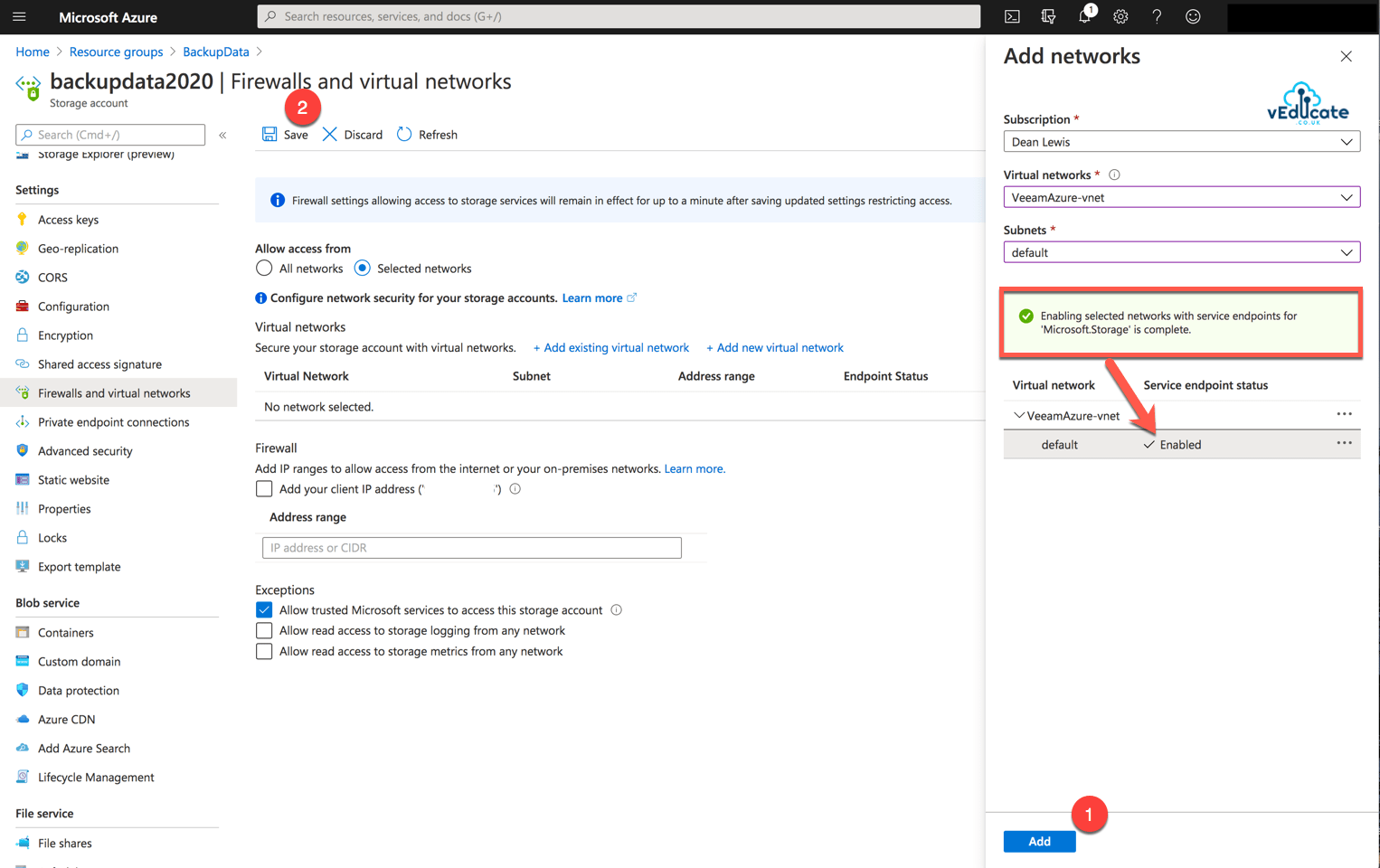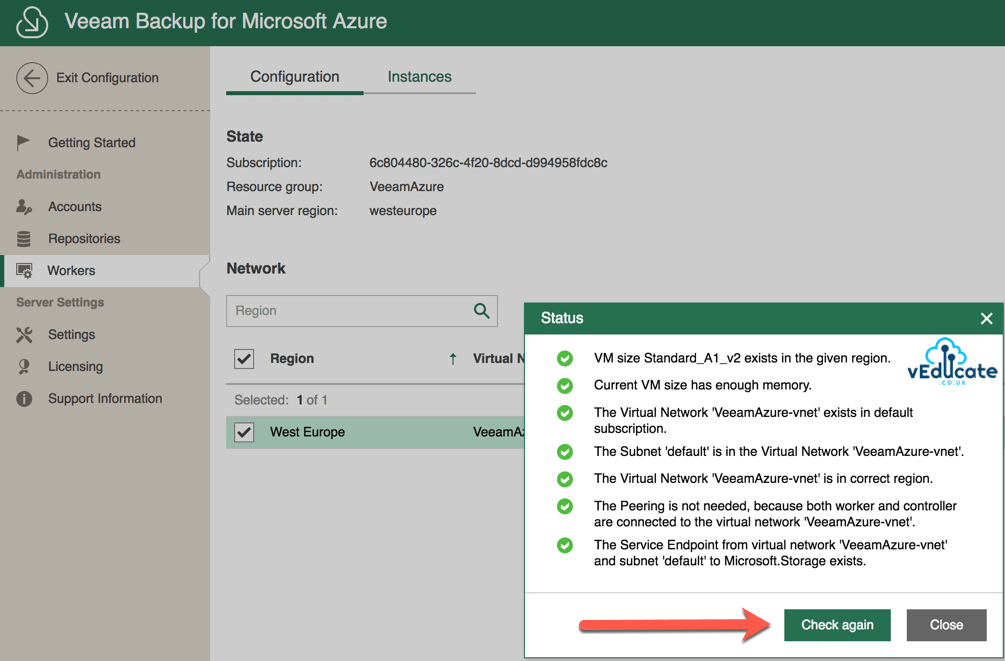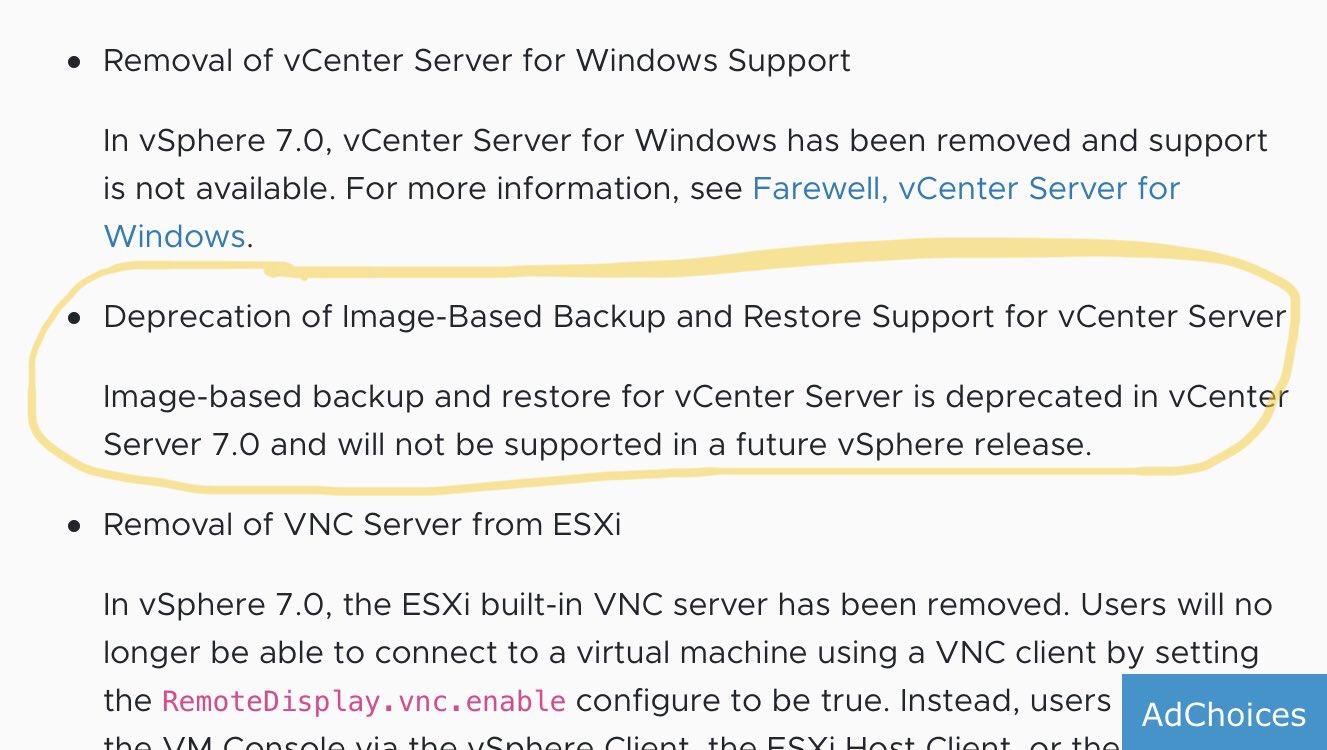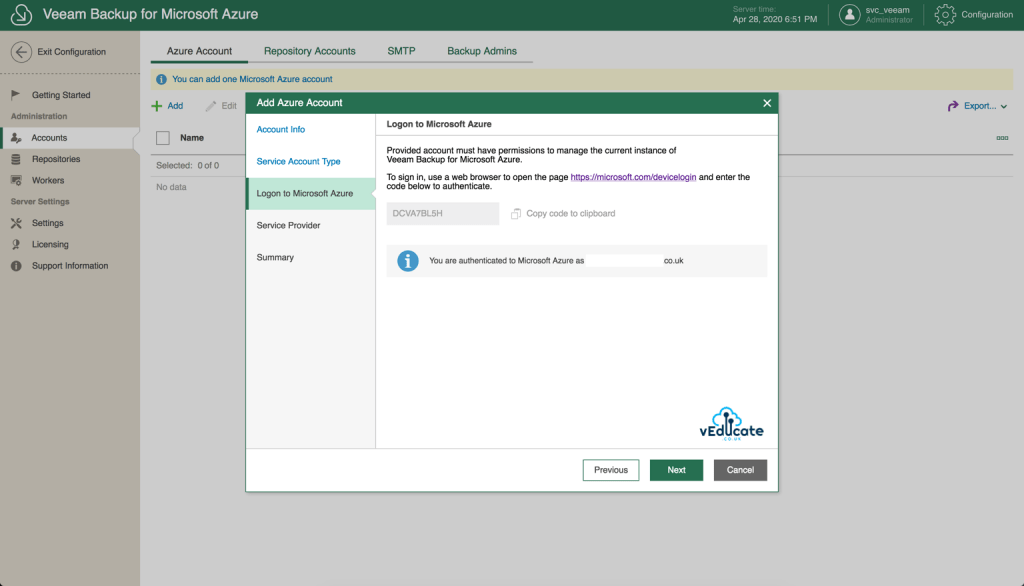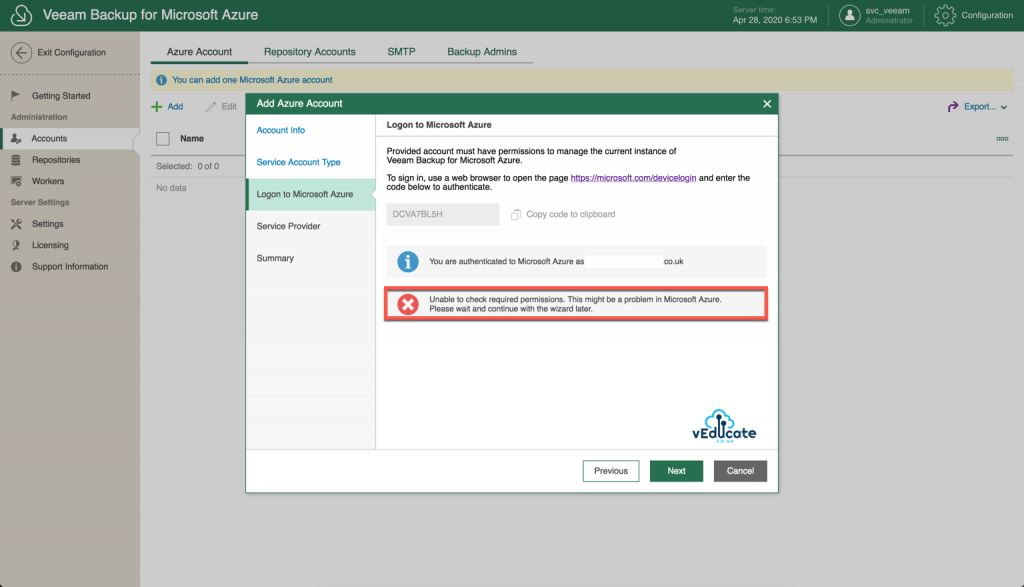In this blog post we will cover the following topics;
- What is Veeam Backup for Azure
- Getting Started
- - Architecture
- - Deploying from Azure Marketplace
- - Logging on for the first time
- - Connecting to your Microsoft Azure Subscriptions and Storage - - Accounts
- - Configuring a repository account
- Deploying worker VMs
- Monitoring
- Protecting your Veeam Backup for Azure Appliance
- Download Logs
The follow up blog posts are;
- Configuring your first Backup Policy
- - How a backup policy works
- - Creating a Backup Policy
- - Viewing and Running a Backup Policy
- Restoring a backup
- - Viewing protected data
- - File Level Recovery
- - Virtual Machine Disk Restore
- - Full VM Restore
- Integrating with Veeam Backup and Replication
- - Adding your Azure Repository to Veeam Backup and Replication
- - Viewing your protected data
- - What can you do with your data?
- - - Restore/Recover/Protect
What is Veeam Backup for Azure?
If we look at the Microsoft document “Shared responsibility in the cloud“, we can see the very open comment;
- Regardless of the type of deployment, the following responsibilities are always retained by you:
- Data
- Endpoints
- Account
- Access management
So, if you are always responsible for your data, that means you are responsible for protecting it, at both a security and backup point of view.
Veeam Backup for Azure is a turnkey solution that provides you a backup solution which can quickly and securely protect your data, available within the Azure Marketplace itself. Removing the need to spend hours on designing a solution and configuring the software.
Architecture
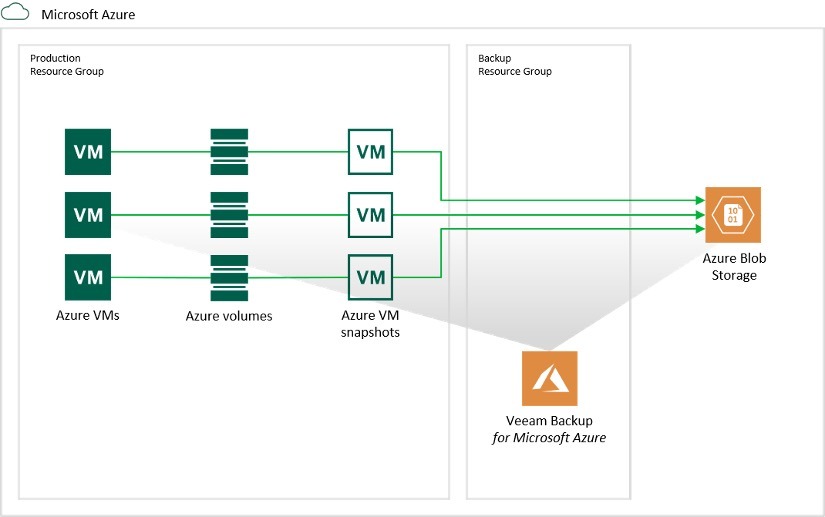
There are three main components;
A Linux VM deployed into Azure, which runs the Veeam Backup for Azure software.
Azure blob storage accounts where your Azure VM backups will be saved. The following storage accounts are supported currently;
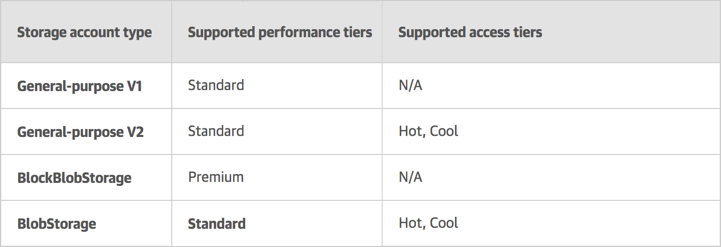
Image Source
These are Azure VMs which are deployed automatically or manually by Veeam Backup for Azure server and are used for backing up and restoring the data. There is the capability to scale up and scale down the number of workers as needed.
The Azure region that worker VMs are deployed to, depend on the storage account they are linked to.
Each worker can process a single VM at a time, if a worker is idle for 10 minutes or more, then it is decommissioned (when setup to auto scale). Worker VMs, run the following services; A Worker service, which is responsible for fetching data from Azure; File-level recovery service, used for mounting data from a backup to the worker VM to initiate file-level recovery.
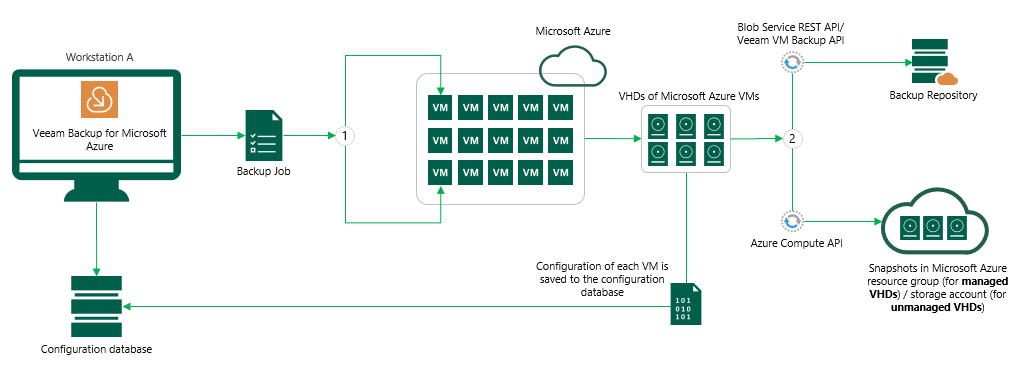
(Image Source)
Deploy Veeam Backup for Azure from the Azure Marketplace
The options to access the solution, which is driven via a web portal;
- Direct via Public IP address
- I recommend setting up firewall rules if you do this
- Accessing the portal via a private IP address via the use of a VPN or Azure Express route.
- If you need a VPN solution, check out VeeamPN.
- This removes the need to publicly expose the solution.
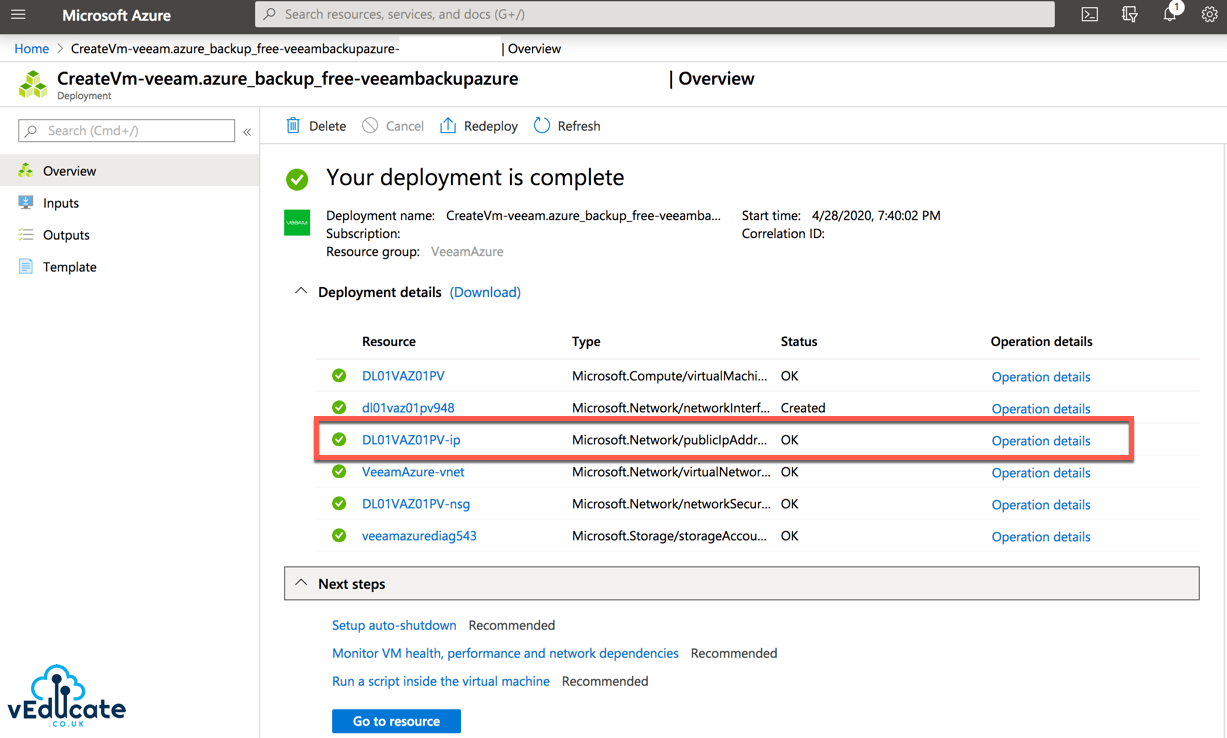
Logging into the Veeam Backup for Azure Console
Your first login, you’ll provide the username and password configured during the deployment from the marketplace.
In my example, I will be using the publicly assigned IP address to log into the Portal UI. Upon first logon you will need to accept the EULA.
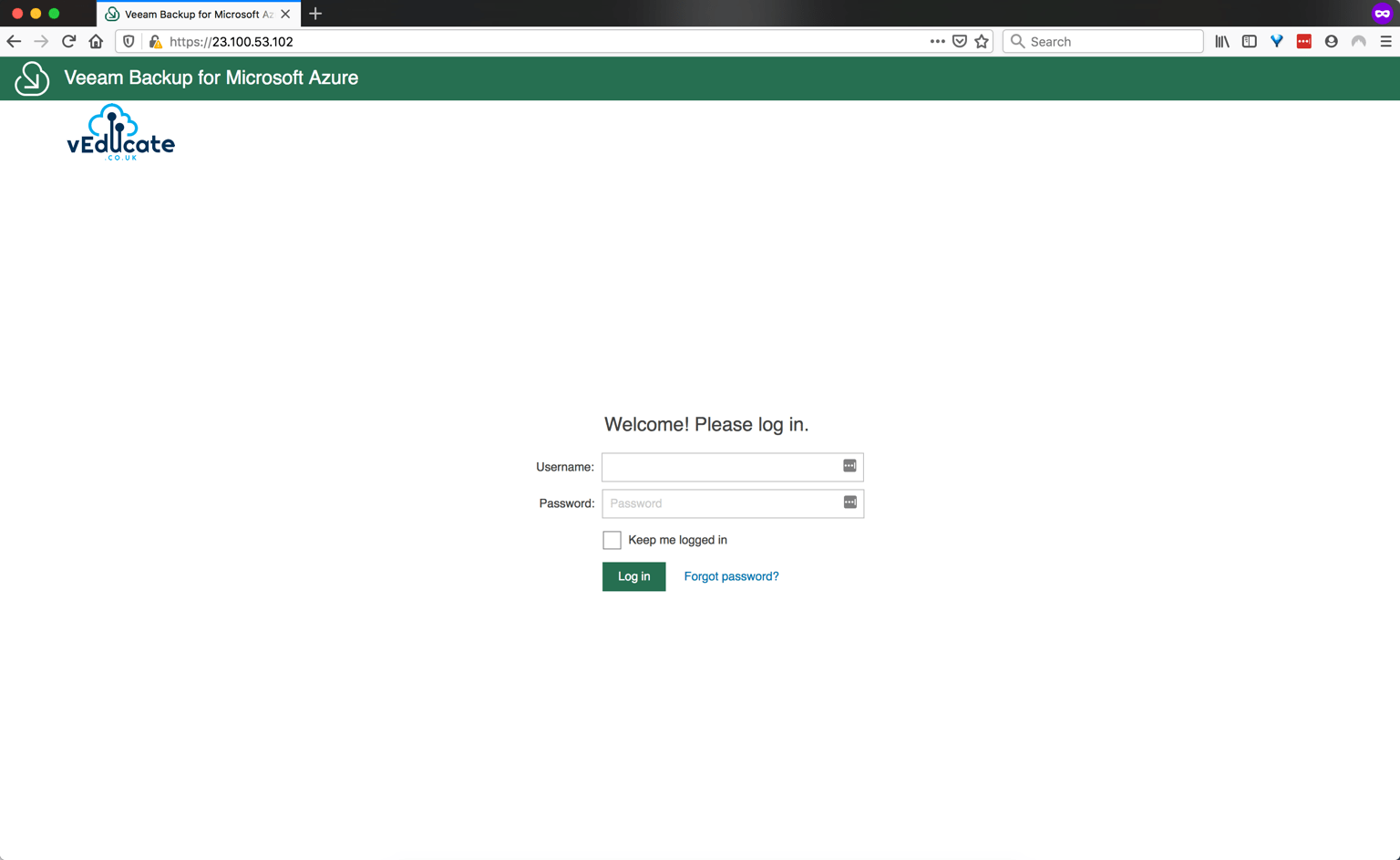
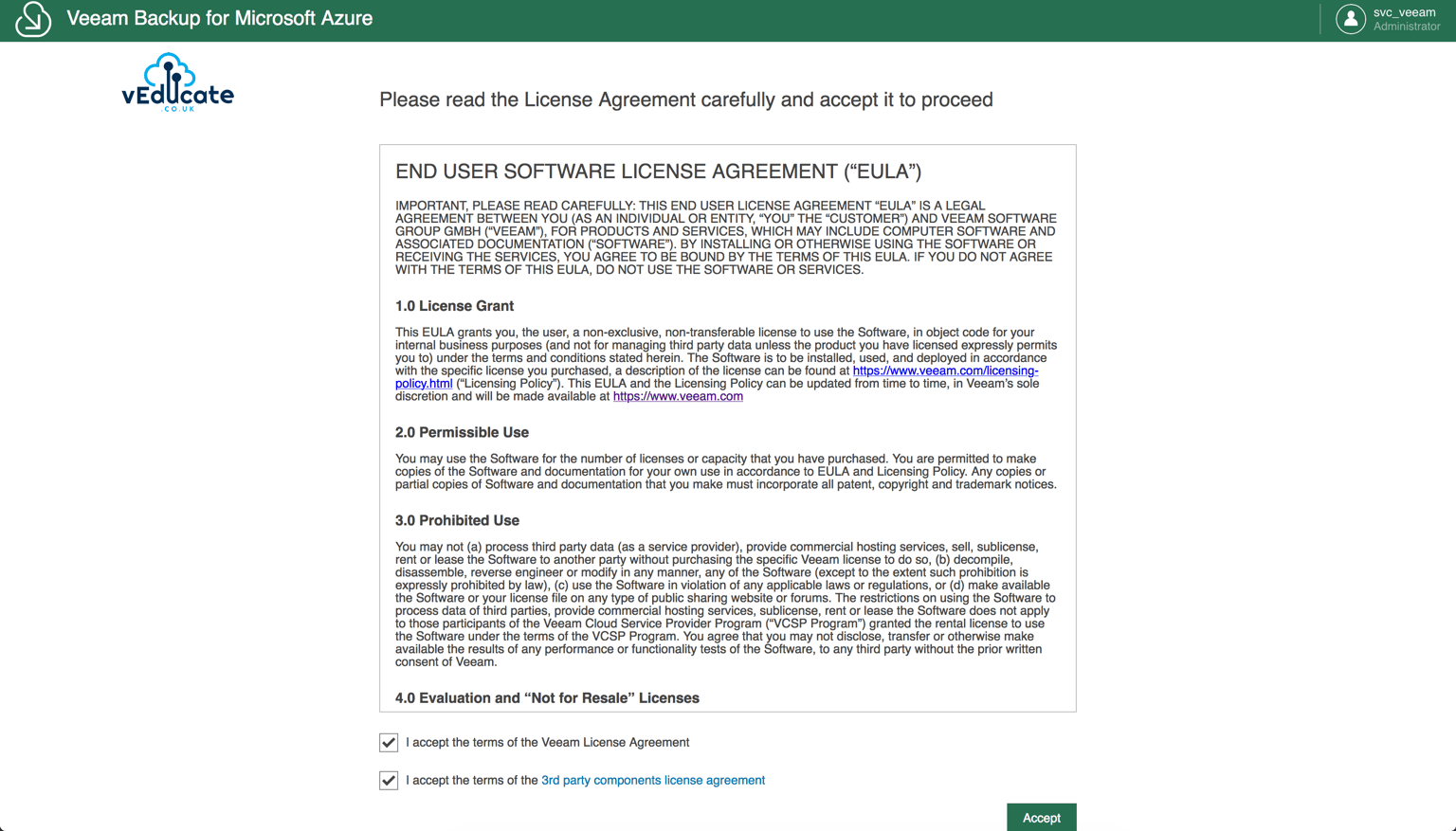
The interface is heavily wizard driven, which makes it simple to use and consume as a solution. If you’ve used Veeam Availability Orchestrator in the past, you’ll recognise similarities with the interface.
Logging into the solution for the first time, you’ll see this getting started screen, which makes it easy to understand how to operationalise the solution and start protecting your data.
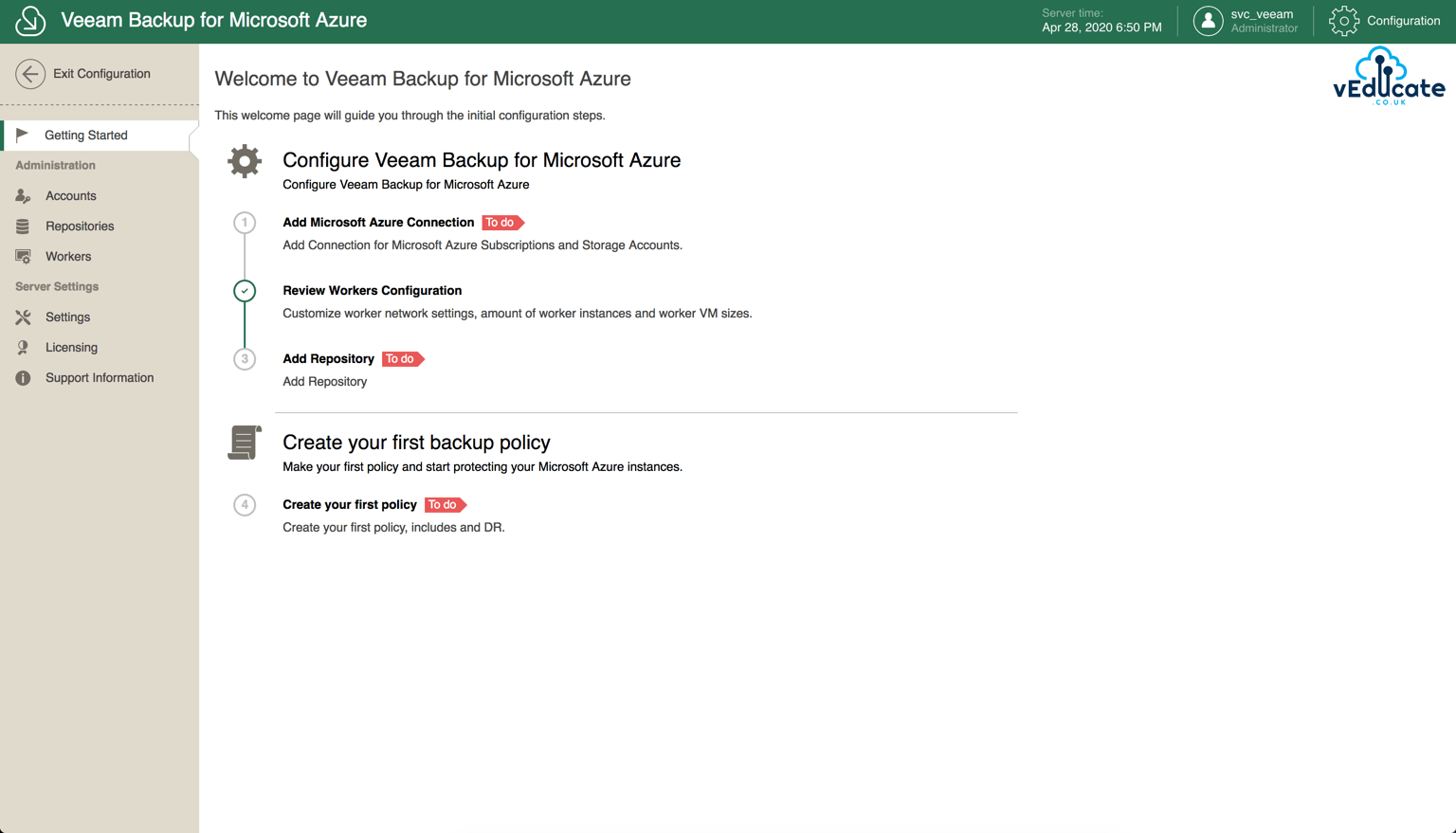
Connecting to your Microsoft Azure Subscriptions and Storage Accounts
From the getting started page, we’ll click the first task to connect our Veeam Backup for Azure solution to our Microsoft Azure platform, which takes us to the screen shown below.
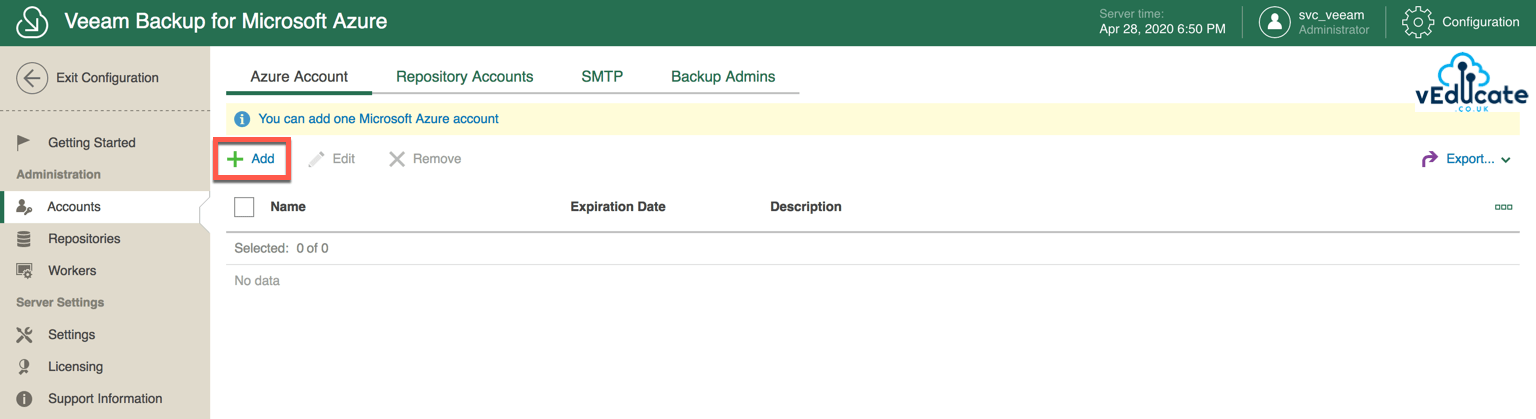 Continue reading Veeam Backup for Microsoft Azure – Getting Started: Setting up the Infrastructure →
Continue reading Veeam Backup for Microsoft Azure – Getting Started: Setting up the Infrastructure →