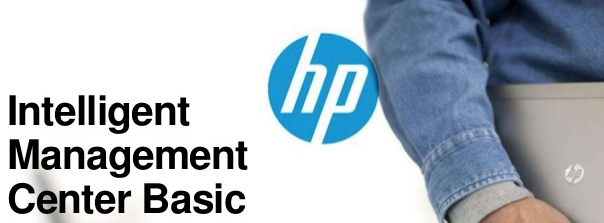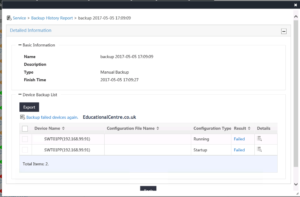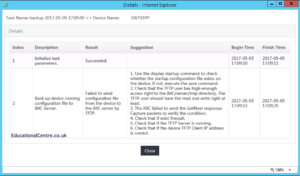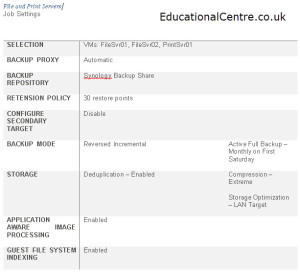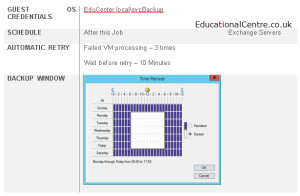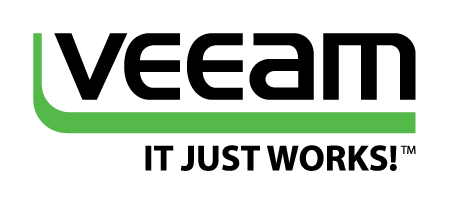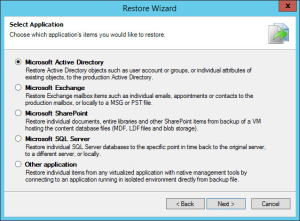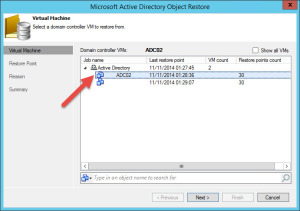Background
I have a customer who is using HP Intelligent Management Center (IMC) to monitor their switching environment. Originally they were using all HP Switching, but have slowly moved away during a refresh cycle and now use Cisco Switching, a mix between 2960X and Nexus switching.
The issue
When changing the HP IMC (Basic edition licence) over to manage the Cisco switching, everything went fine, apart from the Nexus 9K switches, which were not detected properly nor could be backed up. We contacted HP, who said the 9K switches are supported, but they would not give us any further details until we had a software support contract in place.
When we ran a manual backup of the switch we would receive the following error message;
Failed to send the configuration file from the device to the iMC Server by TFTP
The cause
The cause is down to the sysOID seen by IMC, it correctly see’s the vendor a Cisco switch, but does not identify it as a Nexus switch. The default settings for a Cisco Switch in IMC is to use CatOS commands for any operation.
 Continue reading HP IMC 7.2 – won’t backup config of Cisco Nexus 9K switch
Continue reading HP IMC 7.2 – won’t backup config of Cisco Nexus 9K switch