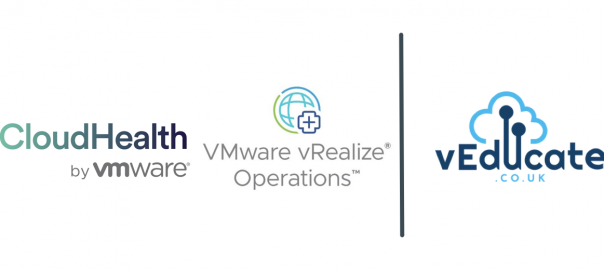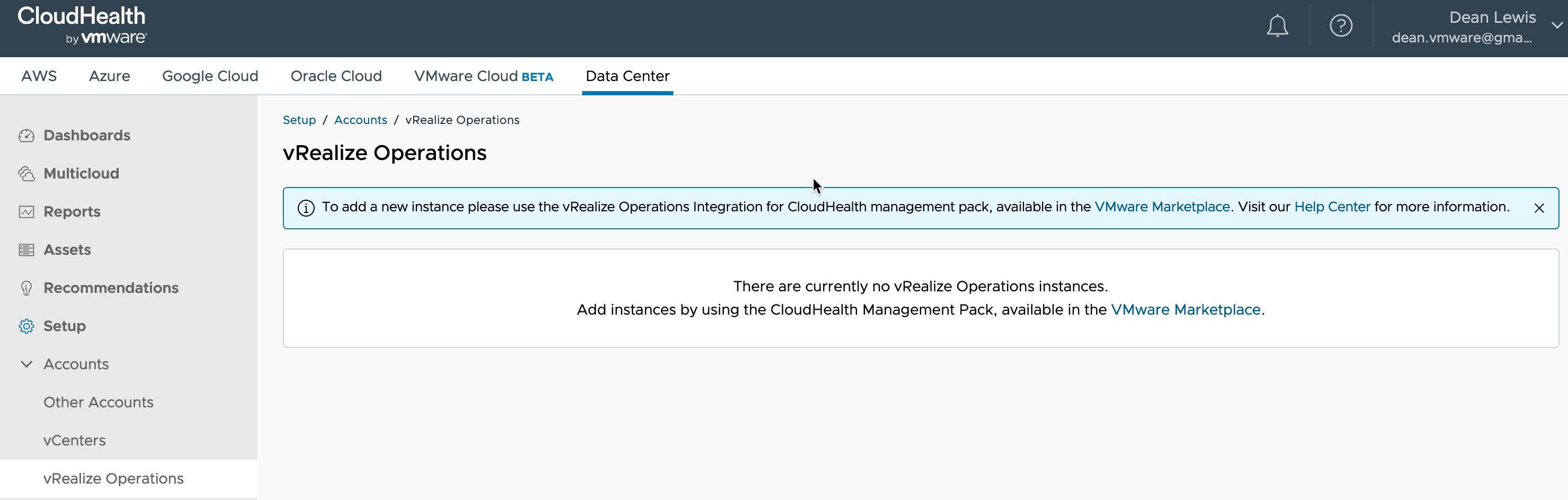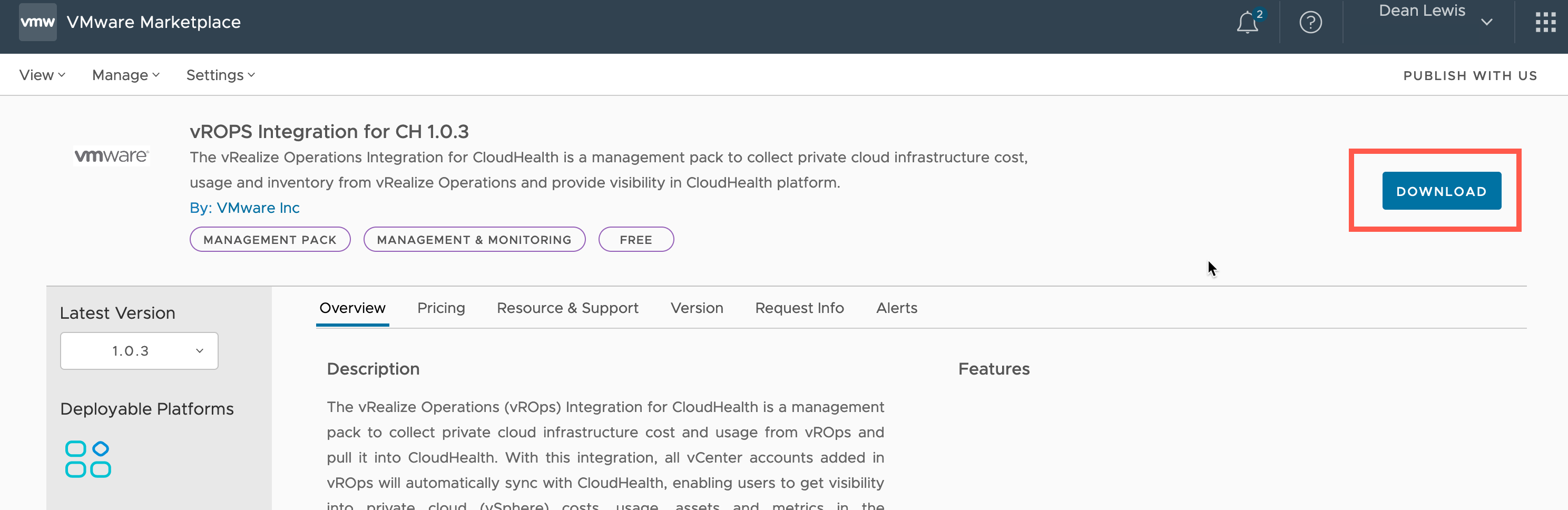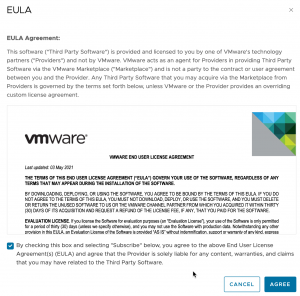In this blog post, we are going to synchronise our vRealize Operations costing information with CloudHealth, to provide the ability to have true multi-cloud cost reporting, that includes our on-premises VMware Datacenter.
Configuring the CloudHeath Integration
Pre-Requisites
Your vRealize Operations instance will need to have the basic cost settings configured, I have written a deep dive post on this here.
- vROPs no longer has to be set to USD for this integration
- If you are integrating multiple vROPs instances, and they all have the same currency, this is also supported for non-USD
- If you are integrating multiple vROPs instances, and they have differing currencies settings, CH will default the platform to the instance that was first configured for integration.
- vROPs must be version 8.2 of higher
- vROPS FIPs mode is not supported
Ensure that the vROPs instance (or collector) can reach CloudHealth Graphql endpoint:
You can find the official documentation here and the vROPS Integration FAQ here.
In the CloudHealth interface, when you go to the vRealize Operations Accounts page under setup, you’ll see that this page points you to the documentation and the VMware Marketplace. As this configuration is initiated by the vRealize Operations Management Pack.
- Data Center Tab > Setup > Accounts > vRealize Operations
Download the Management Pack
Start by downloading the management pack from the VMware Marketplace.
- Accept the EULA
Your download will start.
Generating a CloudHealth API Key
We need to generate an API key from our CloudHealth account, that will be used by vROPs to send data to CloudHealth. These APIs are generated against your account.
- Log into your CloudHealth Account.
- Click your username in the top right-hand corner
- Click your username on the navigation pane that appears
- At the bottom of your profile information, copy the API Access Key for later use
- by default an API key will not be present, they can generate one (or a new key) by clicking Generate New API Key