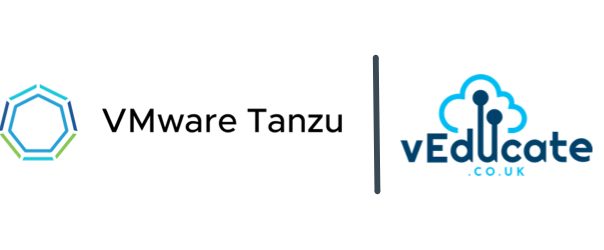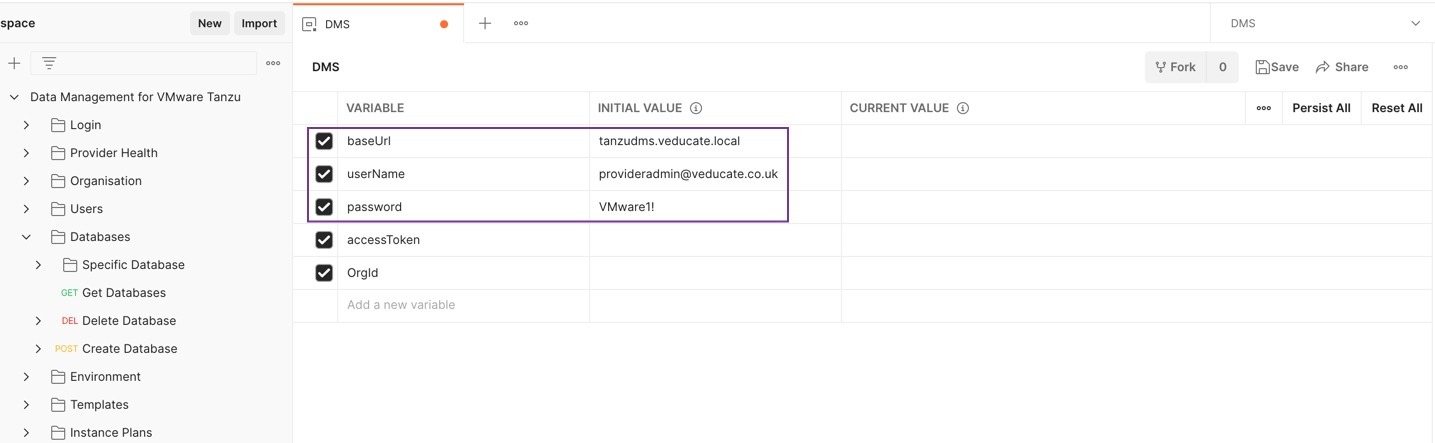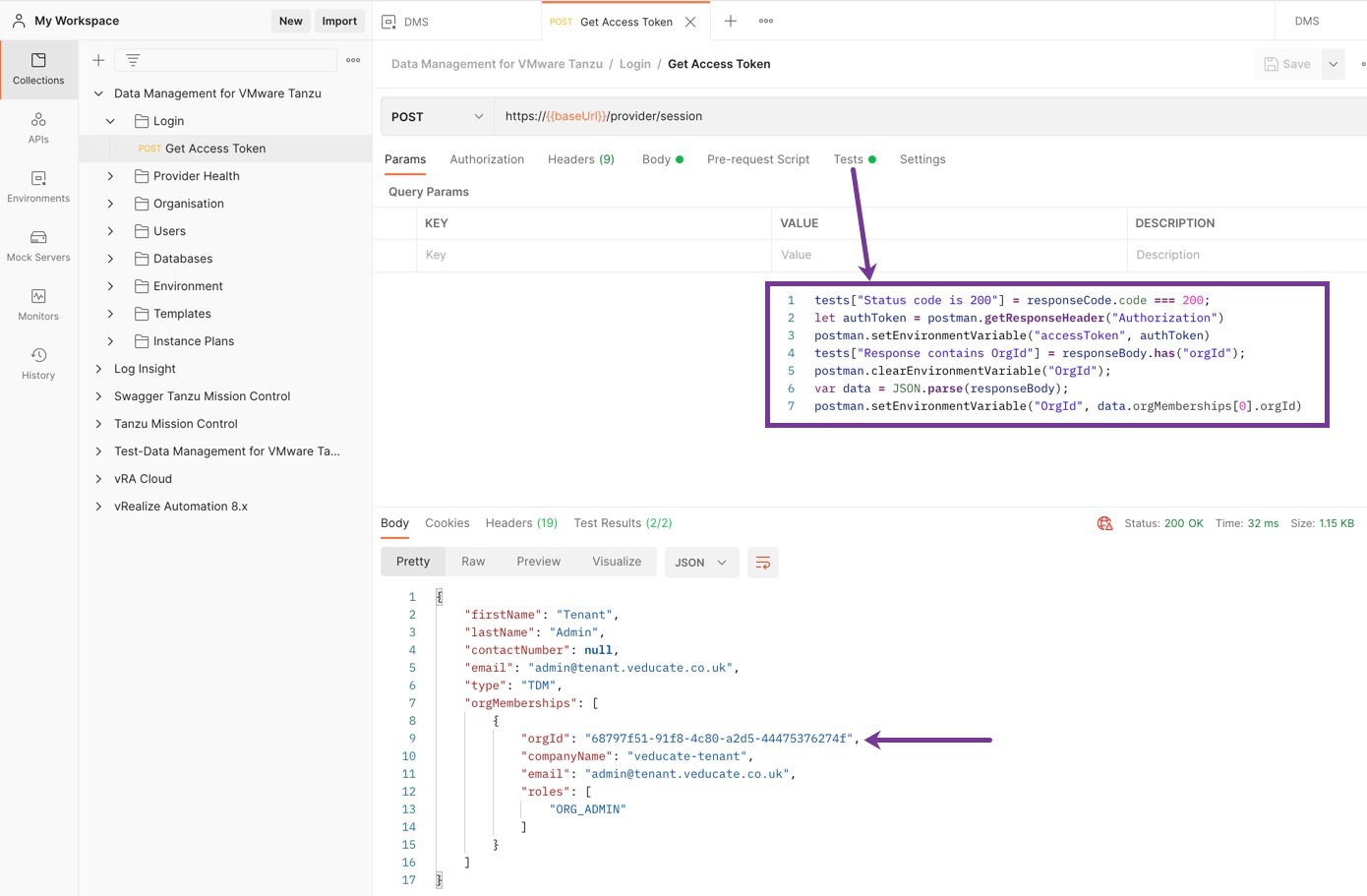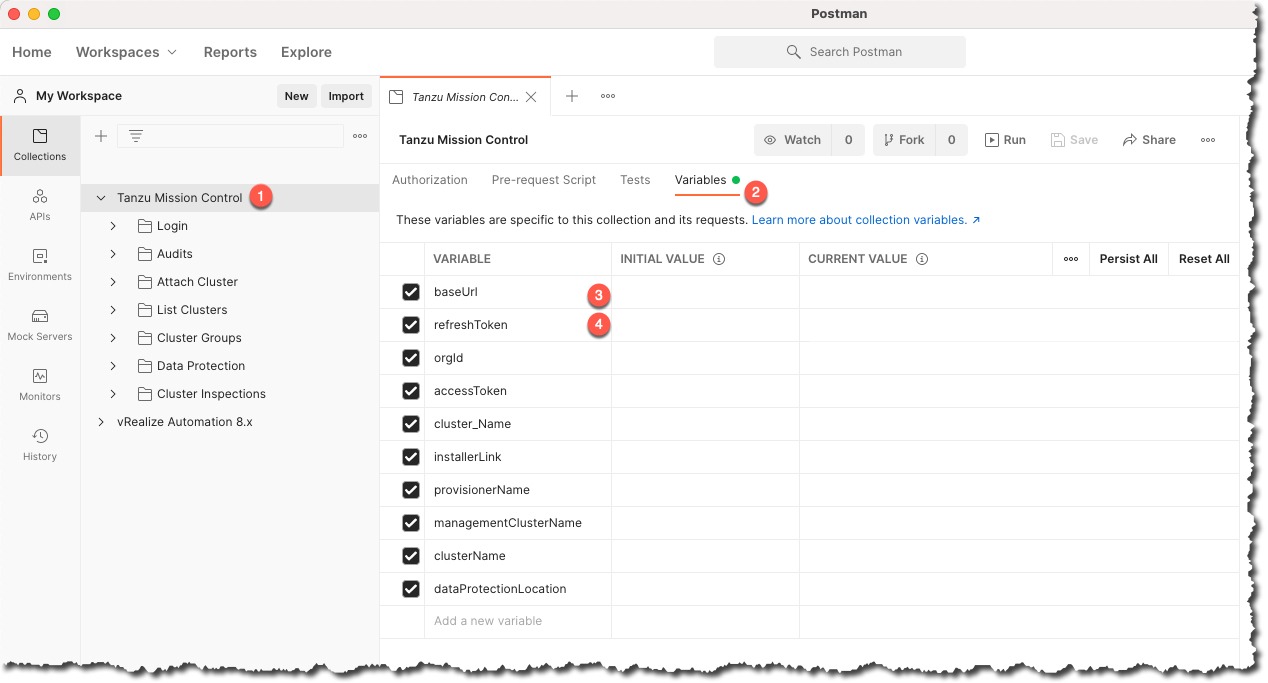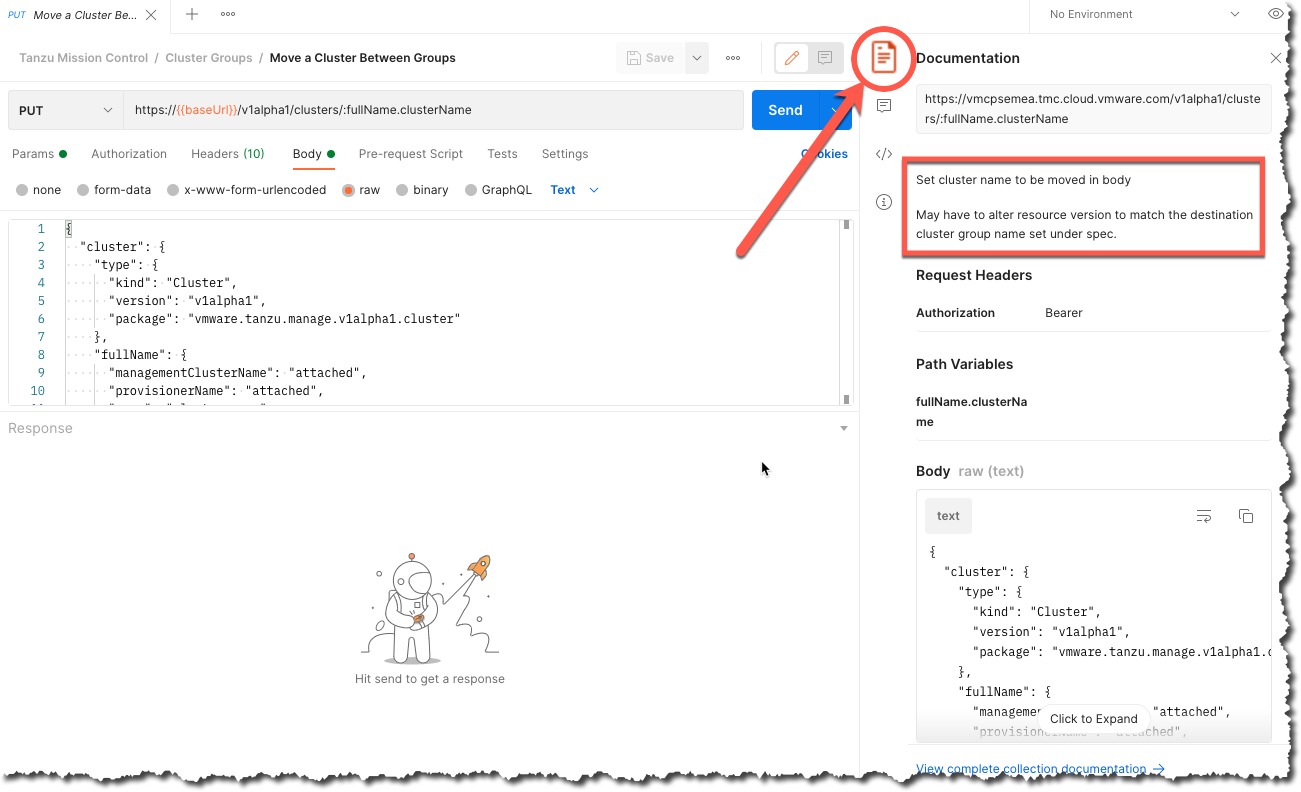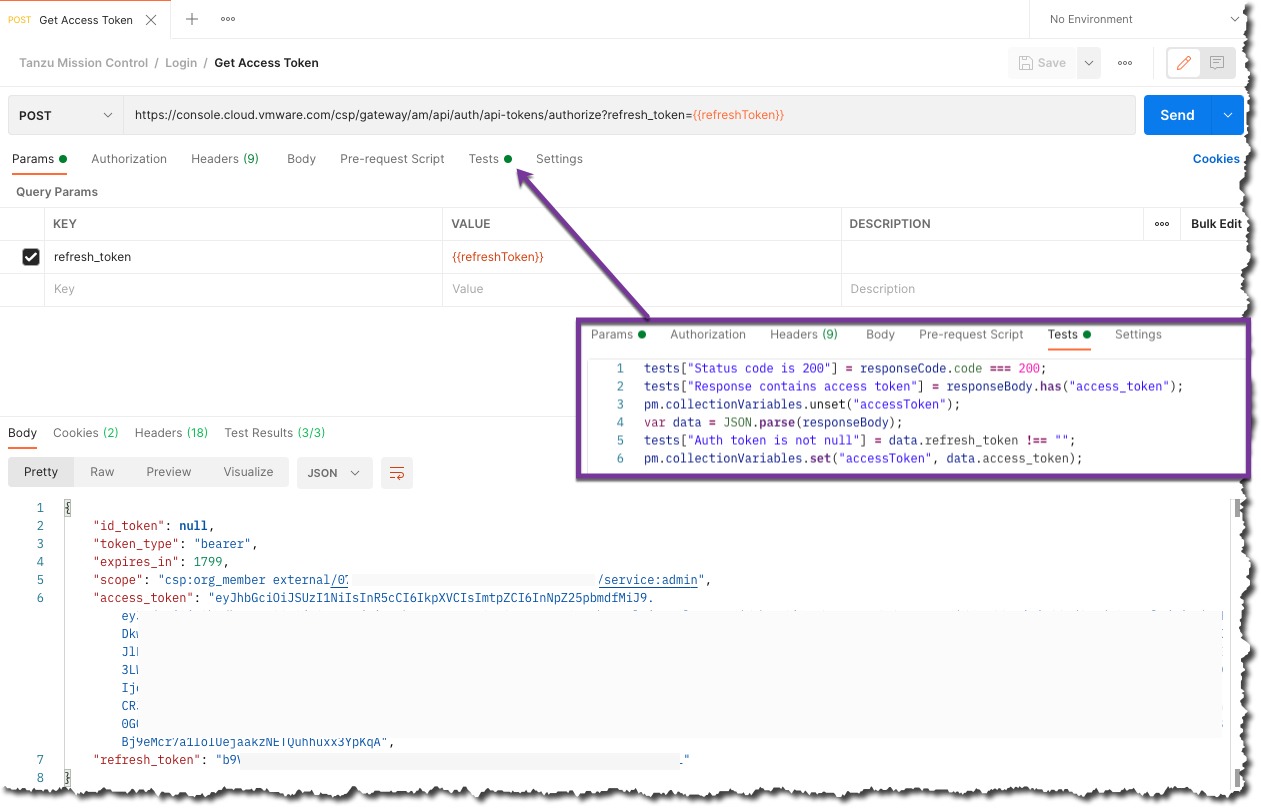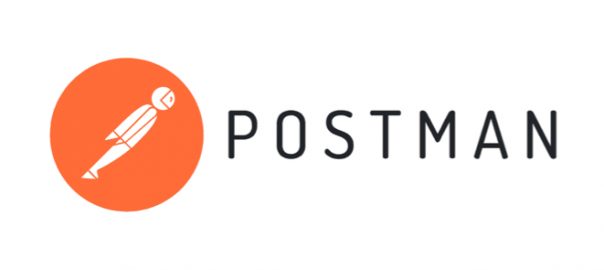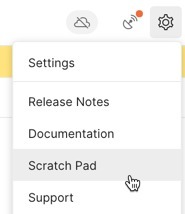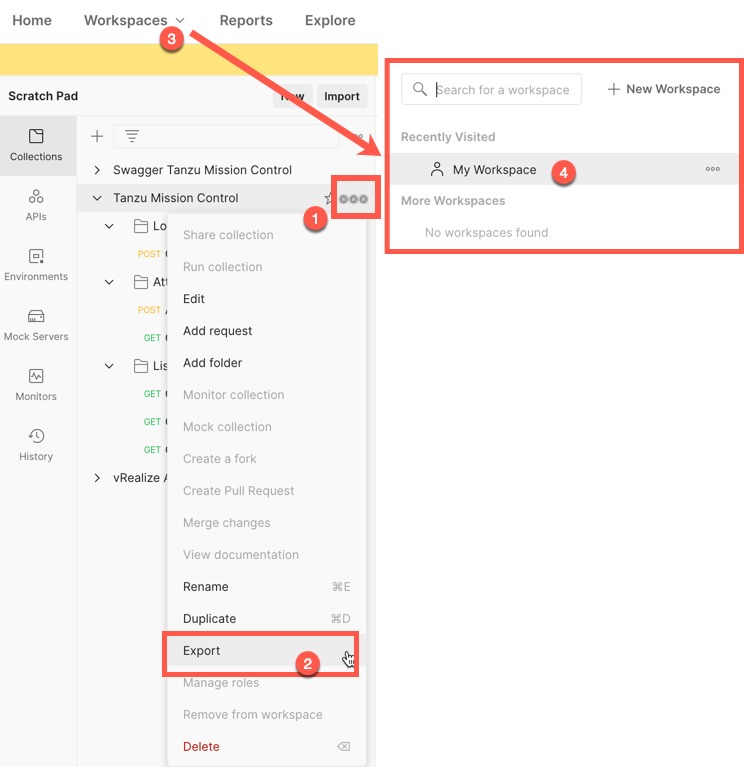Whilst working with the “Data Management for VMware Tanzu” product, I decided to have a stab at working with the API as well.
Using my favourite API tool, Postman, I created an easy-to-use collection.
I’ve posted this here:
The commands in this collection are built from the Swagger API, which can be accessed from the following URL:
The official documentation for the API can be found here.
So far, I’ve created the following areas/use cases:
Operations Covered in this Collection:
Login
Get Provider Health
Get Organsation
Users
Get Users
Create Users
Change Password for Current User
Databases
Get Databases
Specific Database
Get Root & Admin User Passwords
Get Database Alerts
Get Database Version
Create Database
Delete Database
Backup
Create & Restore (inc. Point in Time Restore)
Logs
Create, Download, Delete
Get Environment
Get Templates
Instance Plans
Get All, Create and Delete
Get Tasks, Events and Alarms
Get All Backups
Get Audit Logs
Variables inside the collection
The main variables you will need to set before use are:
- baseUrl
- userName
- Password
Getting Started
Under the login folder, run the “Get Access Token” request. This has a test configured, so that from the returned data, it will copy the Bearer Token and OrgId for the User Account to the Environment Variable collection that is active.
Some API requests are only valid for certain Authenticated role types, such as creating Databases can only be successful with a user role of Org_Admin or Org_User.
How did I create this?
Continue reading Data Management For VMware Tanzu API Postman Collection