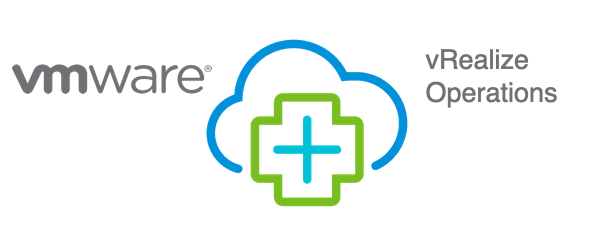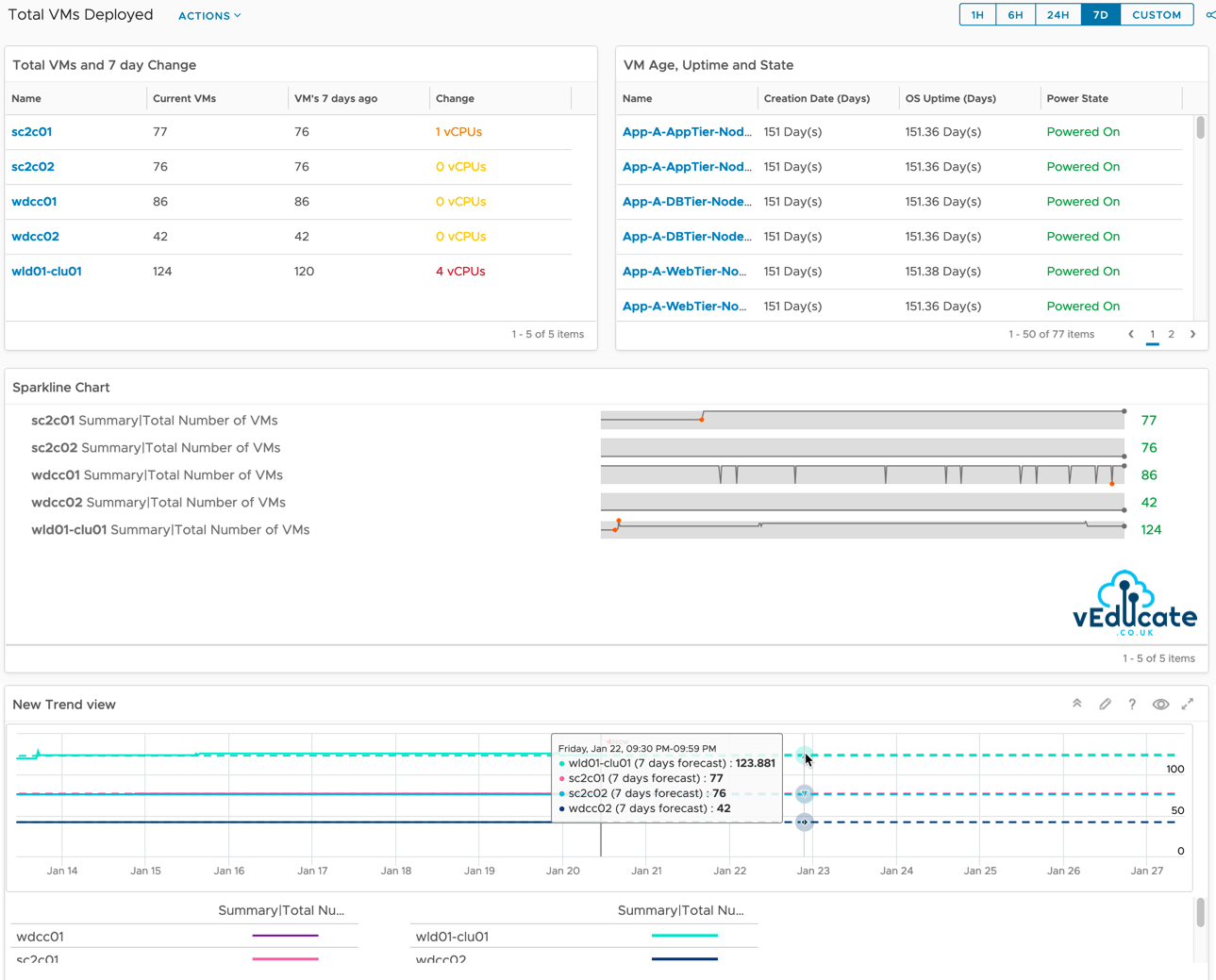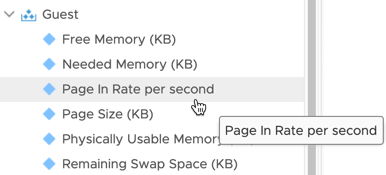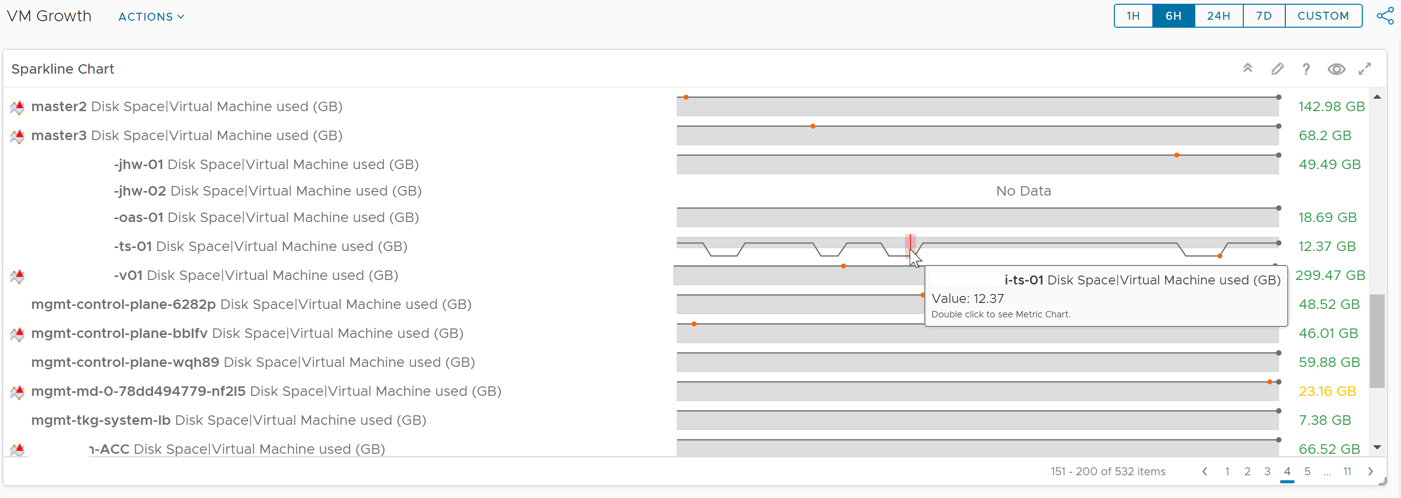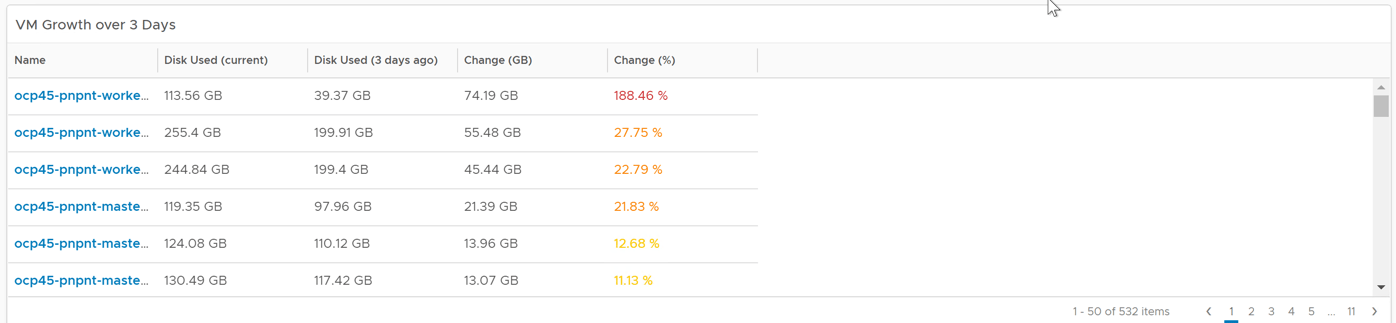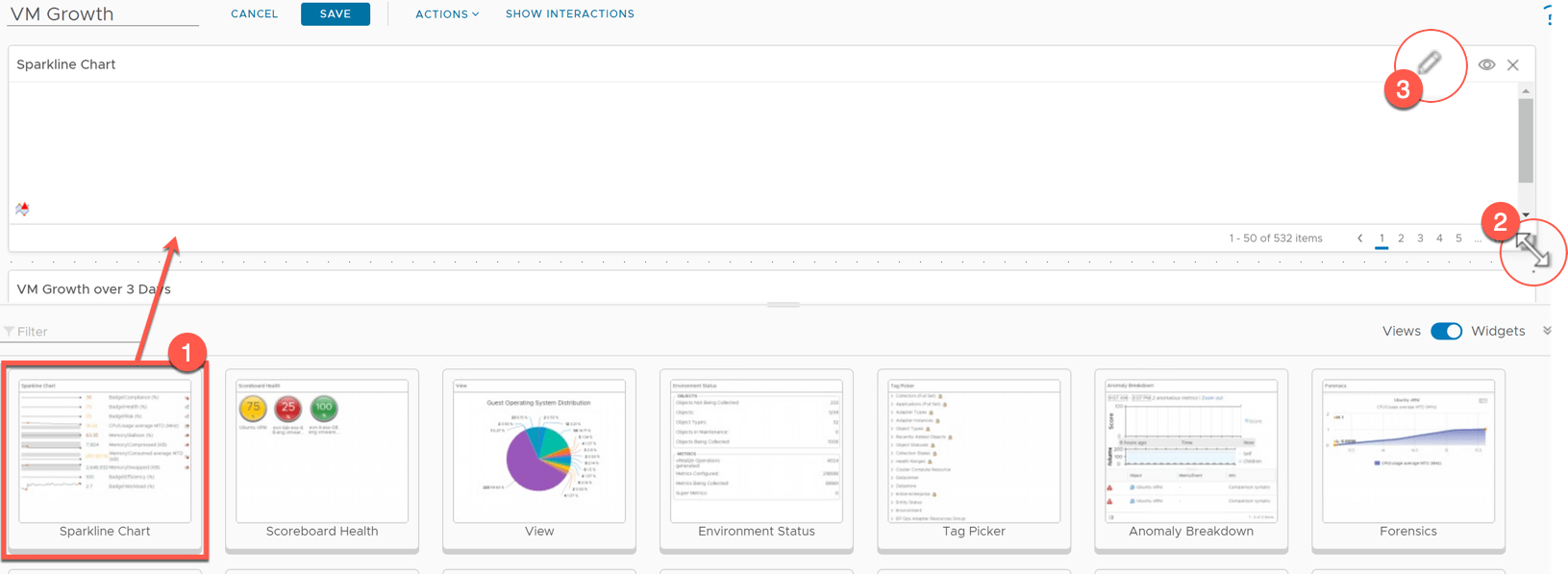Whilst reading some of the older vRealize Operations documentation, I stumbled on something I didn’t think was possible.
- The ability to create interactions between separate dashboards.
At first, I thought could not be correct? I don’t remember seeing this option. But sure enough it’s there. So, I thought I’d write a quick blog about it and share to the world.
- You can apply sections or context from one dashboard to another. You can connect widgets and views to widgets and views in the same dashboard or to other dashboards to investigate problems or better analyze the provided information.
Configuring Interactions between Dashboards
First, I’ve created two dashboards, which are based on the old troubleshooting dashboards. Both dashboards have an Object Picker List to filter the various related objects on each dashboard.
- Dashboard-1 – Troubleshoot Cluster
- Dashboard-2 – Troubleshoot VM
The premise is simple, when I select a Cluster object from Dashboard-1, I want the list of VMs to be filtered in Dashboard-2, to those only in the selected Cluster.
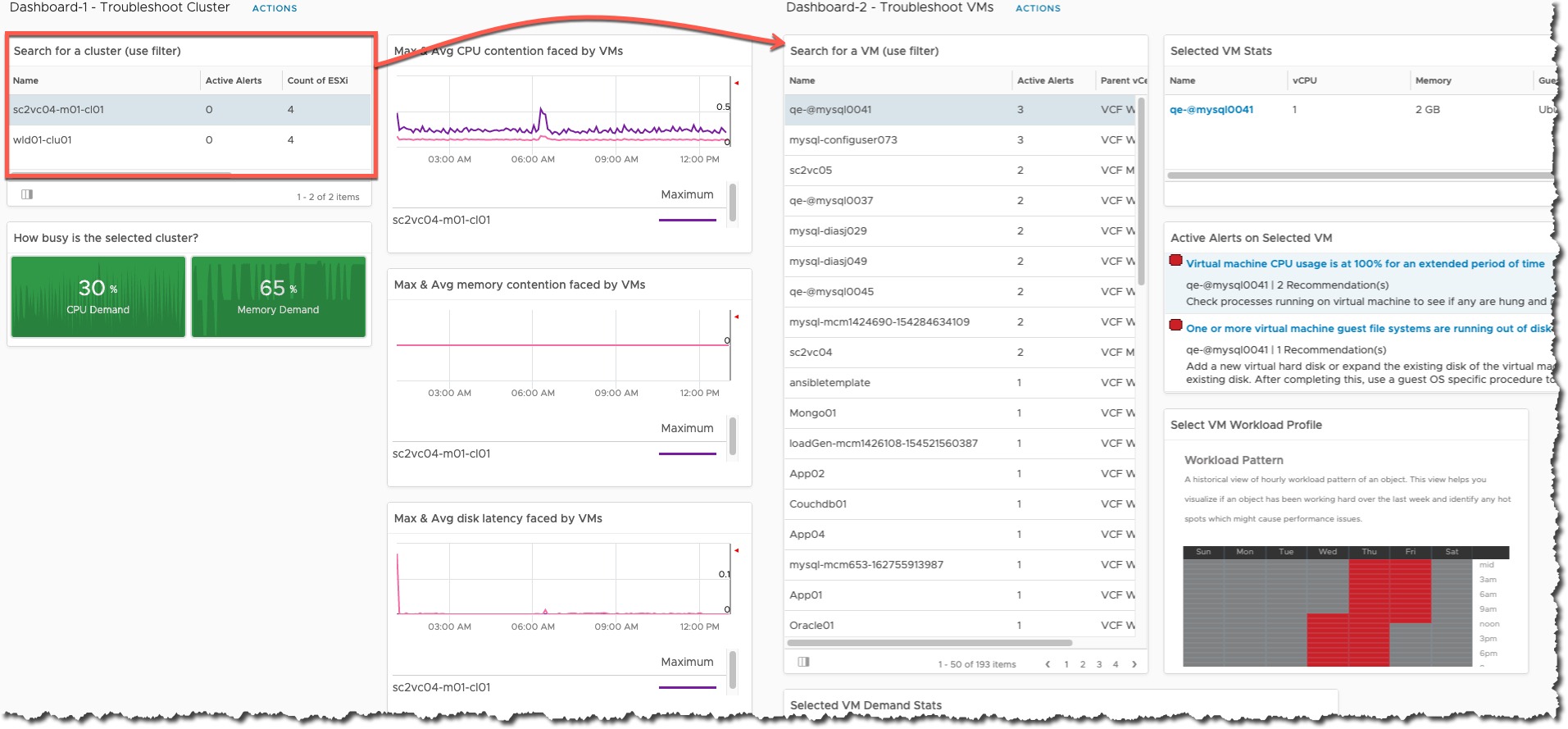 Continue reading vRealize Operations – Creating interactions between separate dashboards
Continue reading vRealize Operations – Creating interactions between separate dashboards