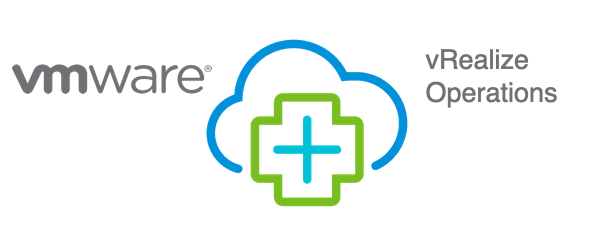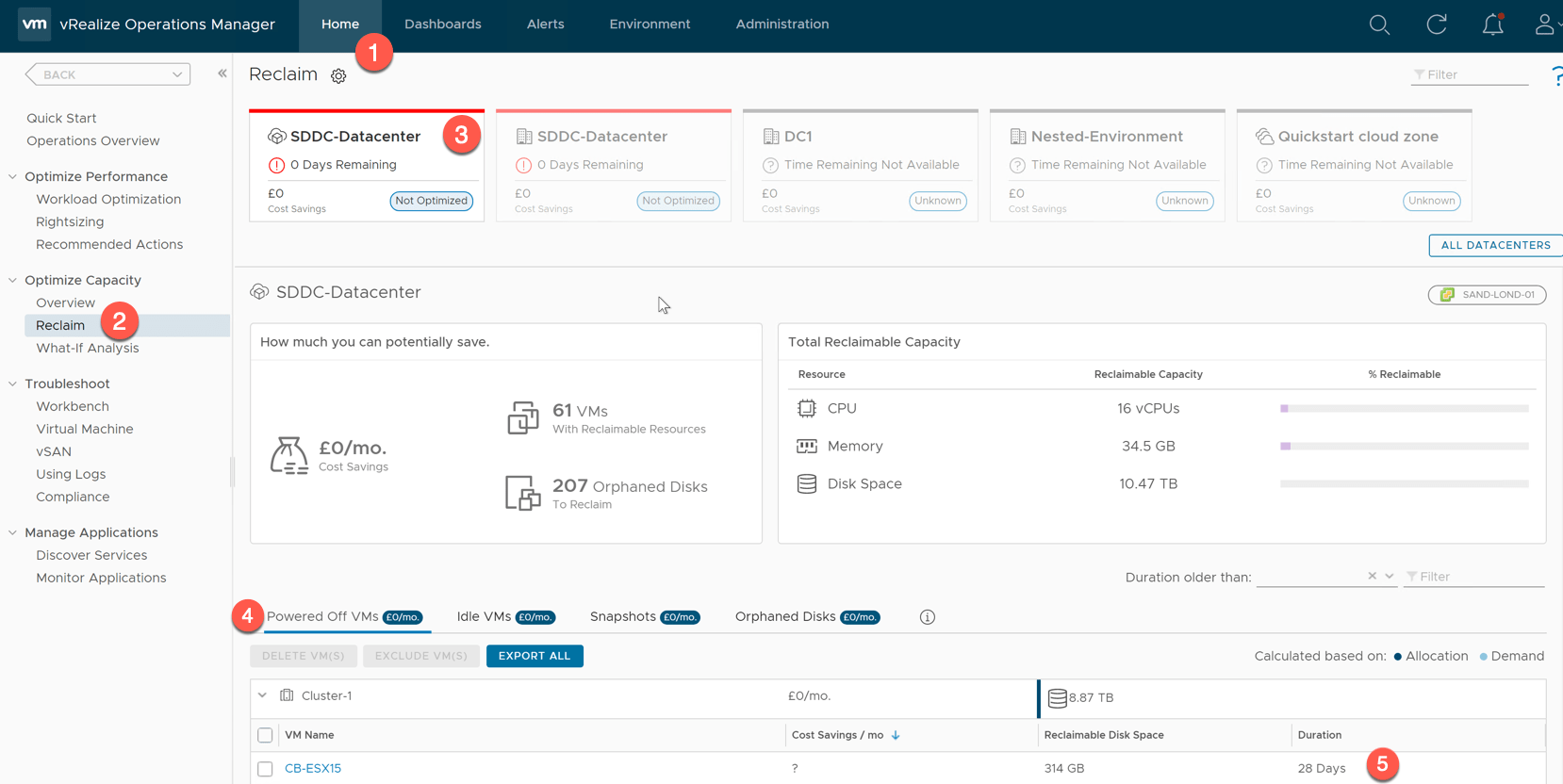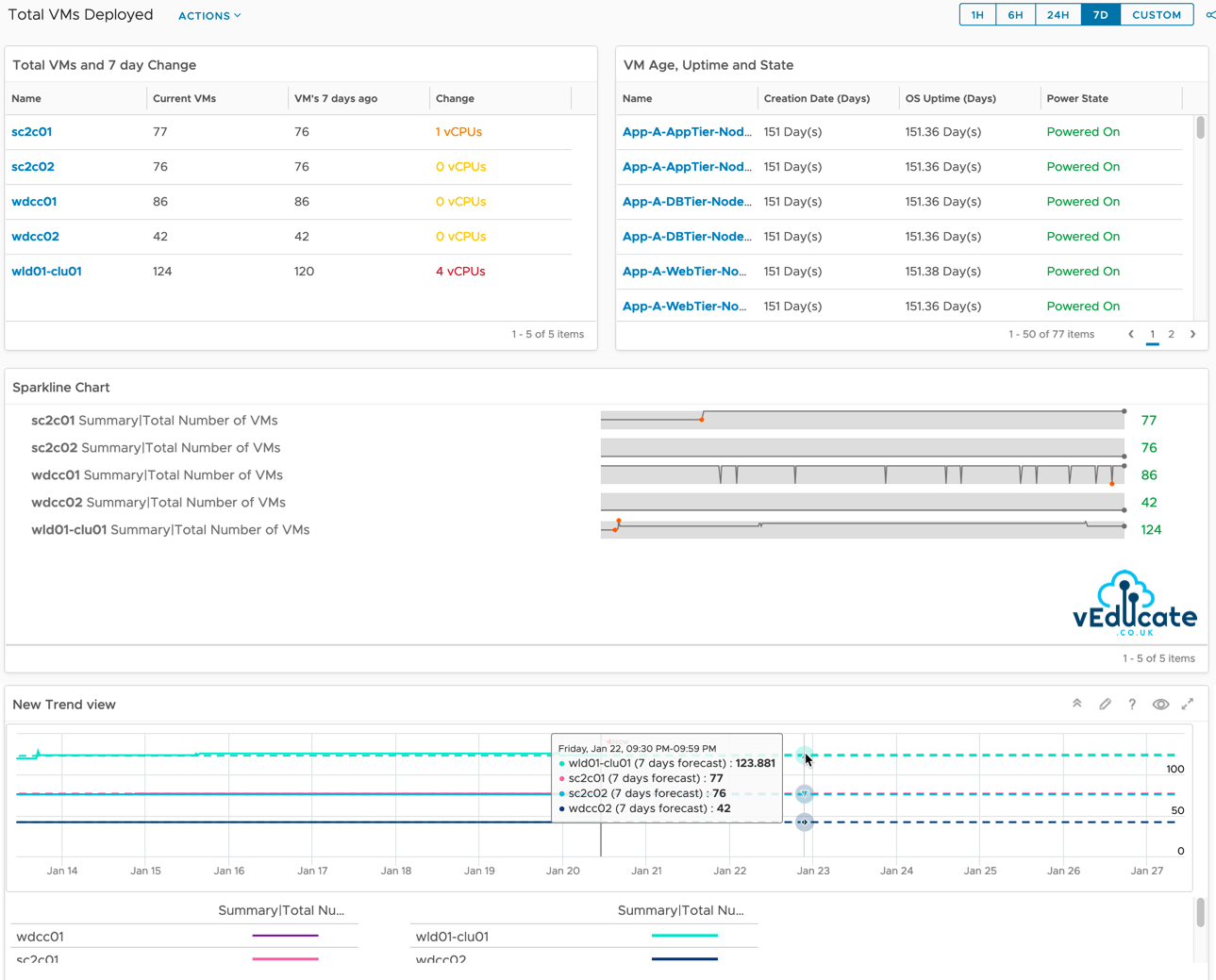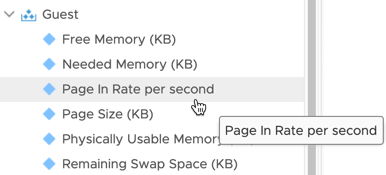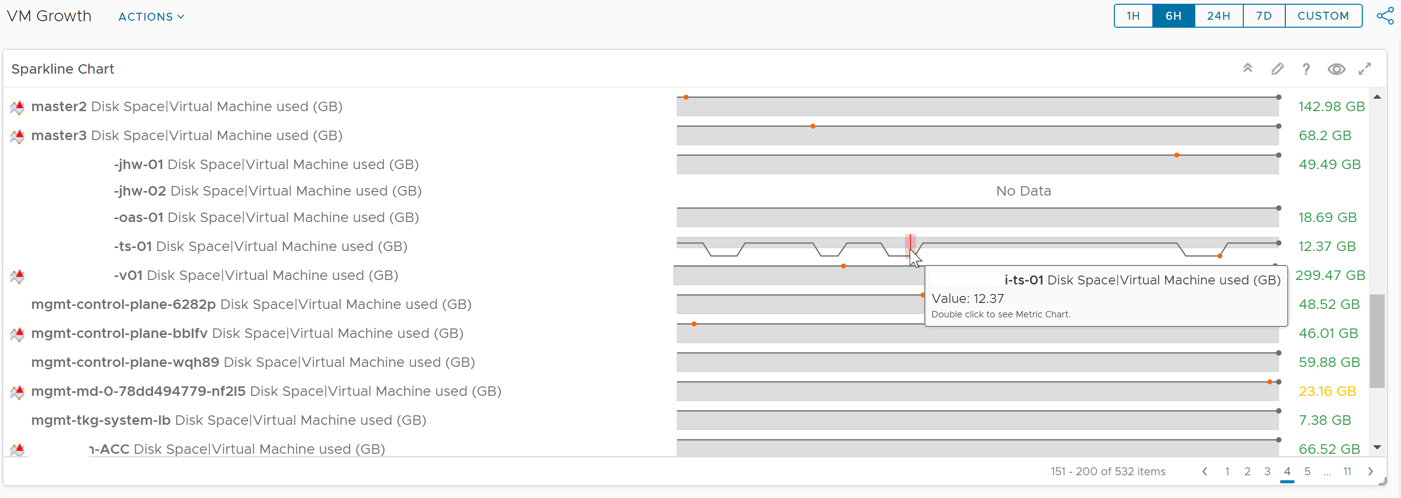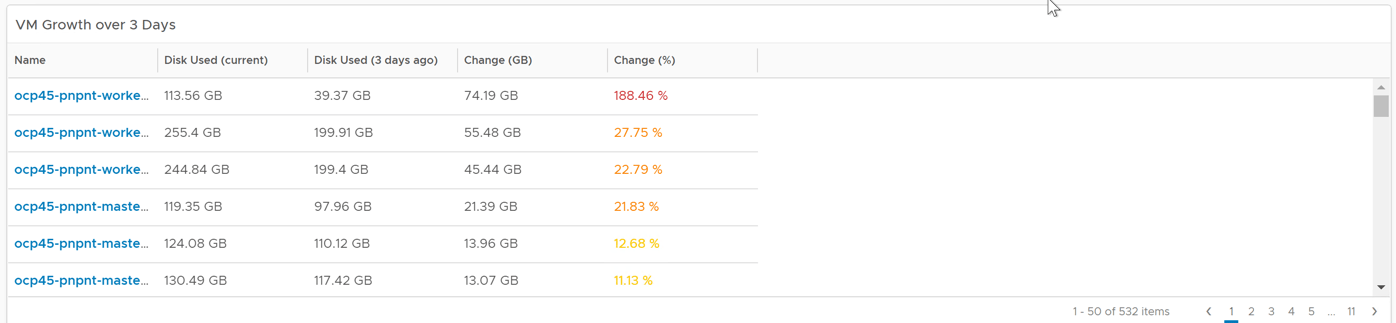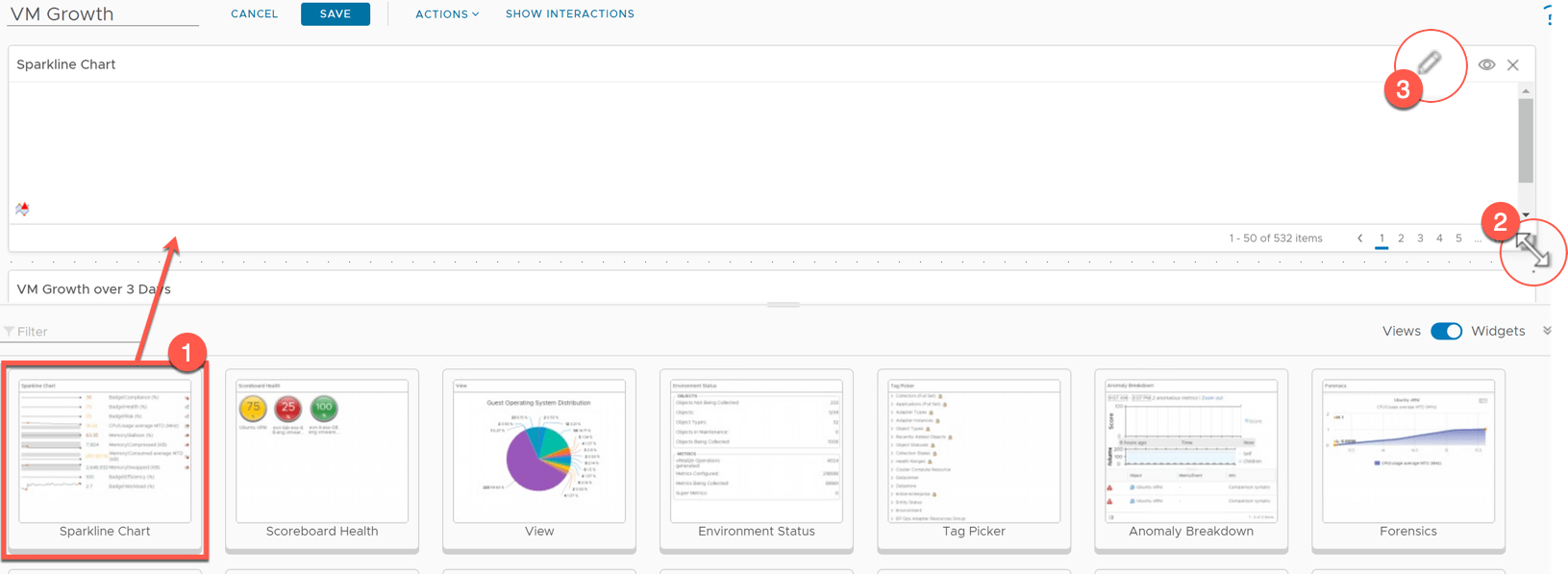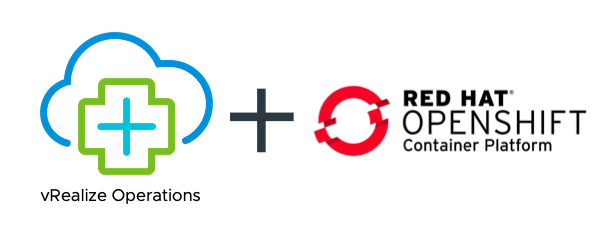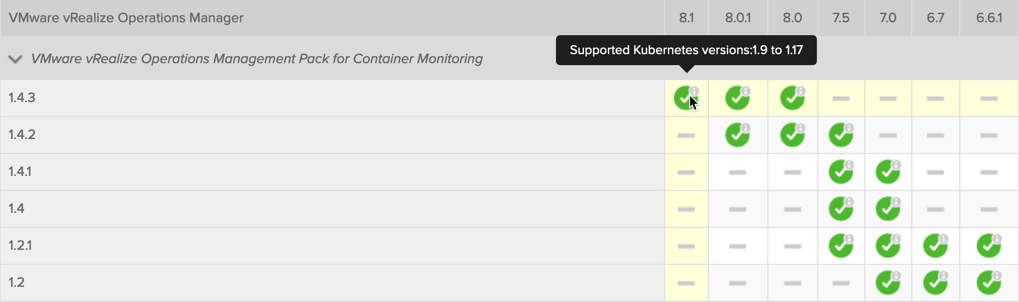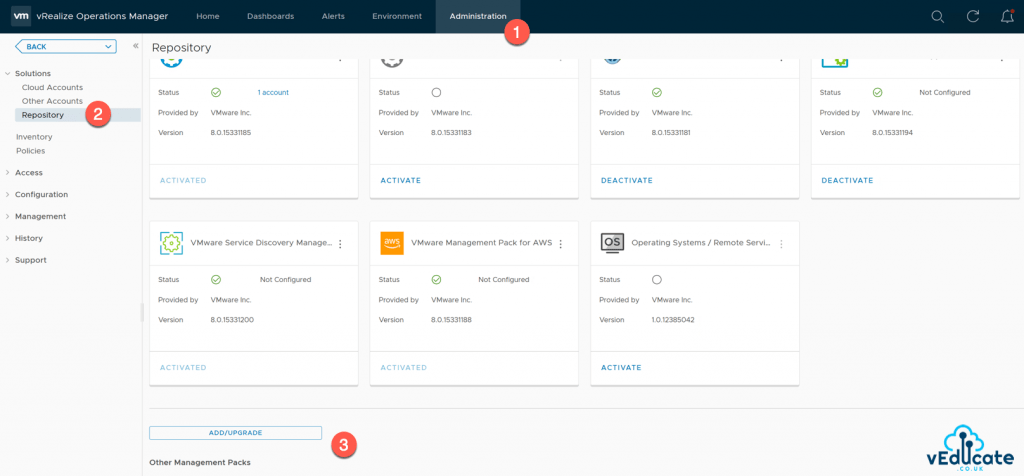The Rate the Guest OS brings memory back from disk to DIMM per second. Basically, the rate of reads going through paging/cache system.
It includes not just swapfile I/O, but cacheable reads as well (double pages/s). A page that was paged out earlier, has to be brought back first before it can be used. This creates performance issue as the application is waiting longer, as disk is much slower than RAM.
The unit is in number of pages, not MB. It’s not possible to convert due to mix use of Large Page (2 MB) and Page (4 KB).
A process can have concurrent mixed usage of Large and non-Large page in Windows. The page size isn’t a system-wide setting that all processes use. The same is likely true for Linux Huge Pages.
Windows
- Page Input/sec counter
- Pages Input/sec is the rate at which pages are read from disk to resolve hard page faults. Hard page faults occur when a process refers to a page in virtual memory that is not in its working set or elsewhere in physical memory, and must be retrieved from disk. When a page is faulted, the system tries to read multiple contiguous pages into memory to maximize the benefit of the read operation. Compare the value of Memory\\Pages Input/sec to the value of Memory\\Page Reads/sec to determine the average number of pages read into memory during each read operation.
- Windows: Win32_PerfFormattedData_PerfOS_Memory::PagesInputPersec
https://msdn.microsoft.com/en-us/ie/aa394268(v=vs.94)
Linux
$ cat /proc/vmstat | grep pgpgin
pgpgin 604222959257