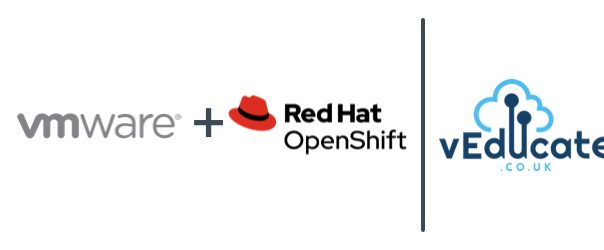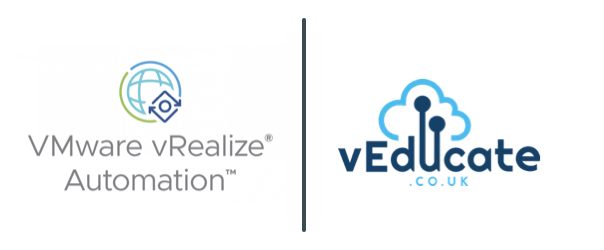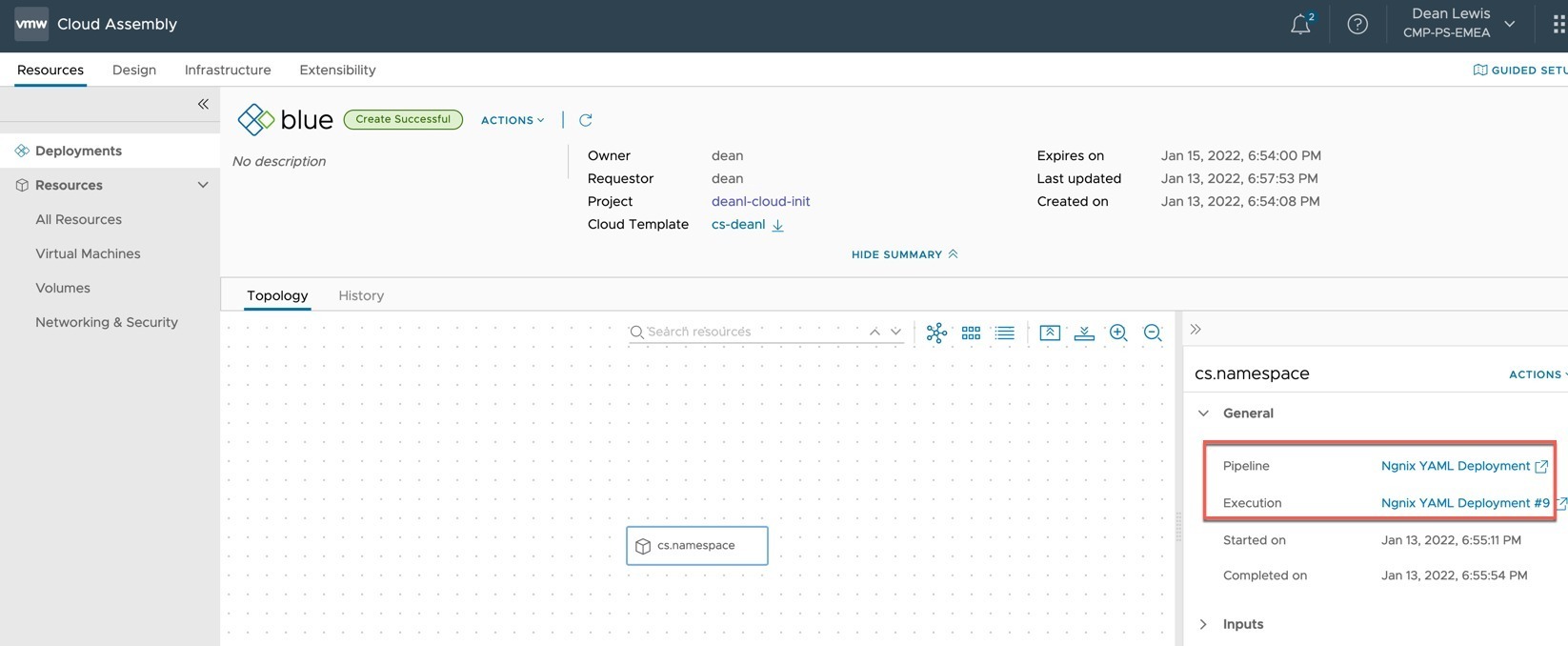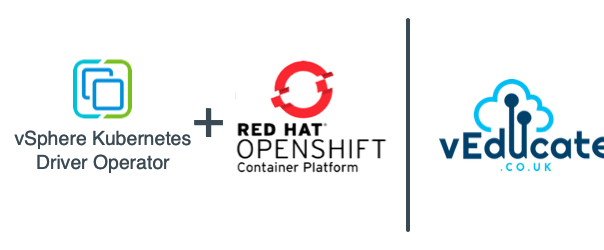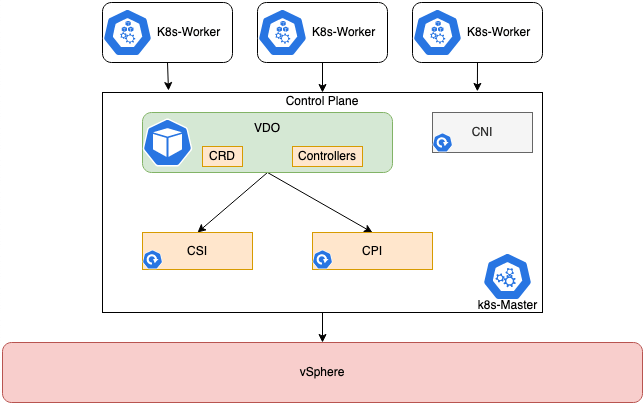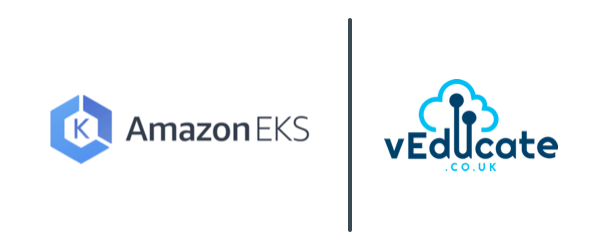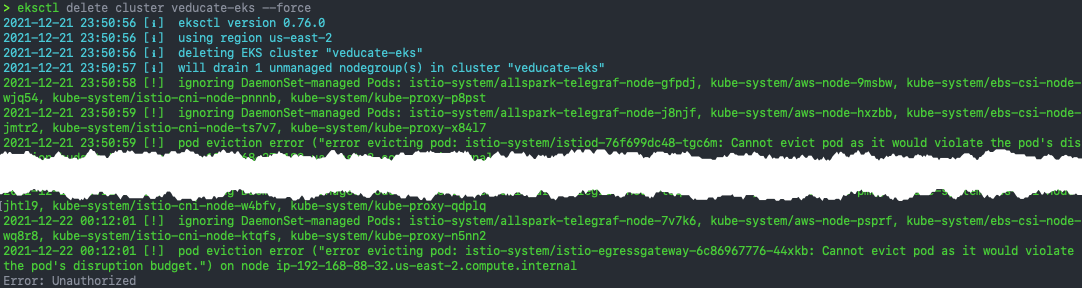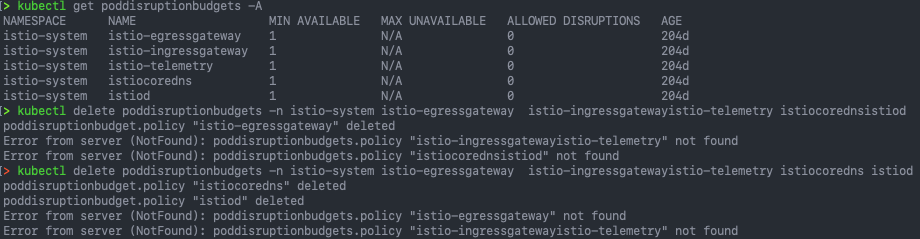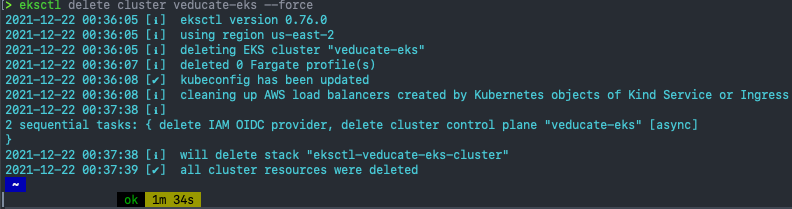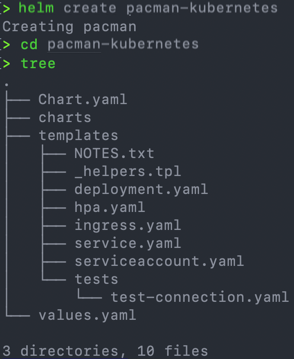I was honoured to be a guest on the “Ask an OpenShift Admin” webinar recently. Where I had the chance to talk about OpenShift on VMware, always a hot topic, and how we co-innovate and work together on solutions.
You can watch the full session below. Keep reading to see the content I didn’t get to cover on a separate recording I’ve produced.
Ask an OpenShift Admin (Ep 54): OpenShift on VMware and the vSphere Kubernetes Drivers Operator
However, I had a number of topics and demo’s planned, that we never got time to visit. So here is the full content I had prepared.
Some of the areas in this webinar and my additional session we covered were:
- Answering questions live from the views (anything on the table)
- OpenShift together with VMware
- Common issues and best practices for deploying OpenShift on VMware vSphere
- Consuming your vSphere Storage in OpenShift
- Integrating with the VMware Network stack
- Infrastructure Up Monitoring
OpenShift on VMware – Integrating with vSphere Storage, Networking and Monitoring
Resources
- Compute
- Red Hat and VMware Announce VMware Reference Architecture for OpenShift
- VMware Validated Design – About Architecture and Design for a Red Hat OpenShift Workload Domain
- Running Red Hat OpenShift Container Platform on VMware Cloud Foundation
- Deployment on VMware Cloud on AWS is now supported as well
- vMotion Support – vCenter requirements – Using OpenShift Container Platform with vMotion
- How to specify your vSphere virtual machine resources when deploying Red Hat OpenShift
- How to Scale and Edit your cluster deployments
- Storage
- Networking
- VMware NSX Container plugin integration with OpenShift 4
- VMworld CODE 2746: Networking and Security of Modern Apps with NSX-T (Antrea) and Openshift
- Docs – NSX-T Container Plug-in for OpenShift – Installation and Administration Guide
- Docs – Antrea – Try it out on OpenShift
- Monitoring
- Automation
- Other
Regards