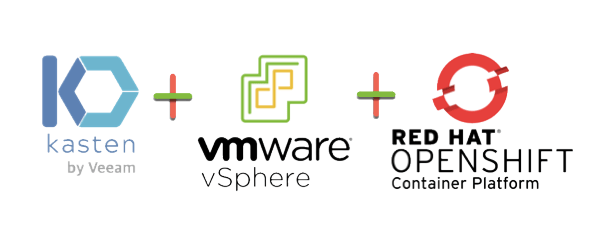In this blog post I’m going to cover deploying and configuring Kasten, the container based enterprise backup software now owned by Veeam Software.
This deployment will be inside my Red Hat OpenShift Environment which is running on top of VMware vSphere.
I’ll be protecting a cool gaming application that has data persistence using MongoDB.
Installing Kasten on Red Hat OpenShift
In this guide, I am going to use Helm, you can learn how to install it here.
Create a OpenShift project (Kubernetes namespace) called “kasten-io”
oc new-project kasten-io
Next we are going to use Helm to install the Kasten software into our OpenShift cluster.
helm install k10 kasten/k10 --namespace=kasten-io --set scc.create=true --set route.enabled=true --set route.path="/k10" --set auth.tokenAuth.enabled=true
Breaking down the command arguments;
- –set scc.create=true
- This creates the correct Security Contexts against the users created by the install. This is needed in OpenShift as the security context stance is higher OOTB than that of a vanilla Kubernetes install.
- –set route.enabled=true
- This creates a route in OpenShift using the default ingress, so that the Kasten dashboard is accessible externally. This will use the default cluster ID domain name.
- –set route.path=”/k10″
- This sets the route path for the redirection of the dashboard. Without this, your users will need to go to http://{FQDN}/ and append the path to the end (k10).
- –set auth.tokenAuth.enabled=true
- This sets the authentication type of the Kasten Dashboard.
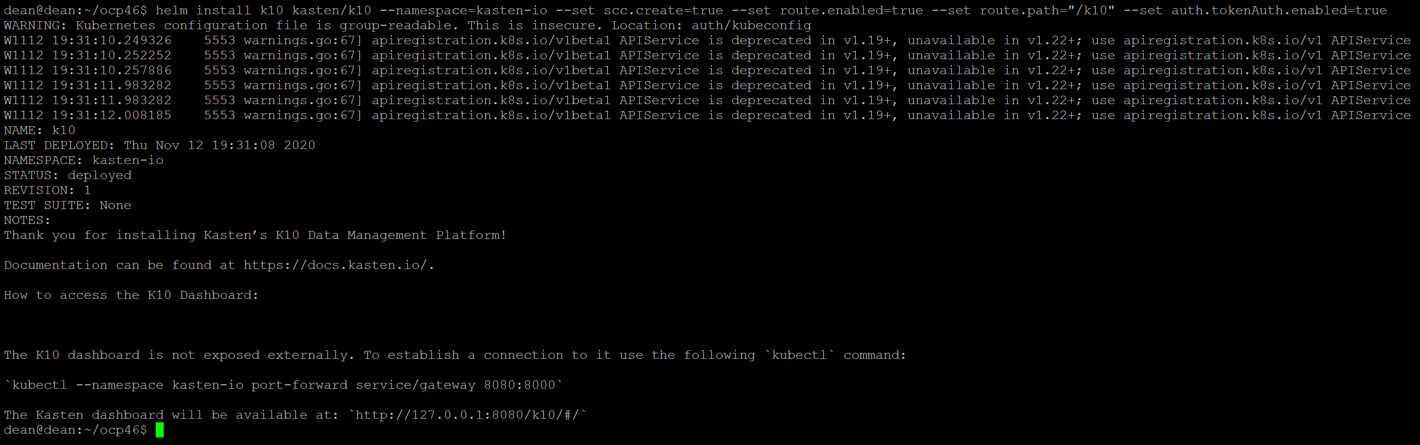 Continue reading How to install and configure Kasten to protect container workloads on Red Hat OpenShift and VMware vSphere
Continue reading How to install and configure Kasten to protect container workloads on Red Hat OpenShift and VMware vSphere