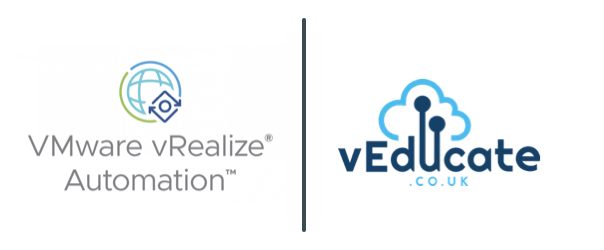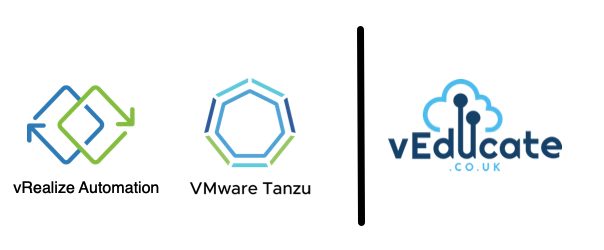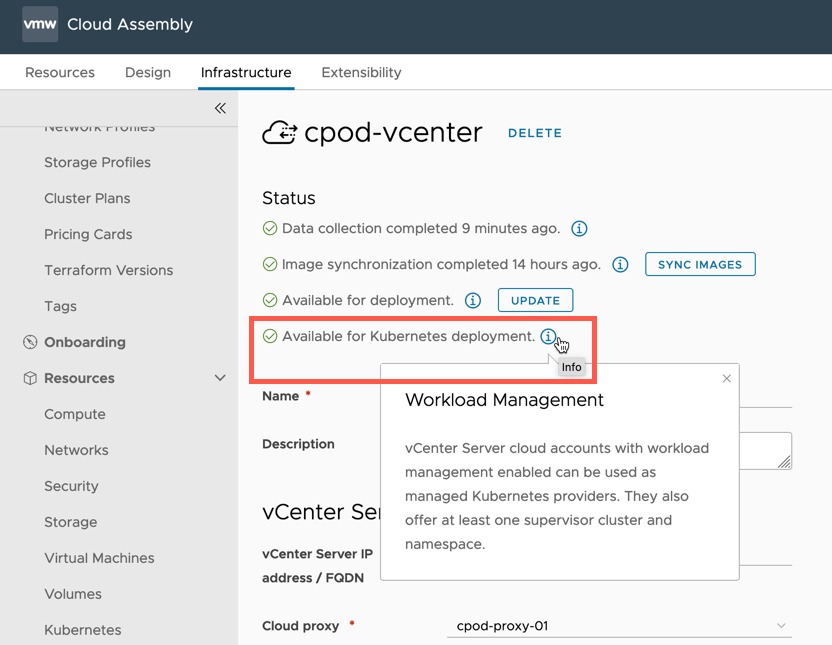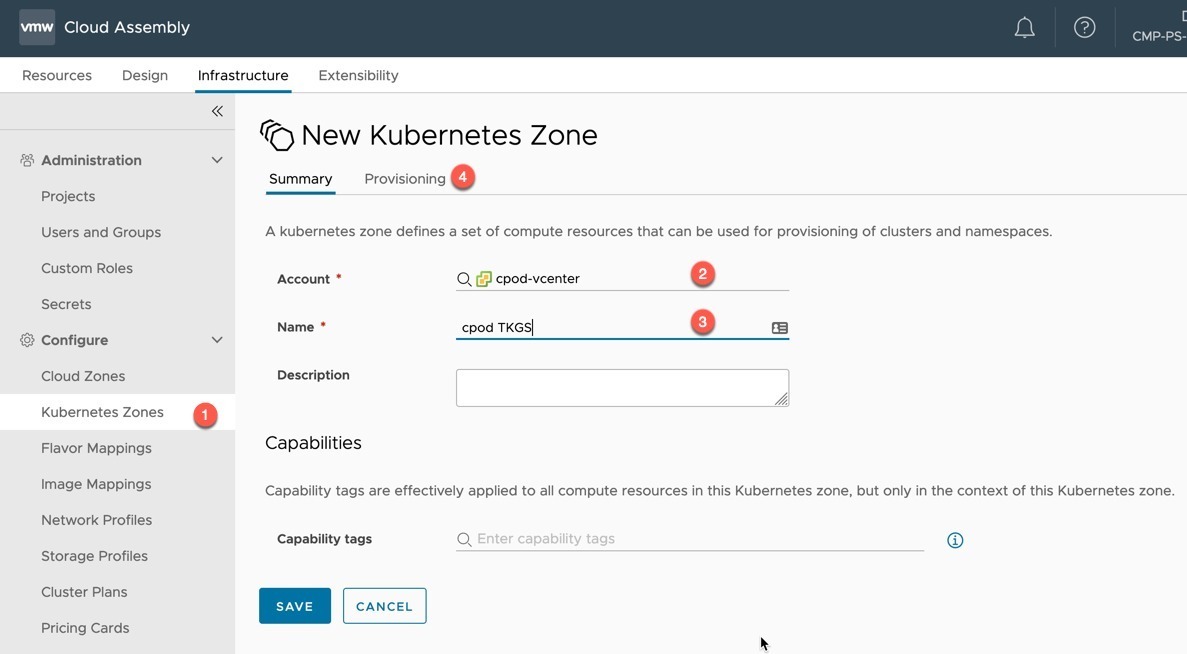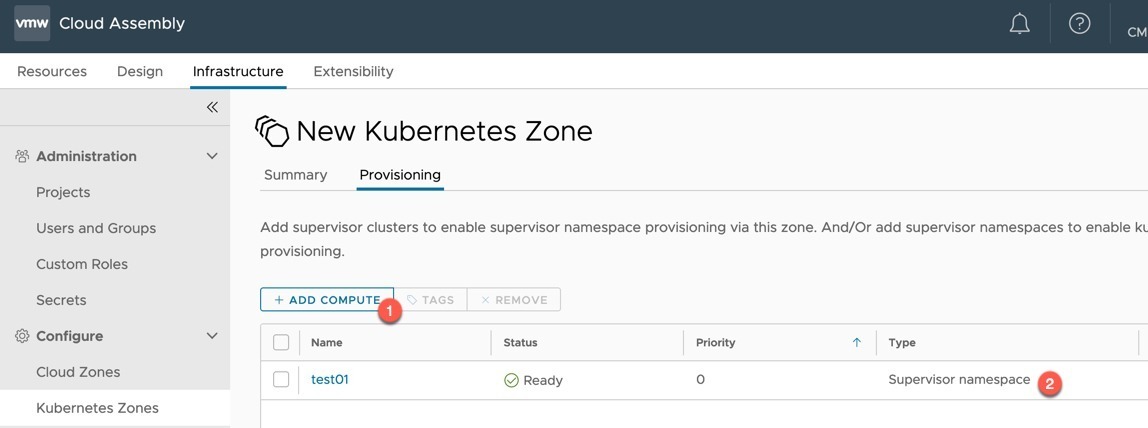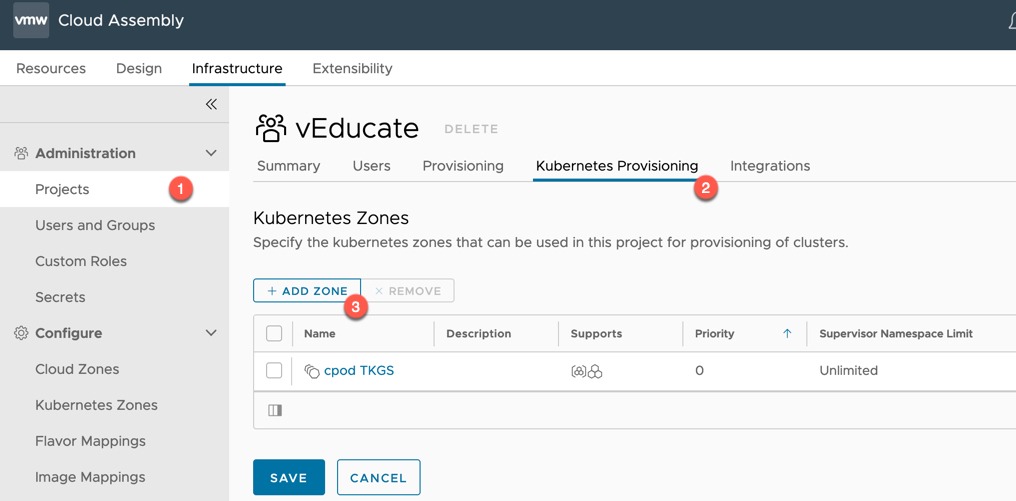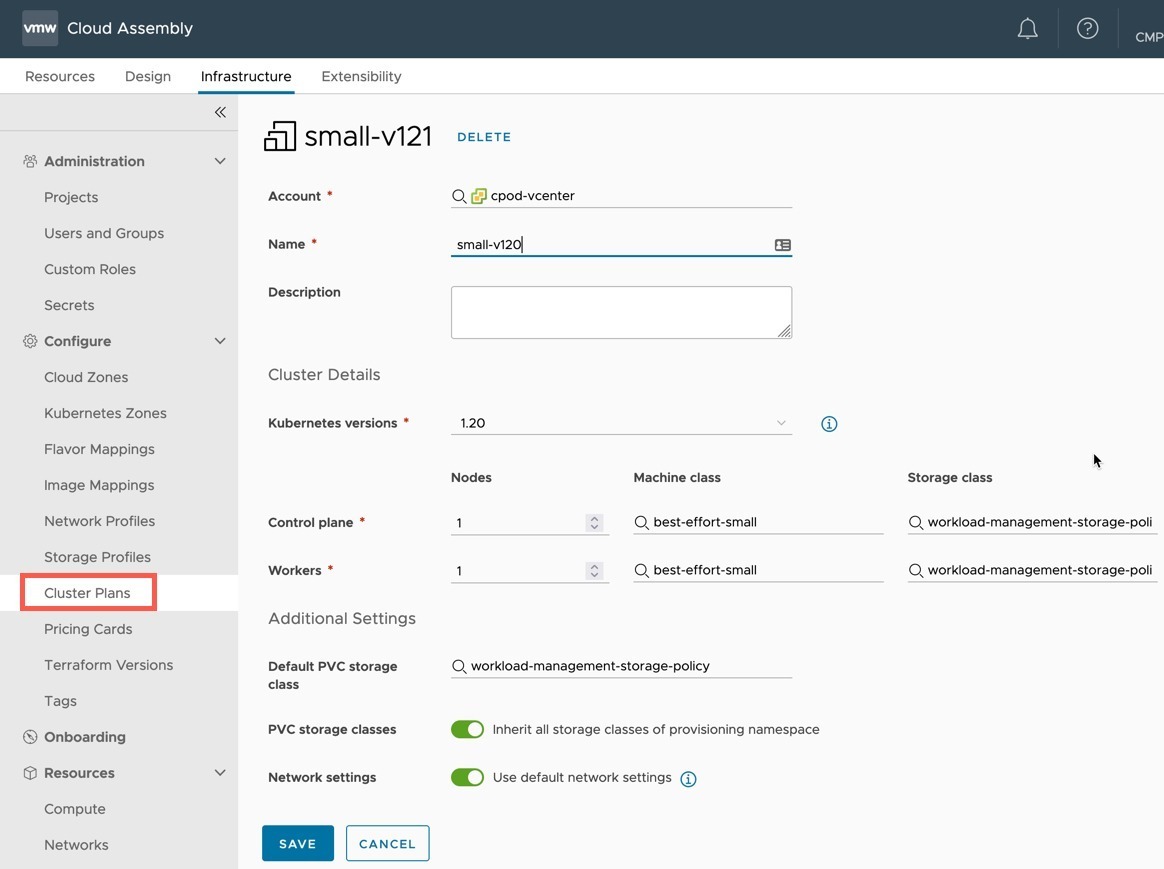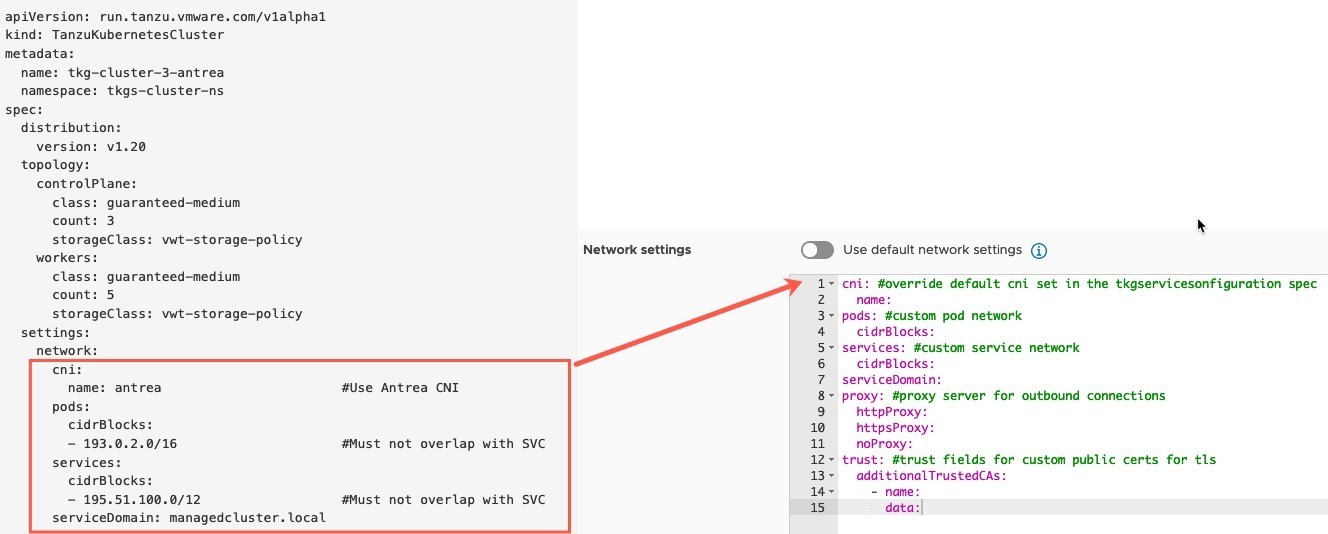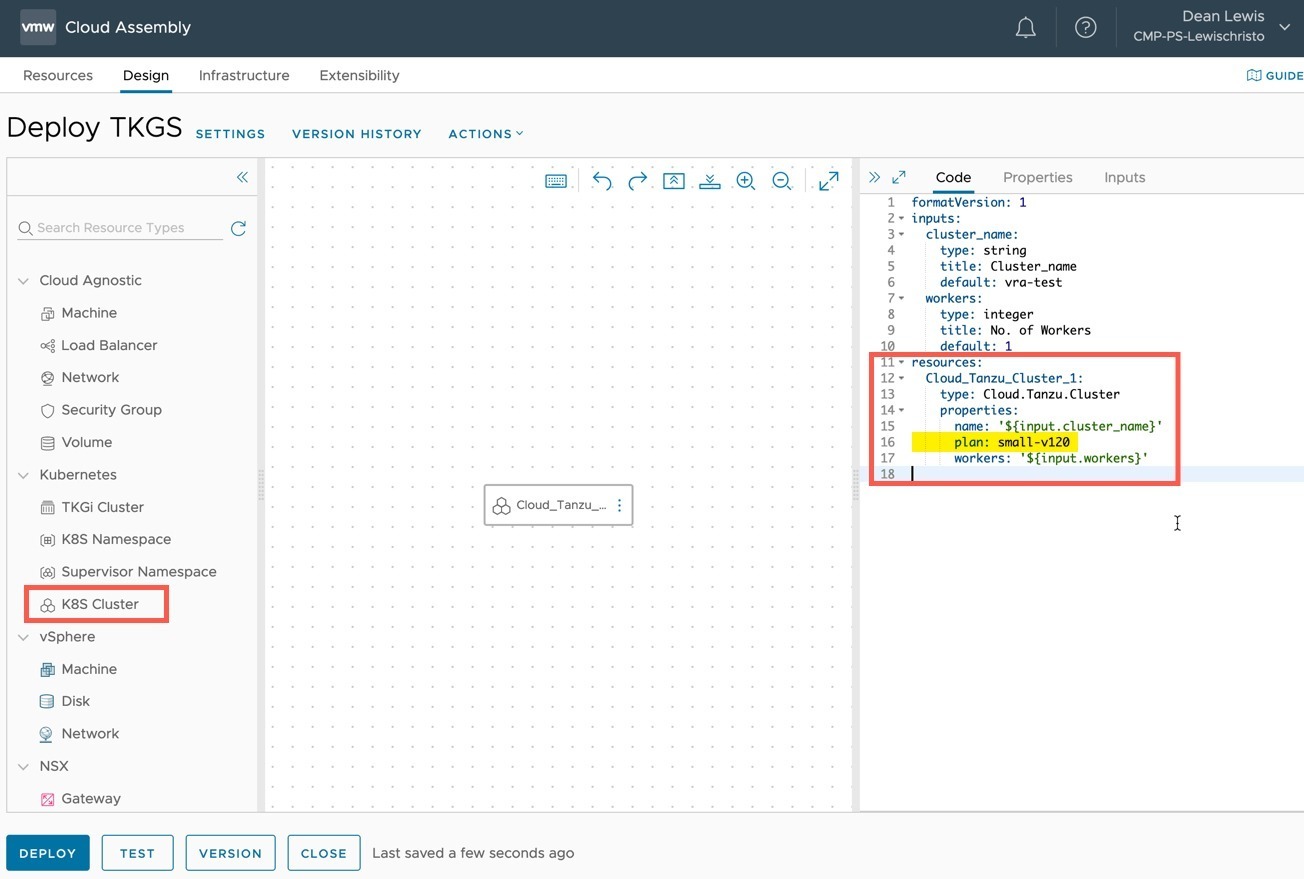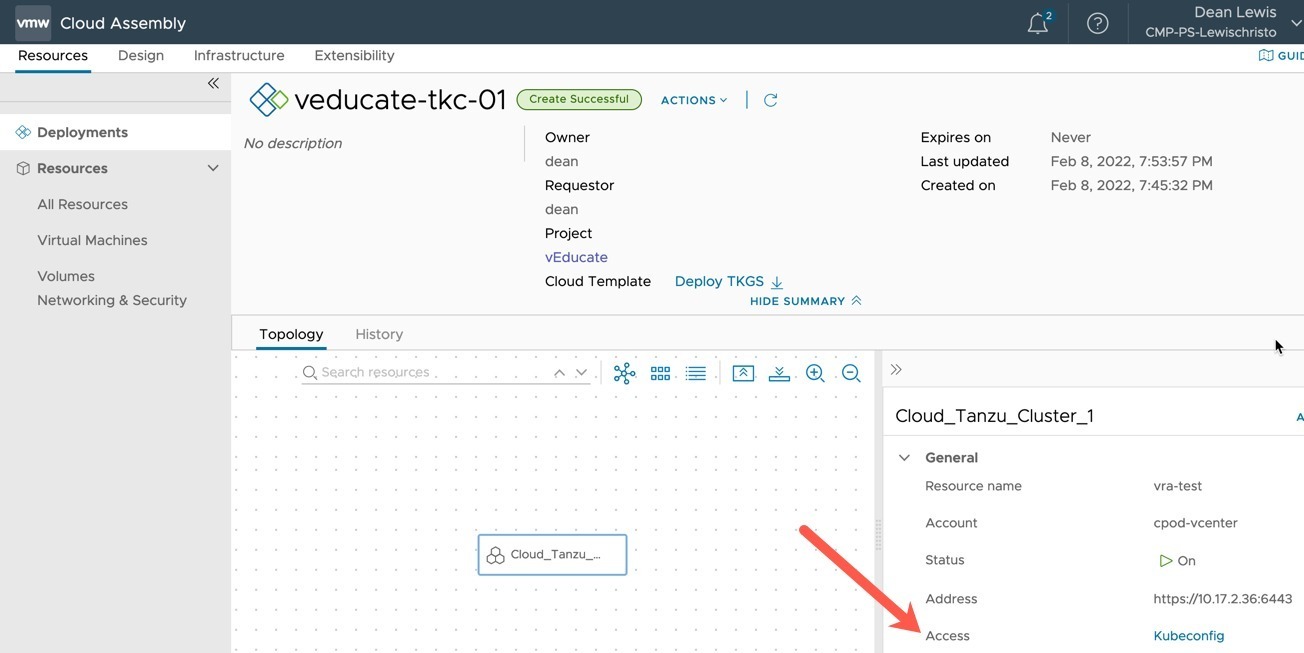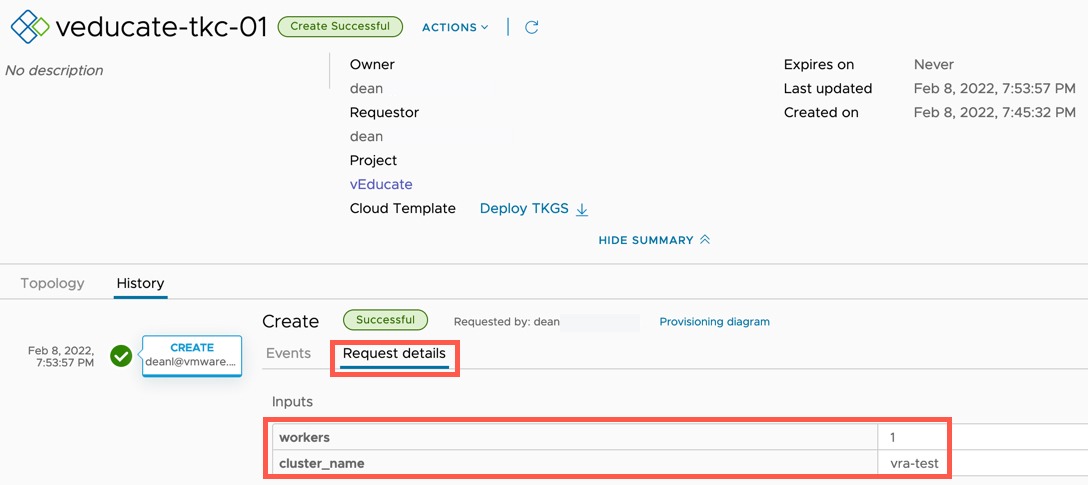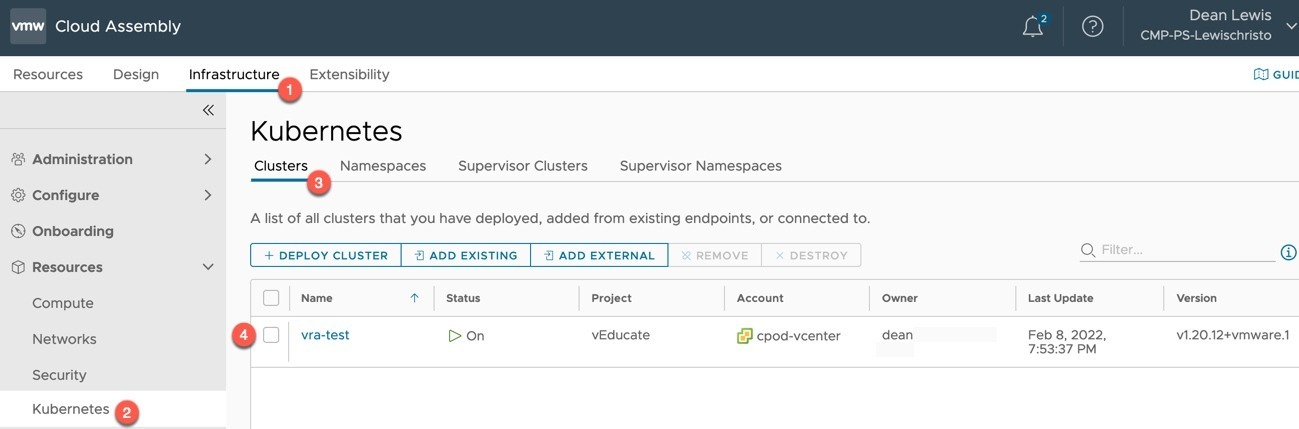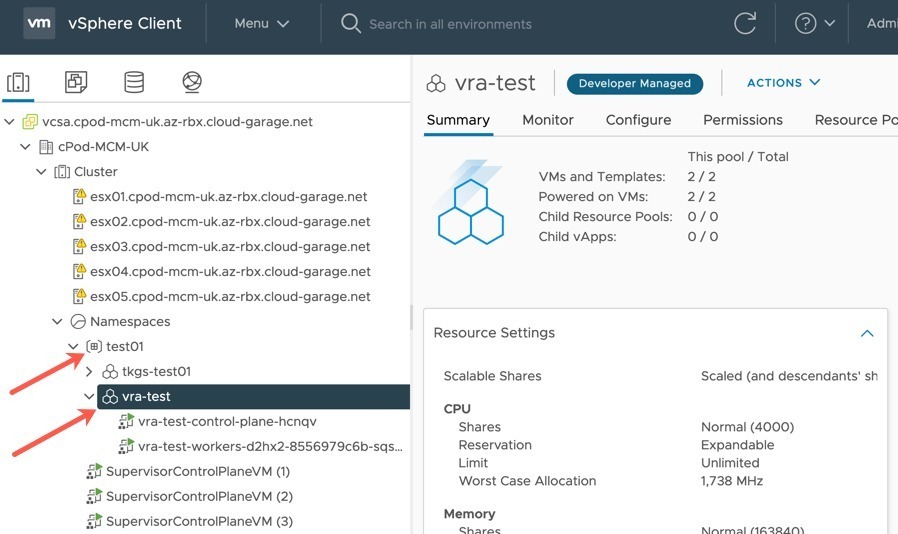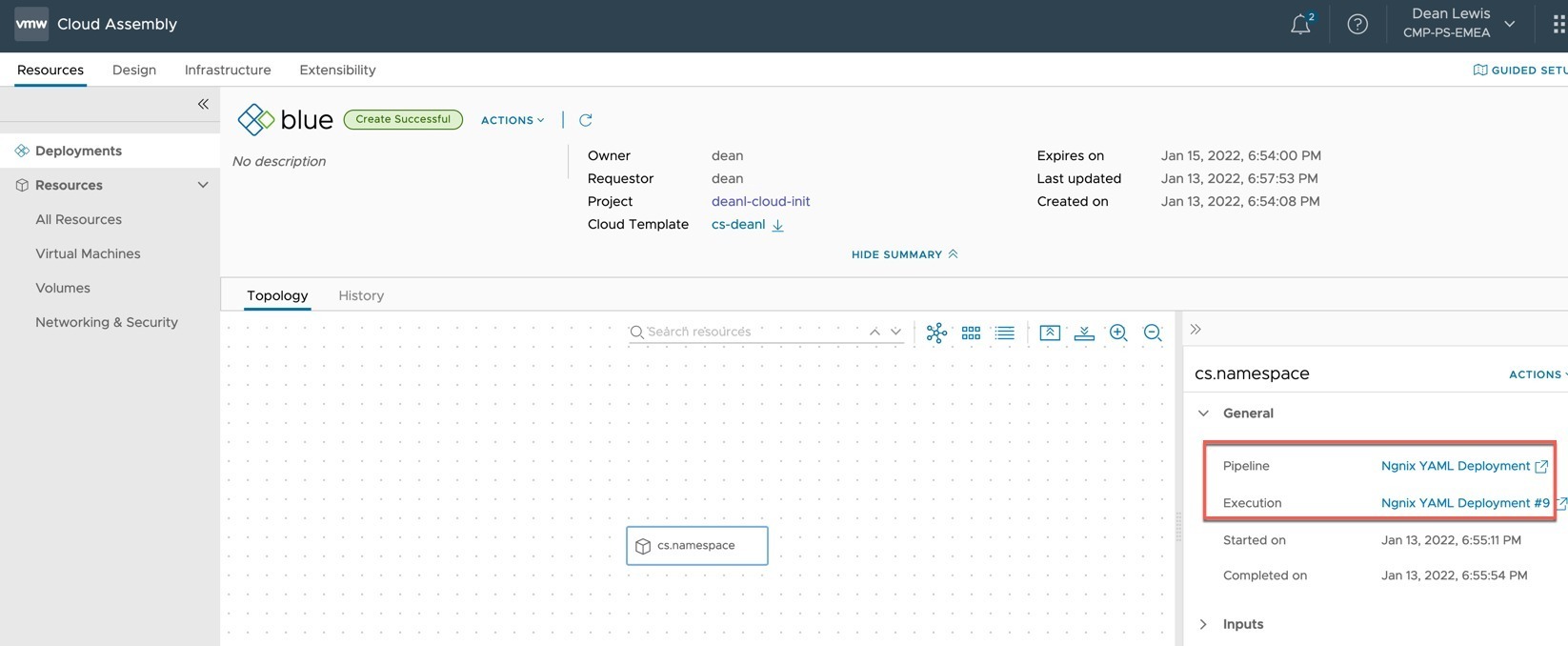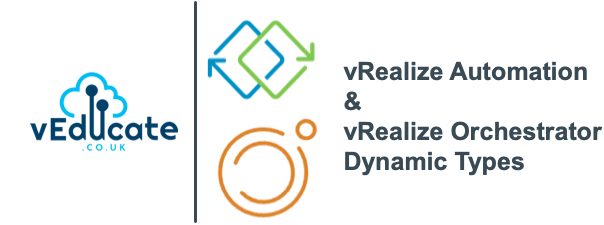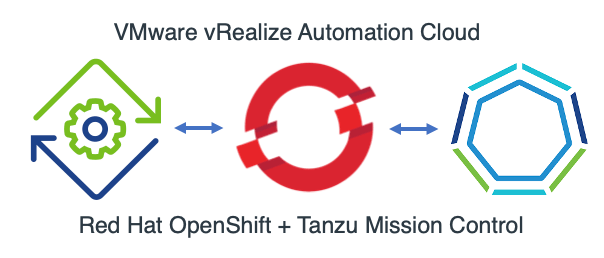This follow on blog post, diving into how we created the vRA integration with DMS comes from Katherine Skilling, who kindly offered to guest spot and provide the additional content regarding the work we have done internally. You can find her details at the end of this blog post.
In an earlier blog post Dean covered the use of vRA (vRealize Automation) Custom Resources in the context of using vRA to create Databases in DMS (Data Management for VMware Tanzu) and how to create custom day 2 actions. In this post, we will look at how we created the Dynamic Types in vRO (vRealize Orchestrator) to facilitate the creation of the custom resources in vRA.
Introduction – What are Dynamic Types?
Dynamic Types are custom objects in vRO created to extend the schema so that you can create and manage 3rd party objects within vRO. Each type has a definition that contains the object’s properties as well as its relationship within the overall namespace which is the top level in the Dynamic Types hierarchy.
As we started working on our use case, we looked at a tool (published on VMware Code) that would generate Dynamic Types based on an API Swagger specification. The problem we encountered was the tool was quite complex and our API Swagger for Data Management for VMware Tanzu (DMS) didn’t seem to quite fit with the expected format.
This meant we ended up with lots of orphaned entries after running the tool and hoping it would do all the heavy lifting for us. After spending some time investigating and troubleshooting it become clear we didn’t understand Dynamic Types, and how they are created sufficiently well enough, to be able to resolve all our issues. Instead, we decided to scale back on our plans and focus on just the database object we really needed initially. We could use it as a learning exercise, and then revisit the generator tool later once we had a more solid foundation.
To get a better understanding of how Dynamic Types work I recommend this blog from Mike Bombard. He walks through a theoretical example using a zoo and animals to show you how objects are related, as well as how to create the required workflows. I like this particular blog as you don’t need to consider how you are going to get values from a 3rd party system, so its easy to follow along and see the places where you would be making an external connection to retrieve data. It also helped me to understand the relationships between objects without getting mixed up in the properties provided by technical objects.
After reading Mike’s post I realised that we only had a single object for our use case, a database within DMS. We didn’t have any other objects related to it, it didn’t have a parent object and it didn’t have any children. So, when we created a Dynamic Type we would need to generate a placeholder object to act as the parent for the database. I choose to name this databaseFolder just for simplicity and because I’m a visual person and like to organise things inside folders. These databaseFolders would not exist in DMS, they are just an object I created within vRO, they have no real purpose or properties to them other than that the DMS databases are their children in the Dynamic Types inventory.
Stub Workflows
When you define a new Dynamic Type, you must create or associate four workflows to it, which are known as stubs:
- Find By Id
- Find All
- Has Children in Relation
- Find Relation
These workflows tell vRO how it can find the Dynamic Type and what its position is in the hierarchy in relation to other types. You can create one set of workflows to share across all Types or you can create a set of workflows per Type. For our use case we only needed one set of the workflows, so we created our code such that the workflows would be dedicated to just the database and databaseFolder objects.
It’s important to know that vRO will run these workflows automatically when administrators browse the vRO inventory, or when using Custom Resources within vRA. They are not started manually by administrators, if you do test them by running them manually you may struggle to populate the input values correctly.
I’ll give you a bit of background to the different workflows next.
Find By Id Workflow
This workflow is automatically run whenever vRO needs to locate a particular instance of a Dynamic Type, such as when used with Custom Resources in vRA for self-service provisioning. The workflow follows these high-level steps:
- Check if the object being processed is the parent object (databaseFolder) or the child object (database).
- If it is a databaseFolder creates a new Dynamic Type for a databaseFolder.
- If it is a database perform the activity required to locate the object using its id value, in our case, this is a REST API call to DMS to retrieve a single database.
- Perform any activities required to create the object and set its properties, in our case, this is extracting the database details from the REST API call results as DMS returns values such as the id and the name in a JSON object formatted as a string.
Find All Workflow
This workflow is automatically run whenever vRO needs to locate all instances of a Dynamic Type, such as when the Dynamic Types namespace is browsed in the vRO client when it is called as a sub workflow of the Find Relation workflow. The workflow follows these high-level steps:
- Check if the object being processed is the parent object (databaseFolder) or the child object (database).
- If it is a databaseFolder creates a new Dynamic Type for a databaseFolder.
- If it is a database perform the activity required to locate all instances of the objects, in our case, this is a REST API call to DMS to retrieve all databases.
- Perform any activities required to loop through each of the instances found. For each instance create an object and set its properties. In our case, this is extracting all of the database details from the REST API call results, looping through each one, and extracting values such as the id and the name.
Has Children in Relation Workflow
This workflow is used by vRO to determine whether it should expand the hierarchy when an object is selected in the Dynamic Types namespace within the vRO client. If an object has children objects these would be displayed underneath it in the namespace, in the same way as the databases are displayed under the databaseFolders. The workflow follows these high-level steps:
- Check if the object being processed is the parent object (databaseFolder) or the child object (database) by checking its parentType and relationName values which are provided as workflow inputs.
- If it is a databaseFolder call the Find Relation workflow to retrieve all related objects.
- If it is any other object type set the result to false to indicate that there are no child objects related to the selected object to display in the hierarchy.
Find Relation Workflow
This workflow is used by vRO when an object is selected in the Dynamic Types namespace within the vRO client. If an object has children objects these would be displayed underneath it in the namespace, in the same way as the databases are displayed under the databaseFolders. vRO automatically runs this workflow each time the Dynamic Types namespace is browsed by an administrator to find any related objects it needs to display. The workflow follows these high-level steps:
- Check if the object being processed is the parent object (databaseFolder) or the child object (database) by checking its parentType and relationName values which are provided as workflow inputs.
- If it is a databaseFolder and the relationName value is “namespace-children” which is a special value assigned to the very top level in the selected namespace, then create a new Dynamic Type for a databaseFolder.
- If it is a database set the type to DMS.database and then call the Find All workflow to retrieve the Dynamic Type objects for all database instances
Creating a Dynamic Type
Defining a Namespace
The first stage in creating our Dynamic Type is to define a new Namespace. Continue reading How to create vRO Dynamic Types for vRA Custom Resources →
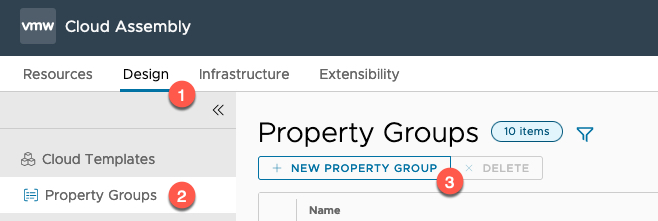 Continue reading vRealize Automation – Property groups deep dive
Continue reading vRealize Automation – Property groups deep dive