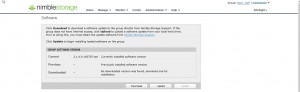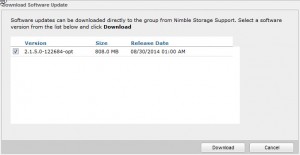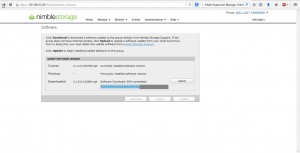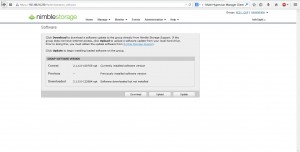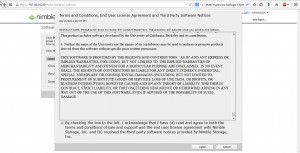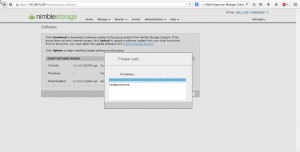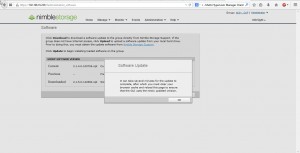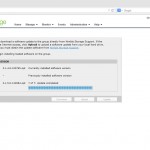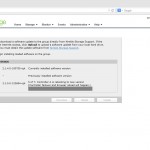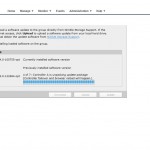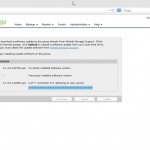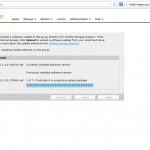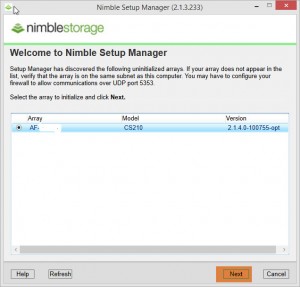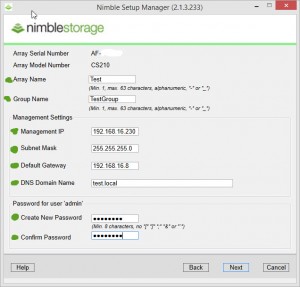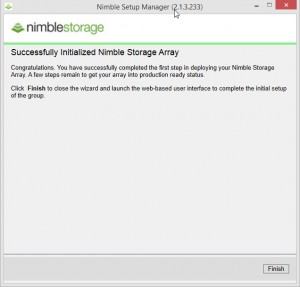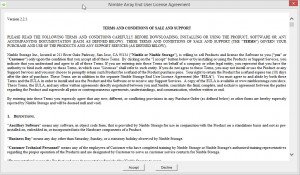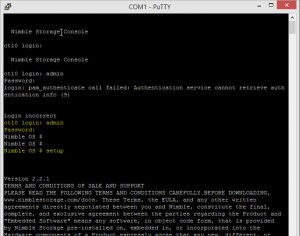In keeping with the whole Nimble is really to use theme, updates are the same,
lets take a look;
1. Open up your web portal to the Nimble Array, click on Administration and then Software.
2. Click the download button, select the update needed, and the progress will be displayed.
3. Now click the update button, Accept the EULA.
- a health check will be performed ensuring both controllers can get to the correct LAN segments first;
- Once passed the update will begin, going through 7 stages (some of the screenshots show these stages as well).
5. Once completed you will see the below screen, listing the new firmware as current, and the old firmware as previous;
It’s that quick and simple we even do this for customers during business hours and touch wood we have yet to have an issue!